What is WinZip Disk Tools
WinZip Disk Tools is a potentially unwanted program (PUP) that is advertised as a system optimizer. System optimizers are programs that claim to be able to clean up the computer to the point that its performance would improve. WinZip Disk Tools is no different. It claims to be able to clean junk files, restore PC performance, optimize disk space, and maintain a “healthy and reliable” hard drive. However, like many other similar program, it’s not actually a useful program. It’s also not free. And its features are certainly not worth €36.24 per year. 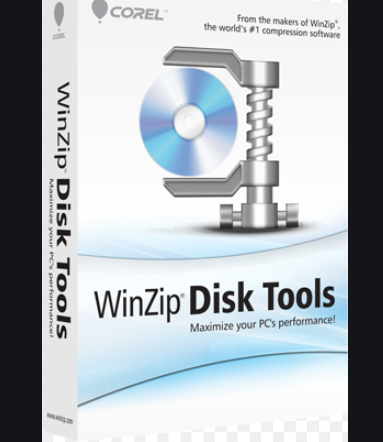
Programs like WinZip Disk Tools may get install rather sneakily without users even noticing. They install via software bundling, meaning they can come attached to freeware as extra offers and install alongside automatically. This is why users are often confused when they notice programs like WinZip Disk Tools installed out of the blue. The program will launch automatically with every computer reboot and start showing notifications about needing to scan the system for issues. Doing a scan would show rather worrying results. There could be a couple of hundred of issues found on your computer, with varying levels of seriousness. However, you should be skeptical of whatever has been found because programs like WinZip Disk Tools can show fake scan results in order to trick users into buying the full version, which is necessary to remove the issues.
It’s not a particularly useful program and not worth the money, so we would recommend you remove WinZip Disk Tools. If you want to optimize your computer, you can do that manually yourself. There are plenty of guides provided by Microsoft and other specialists so you can do it easily enough.
Software bundling is often how PUPs install
WinZip Disk Tools has an official website from where it can be downloaded from, and it’s also available on various free program websites. But with the amount of similar programs available, it would be quite difficult to find this one if particular when looking for these kinds of programs. However, in case you did download it purposely, we recommend doing some research before installing programs in the future. A search with Google would show plenty of results showing that WinZip Disk Tools is not the most reliable program.
If you find it installed on your computer but have no recollection of installing it, it likely got in via software bundling. Software bundling is quite a sneaky installation method, which is why programs that use it are usually classified as PUPs. Software bundling allows pests like browser hijackers, adware, and potentially unwanted programs (PUPs) to install without requiring explicit permission from users. They come attached to freeware as extra offers, and if users don’t deselect them they are able to install alongside. The offers are optional but because they’re hidden initially, most users don’t even notice them.
To correctly install freeware, you need to pay attention to how you install it. When given the option, opt for Advanced (Custom) settings instead of Default. Those settings will make all extra offers visible, and you will have the option to deselect it. Simply uncheck the boxes.
Should you uninstall WinZip Disk Tools?
As soon as WinZip Disk Tools installs, whether you installed it knowingly or not, it will start showing notification suggesting you scan the computer immediately. Furthermore, it will launch automatically every time your reboot your computer.
The official website claims that it can improve your computer’s performance by cleaning junks files, optimizing disk space, and maintaining a healthy hard drive. However, in reality, it would barely have any positive effect. The program will scan for free but if you want to solve the issues it detects, you would need to buy the full version. The program costs €36.2/year, which is quite expensive for a system optimizer.
If WinZip Disk Tools scans your computer, results may be quite surprising. There could be hundreds of issues detected, but trusting them completely is not recommended. Programs like WinZip Disk Tools often show fake scan results or exaggerate them in order to pressure users into buying the full version of the program.
When it comes to system optimizers, their usefulness is debatable. Many specialists believe that system optimizers are not necessary to keep a clean and smooth-running computer. And it’s not difficult to do optimization manually, especially with the amount of guides available.
WinZip Disk Tools removal
Because it is a PUP, you can delete WinZip Disk Tools using anti-virus software. This would be easiest because the program would take care of everything. However, you should also be able to remove WinZip Disk Tools manually, and we will provide instructions below this report.
Offers
Download Removal Toolto scan for WinZip Disk ToolsUse our recommended removal tool to scan for WinZip Disk Tools. Trial version of provides detection of computer threats like WinZip Disk Tools and assists in its removal for FREE. You can delete detected registry entries, files and processes yourself or purchase a full version.
More information about SpyWarrior and Uninstall Instructions. Please review SpyWarrior EULA and Privacy Policy. SpyWarrior scanner is free. If it detects a malware, purchase its full version to remove it.
WiperSoft Review Details WiperSoft (www.wipersoft.com) is a security tool that provides real-time security from potential threats. Nowadays, many users tend to download free software from the Intern ...
Download|moreIs MacKeeper a virus? MacKeeper is not a virus, nor is it a scam. While there are various opinions about the program on the Internet, a lot of the people who so notoriously hate the program have neve ...
Download|moreWhile the creators of MalwareBytes anti-malware have not been in this business for long time, they make up for it with their enthusiastic approach. Statistic from such websites like CNET shows that th ...
Download|more
Quick Menu
Step 1. Uninstall WinZip Disk Tools and related programs.
Remove WinZip Disk Tools from Windows 8
Right-click in the lower left corner of the screen. Once Quick Access Menu shows up, select Control Panel choose Programs and Features and select to Uninstall a software.
Uninstall WinZip Disk Tools from Windows 7
Click Start → Control Panel → Programs and Features → Uninstall a program.
Delete WinZip Disk Tools from Windows XP
Click Start → Settings → Control Panel. Locate and click → Add or Remove Programs.
Remove WinZip Disk Tools from Mac OS X
Click Go button at the top left of the screen and select Applications. Select applications folder and look for WinZip Disk Tools or any other suspicious software. Now right click on every of such entries and select Move to Trash, then right click the Trash icon and select Empty Trash.
Site Disclaimer
2-remove-virus.com is not sponsored, owned, affiliated, or linked to malware developers or distributors that are referenced in this article. The article does not promote or endorse any type of malware. We aim at providing useful information that will help computer users to detect and eliminate the unwanted malicious programs from their computers. This can be done manually by following the instructions presented in the article or automatically by implementing the suggested anti-malware tools.
The article is only meant to be used for educational purposes. If you follow the instructions given in the article, you agree to be contracted by the disclaimer. We do not guarantee that the artcile will present you with a solution that removes the malign threats completely. Malware changes constantly, which is why, in some cases, it may be difficult to clean the computer fully by using only the manual removal instructions.