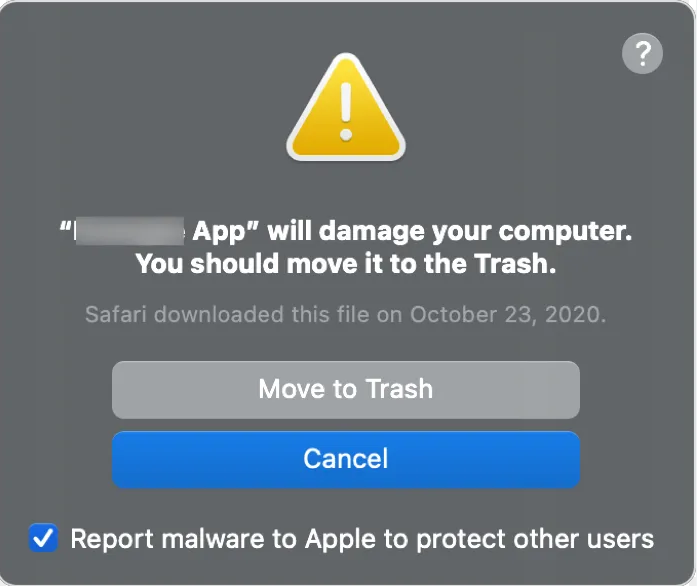What is Will Damage Your Computer. You Should Move It To The Trash. POP-UP (Mac)
“_” Will Damage Your Computer. You Should Move It To The Trash. POP-UP (Mac) is an alert that appears when users try to open an unknown, potentially dangerous application on Mac computers running the macOS Catalina or later operating systems. Users usually have trouble with the alert when they upgrade to a newer OS version because earlier macOS versions did not have this feature.
The Will Damage Your Computer. You Should Move It To The Trash. POP-UP (Mac) alert is usually a sign that the application you’re trying to open does something that the OS thinks is potentially malicious. This often happens with system optimizer apps, for example. They may not be outright malicious but because they do something the OS does not like, they’re flagged as potential threats.
“app_name” will damage your computer.
You should move it to the Trash.
This file was downloaded on an unknown date.
Report malware to Apple to protect other users
The alert could also mean that the flagged app is actually harmful in some way. For example, you may have accidentally installed an adware program or a browser hijacker and it’s now triggering the OS’s defenses. Accidental installations can happen via the software bundling method, which allows minor infections like adware to be attached to free programs as extra offers. These offers are permitted to install alongside the programs they’re attached to automatically, without requiring explicit permission. It’s important that you pay attention when installing programs at all times, as the installation window does permit you to deselect the extra offers.
If you start getting this pop-up, we strongly suggest you look into the application that’s triggering it and remove it if necessary. It’s also possible to stop the alert from being triggered if you want to keep the application and are certain it’s not harmful. However, you do need to research the application extensively to make sure it’s not dangerous.
How to remove Will Damage Your Computer. You Should Move It To The Trash. POP-UP (Mac)
Generally, it’s recommended to follow the OS’s suggestion and remove the offending application. You can just click the “Move to Trash” button and the system should take care of the rest. If that does not work for some reason, you can also remove the application yourself by simply dragging it to the Trash. If you click “Cancel” on the Will Damage Your Computer. You Should Move It To The Trash. POP-UP (Mac), it won’t make the alert go away permanently. It will keep appearing every time you try to open the application.
If you are absolutely sure that the app that triggers this alert is not malware or dangerous in any way, you can bypass this message by right-clicking on the application, clicking on “Get Info”, and checking the “Override Malware Protection” box. You should then be able to open the application as normal.
Offers
Download Removal Toolto scan for Will Damage Your Computer. You Should Move It To The TrashUse our recommended removal tool to scan for Will Damage Your Computer. You Should Move It To The Trash. Trial version of provides detection of computer threats like Will Damage Your Computer. You Should Move It To The Trash and assists in its removal for FREE. You can delete detected registry entries, files and processes yourself or purchase a full version.
More information about SpyWarrior and Uninstall Instructions. Please review SpyWarrior EULA and Privacy Policy. SpyWarrior scanner is free. If it detects a malware, purchase its full version to remove it.
WiperSoft Review Details WiperSoft (www.wipersoft.com) is a security tool that provides real-time security from potential threats. Nowadays, many users tend to download free software from the Intern ...
Download|moreIs MacKeeper a virus? MacKeeper is not a virus, nor is it a scam. While there are various opinions about the program on the Internet, a lot of the people who so notoriously hate the program have neve ...
Download|moreWhile the creators of MalwareBytes anti-malware have not been in this business for long time, they make up for it with their enthusiastic approach. Statistic from such websites like CNET shows that th ...
Download|more
Site Disclaimer
2-remove-virus.com is not sponsored, owned, affiliated, or linked to malware developers or distributors that are referenced in this article. The article does not promote or endorse any type of malware. We aim at providing useful information that will help computer users to detect and eliminate the unwanted malicious programs from their computers. This can be done manually by following the instructions presented in the article or automatically by implementing the suggested anti-malware tools.
The article is only meant to be used for educational purposes. If you follow the instructions given in the article, you agree to be contracted by the disclaimer. We do not guarantee that the artcile will present you with a solution that removes the malign threats completely. Malware changes constantly, which is why, in some cases, it may be difficult to clean the computer fully by using only the manual removal instructions.