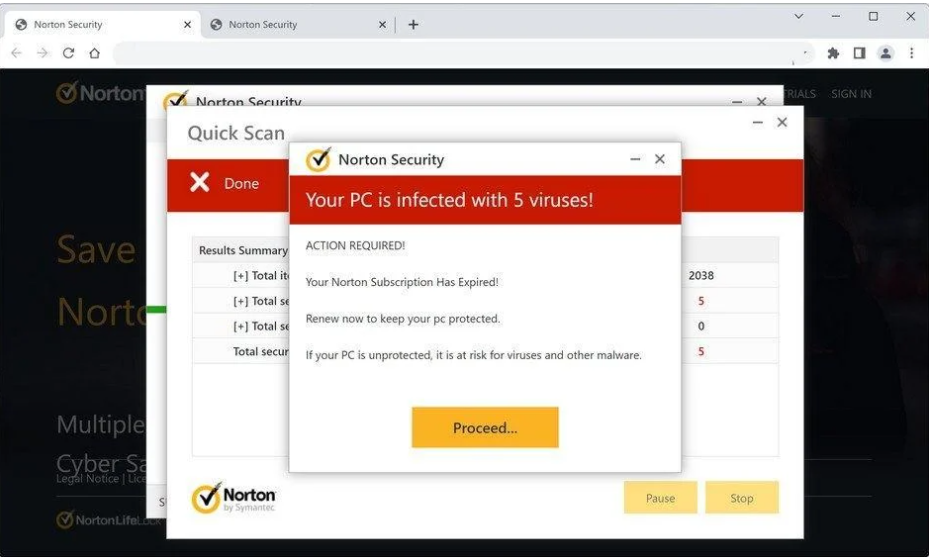What is Your Computer Might Be Infected With Critical Viruses POP-UP Scam
Your Computer Might Be Infected With Critical Viruses POP-UP Scam is a fake virus alert that aims to trick users into installing fake anti-virus programs. Fake virus alerts are shown on questionable websites to which users get redirected either by other websites or by adware.
When you get redirected to a site hosting this scam, you will get a fake virus alert in your browser claiming that your computer is infected with a critical virus. According to the fake alert, your personal data, banking information, and other sensitive information is at risk. The alert recommends that you use the provided link to get the McAfee Total Protection anti-virus and remove the threat. However, while McAfee is a legitimate and safe anti-virus program, this alert is not real. McAfee is in no way related to this scam, scammers are merely misusing a known name to trick users. If you were to download the offered program from the fake virus alert, you likely would end up with malware on your computer. Your personal and financial information may also be phished by this scam.
The “Your Computer Might Be Infected With Critical Viruses” page will display these alerts:
Norton Security
Your Computer Might Be Infected With Critical Viruses
UPDATE:
Protection from potential malware is important.
Keep Your Norton Subscription Updated.
If your PC is not protected, it is at risk for viruses and other malware
For future reference, keep in mind that your browser will never show legitimate virus alerts. Your browser cannot detect malware on your computer. You should only trust your anti-virus program to provide correct virus alerts. Furthermore, you should never download anything from ads. If you see an ad for a program you want to use, first research the program and only then download it from the official website.
Why are you being shown fake virus alerts?
Users are usually redirected to fake virus alerts either because their computers are infected with adware or because they browse high-risk websites. In most cases, the redirects are triggered by the sites users visit. Certain websites are considered to be high-risk because of the ads they host and the redirects they trigger. Sites that have pornographic or pirated content, in particular, are guilty of exposing users to loads of intrusive advertisement content. Installing a reliable adblocker program would block these ads and redirects. So if you were redirected once or twice when visiting certain websites, simply install an adblocker program, and this should stop the redirects.
An adware infection triggering redirects is rare but it may be the reason why you’re redirected to fake virus alerts. If the redirects happen regularly, even when browsing safe sites, you are probably dealing with adware. These kinds of infections install using the software bundling method, which essentially allows these infections to come attached to free software as extra offers and install alongside without requiring explicit permission. The method itself is quite controversial, and programs that use it are often classified as potential threats by anti-virus programs.
The way software bundling works is infections like adware, browser hijackers, etc., come attached to free software as extra offers. These offers are optional but users need to manually deselect them during installation to prevent them from installing alongside the program. The reason users often miss the offers is that they are initially hidden. To correctly install a free program without the extra offers, you need to use Advanced (Custom) settings. The installation window will recommend using Default settings but if you follow this advice, all added offers will be permitted to install alongside. Advanced settings, on the other hand, will make all offers visible. You will also have the option to deselect all offers. We always recommend deselecting all offers because none of them will be of any use. No legitimate program will try to install using the software bundling method.
Your Computer Might Be Infected With Critical Viruses POP-UP Scam removal
Depending on why you’re being redirected to these fake virus alerts, your course of action should be different. We would first recommend that you scan your computer with anti-virus software in case an adware infection is present. Adware can be pretty sneaky and difficult to get rid of manually, so using anti-virus software is recommended. Removing the adware would remove Your Computer Might Be Infected With Critical Viruses POP-UP Scam alerts. You should also install an adblocker program so that all random ads and intrusive redirects get blocked.
Offers
Download Removal Toolto scan for What is Your Computer Might Be Infected With Critical Viruses POP-UP ScamUse our recommended removal tool to scan for What is Your Computer Might Be Infected With Critical Viruses POP-UP Scam. Trial version of provides detection of computer threats like What is Your Computer Might Be Infected With Critical Viruses POP-UP Scam and assists in its removal for FREE. You can delete detected registry entries, files and processes yourself or purchase a full version.
More information about SpyWarrior and Uninstall Instructions. Please review SpyWarrior EULA and Privacy Policy. SpyWarrior scanner is free. If it detects a malware, purchase its full version to remove it.

WiperSoft Review Details WiperSoft (www.wipersoft.com) is a security tool that provides real-time security from potential threats. Nowadays, many users tend to download free software from the Intern ...
Download|more


Is MacKeeper a virus? MacKeeper is not a virus, nor is it a scam. While there are various opinions about the program on the Internet, a lot of the people who so notoriously hate the program have neve ...
Download|more


While the creators of MalwareBytes anti-malware have not been in this business for long time, they make up for it with their enthusiastic approach. Statistic from such websites like CNET shows that th ...
Download|more
Quick Menu
Step 1. Uninstall What is Your Computer Might Be Infected With Critical Viruses POP-UP Scam and related programs.
Remove What is Your Computer Might Be Infected With Critical Viruses POP-UP Scam from Windows 8
Right-click in the lower left corner of the screen. Once Quick Access Menu shows up, select Control Panel choose Programs and Features and select to Uninstall a software.


Uninstall What is Your Computer Might Be Infected With Critical Viruses POP-UP Scam from Windows 7
Click Start → Control Panel → Programs and Features → Uninstall a program.


Delete What is Your Computer Might Be Infected With Critical Viruses POP-UP Scam from Windows XP
Click Start → Settings → Control Panel. Locate and click → Add or Remove Programs.


Remove What is Your Computer Might Be Infected With Critical Viruses POP-UP Scam from Mac OS X
Click Go button at the top left of the screen and select Applications. Select applications folder and look for What is Your Computer Might Be Infected With Critical Viruses POP-UP Scam or any other suspicious software. Now right click on every of such entries and select Move to Trash, then right click the Trash icon and select Empty Trash.


Step 2. Delete What is Your Computer Might Be Infected With Critical Viruses POP-UP Scam from your browsers
Terminate the unwanted extensions from Internet Explorer
- Tap the Gear icon and go to Manage Add-ons.


- Pick Toolbars and Extensions and eliminate all suspicious entries (other than Microsoft, Yahoo, Google, Oracle or Adobe)


- Leave the window.
Change Internet Explorer homepage if it was changed by virus:
- Tap the gear icon (menu) on the top right corner of your browser and click Internet Options.


- In General Tab remove malicious URL and enter preferable domain name. Press Apply to save changes.


Reset your browser
- Click the Gear icon and move to Internet Options.


- Open the Advanced tab and press Reset.


- Choose Delete personal settings and pick Reset one more time.


- Tap Close and leave your browser.


- If you were unable to reset your browsers, employ a reputable anti-malware and scan your entire computer with it.
Erase What is Your Computer Might Be Infected With Critical Viruses POP-UP Scam from Google Chrome
- Access menu (top right corner of the window) and pick Settings.


- Choose Extensions.


- Eliminate the suspicious extensions from the list by clicking the Trash bin next to them.


- If you are unsure which extensions to remove, you can disable them temporarily.


Reset Google Chrome homepage and default search engine if it was hijacker by virus
- Press on menu icon and click Settings.


- Look for the “Open a specific page” or “Set Pages” under “On start up” option and click on Set pages.


- In another window remove malicious search sites and enter the one that you want to use as your homepage.


- Under the Search section choose Manage Search engines. When in Search Engines..., remove malicious search websites. You should leave only Google or your preferred search name.




Reset your browser
- If the browser still does not work the way you prefer, you can reset its settings.
- Open menu and navigate to Settings.


- Press Reset button at the end of the page.


- Tap Reset button one more time in the confirmation box.


- If you cannot reset the settings, purchase a legitimate anti-malware and scan your PC.
Remove What is Your Computer Might Be Infected With Critical Viruses POP-UP Scam from Mozilla Firefox
- In the top right corner of the screen, press menu and choose Add-ons (or tap Ctrl+Shift+A simultaneously).


- Move to Extensions and Add-ons list and uninstall all suspicious and unknown entries.


Change Mozilla Firefox homepage if it was changed by virus:
- Tap on the menu (top right corner), choose Options.


- On General tab delete malicious URL and enter preferable website or click Restore to default.


- Press OK to save these changes.
Reset your browser
- Open the menu and tap Help button.


- Select Troubleshooting Information.


- Press Refresh Firefox.


- In the confirmation box, click Refresh Firefox once more.


- If you are unable to reset Mozilla Firefox, scan your entire computer with a trustworthy anti-malware.
Uninstall What is Your Computer Might Be Infected With Critical Viruses POP-UP Scam from Safari (Mac OS X)
- Access the menu.
- Pick Preferences.


- Go to the Extensions Tab.


- Tap the Uninstall button next to the undesirable What is Your Computer Might Be Infected With Critical Viruses POP-UP Scam and get rid of all the other unknown entries as well. If you are unsure whether the extension is reliable or not, simply uncheck the Enable box in order to disable it temporarily.
- Restart Safari.
Reset your browser
- Tap the menu icon and choose Reset Safari.


- Pick the options which you want to reset (often all of them are preselected) and press Reset.


- If you cannot reset the browser, scan your whole PC with an authentic malware removal software.