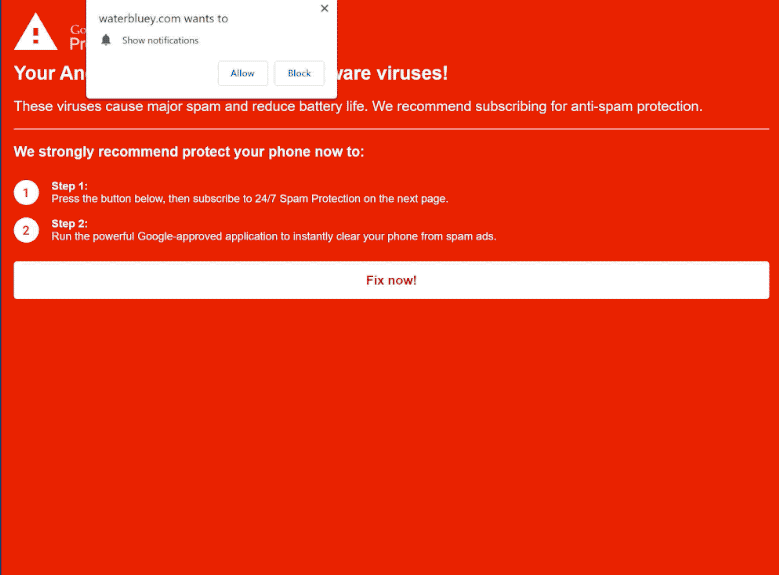The “Your Android is infected with (8) adware viruses!” fake virus alert can be displayed on many websites to which users are redirected when browsing high-risk websites. The fake alert informs users that their Android devices have been infected with several adware programs. The alert prompts users to follow the provided instructions and remove the infections. While the fake alert is promoting a legitimate anti-virus program McAfee at the moment, the contents of the alert are completely fake.
While this fake alert claims that users’ Android devices have been infected, users using all kinds of devices can be redirected to the site displaying it.
When you get redirected to one of the websites displaying this scam, you will see a red screen and a message saying your Android device has been infected with 8 adware infections. The site displaying the scam may also prompt your browser to show an alert saying the site wants to show notifications. Do not click “Allow”, as you will authorize the site to spam ads on your desktop.
Pay no attention to the contents of the alert as it’s fake. If there is an infection on your Android device, it’s unrelated to this alert. Fake alerts are often used to push tech support scams or to get users to download questionable programs.
This particular fake alert prompts users to install McAfee, which is a legitimate program. However, this may not always be the case, and if users do as the pop-up asks, they could end up installing highly questionable or even outright malicious programs.
For future reference, keep in mind that your browser will never display legitimate virus alerts. You should only trust your anti-virus program to provide accurate information about infections on your computer.
What triggers redirects to sites that promote scams
Users are often redirected to questionable websites when they don’t have an adblocker program installed while browsing high-risk sites. These high-risk websites aim to expose users to as many advertisements as possible. Sites with pornographic or pirated content are especially guilty of this. A good adblocker program can easily block these redirects.
Random redirects when on safe websites could indicate that an adware infection is present. Although not dangerous, these infections can be annoying due to the neverending stream of ads they display. Typically, these infections are installed through a method called software bundling. To put it simply, the infections are attached to free programs as extra offers and are allowed to be installed without explicit permission. This method is controversial because of its deceptive nature, and programs using it may be flagged as potential threats by antivirus programs.
The additional offers are always optional, and it’s not difficult to prevent their installation as long as you pay attention when you install free programs. During the installation process, make sure to choose Advanced (Custom) settings. Although the installation window always recommends using Default settings, following this advice will result in the automatic installation of all added offers. On the other hand, Advanced settings will make all offers visible and give you the option to deselect all of them. Simply uncheck the boxes, and the offers will be blocked from being installed.
Allowing the extra offers to be installed is not recommended, even if some of them initially seem useful. If you authorize them to install, you will quickly fill your computer with junk programs that will only take up space and cause issues. They can also be troublesome to get rid of once fully installed. Deselecting a couple of boxes when installing programs is significantly easier and much less time-consuming.
How to stop random redirects
It’s a good idea to scan your computer with an anti-virus program to check for an adware infection. If you’ve been redirected to questionable sites several times, you may be dealing with an adware infection. Using an anti-virus program to deal with it is a good idea because adware infections can be tricky to get rid of manually. You also need an adblocker program to block future redirects and ads.
It’s not difficult to revoke a site’s permission to show notifications via your browser’s settings. If some questionable website is showing you ads, use the directions we have provided below to revoke permission. You can also turn this feature off altogether if you don’t want to get notification requests in the future.
- Mozilla Firefox: Open the menu (the three bars at the top-right corner), click Options, then Privacy & Security. Scroll down to Permissions, press Settings next to Notifications, and remove any questionable websites from the list. It’s possible to permanently turn off push notification requests by checking the “Block new requests asking to allow notifications” box in the same Notifications settings.
- Google Chrome: Open the menu (the three dots top-right corner), then Settings, then Privacy and security, then Site Settings. Click on Notifications under Permissions, and remove any questionable websites from the list. It’s possible to permanently turn off push notification requests by toggling off “Sites can ask to send notifications”.
- Microsoft Edge: Open the menu (the three dots top-right corner), then Settings, then Cookies and site permissions, then Notifications. Review which sites have permission and remove any questionable websites from the list. It’s possible to permanently turn off push notification requests by toggling off “Ask before sending”.
Site Disclaimer
2-remove-virus.com is not sponsored, owned, affiliated, or linked to malware developers or distributors that are referenced in this article. The article does not promote or endorse any type of malware. We aim at providing useful information that will help computer users to detect and eliminate the unwanted malicious programs from their computers. This can be done manually by following the instructions presented in the article or automatically by implementing the suggested anti-malware tools.
The article is only meant to be used for educational purposes. If you follow the instructions given in the article, you agree to be contracted by the disclaimer. We do not guarantee that the artcile will present you with a solution that removes the malign threats completely. Malware changes constantly, which is why, in some cases, it may be difficult to clean the computer fully by using only the manual removal instructions.