This app can’t run on your PC error message will appear when your computer cannot run a program. This is not an uncommon issue, and if you find yourself dealing with it, the below provided information should be able to help you.
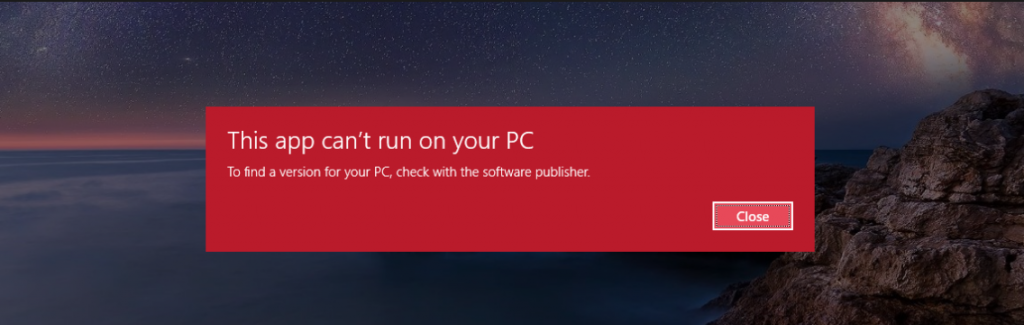 Most commonly, this error appears when you try to run a program that is not compatible with your computer. So for example, your computer is running the 32-bit version but the program you want to open is 64-bit. The 64-bit program is not designed to be compatible with your system, thus the message appears. It can usually be solved by downloading the version of the software that matches your computer’s version.
Most commonly, this error appears when you try to run a program that is not compatible with your computer. So for example, your computer is running the 32-bit version but the program you want to open is 64-bit. The 64-bit program is not designed to be compatible with your system, thus the message appears. It can usually be solved by downloading the version of the software that matches your computer’s version.
We will provide a guide below to help you check what version your computer is running, which will let you know whether it is compatible with the program. If that is not what’s causing the error, alternative solutions are also provided.
How to fix This App Can’t Run on Your PC error
Solution 1.
The full message is: “This App Can’t Run on Your PC To find a version for your PC, check with the software publisher”. This usually happens when your computer’s version is not compatible with the program’s version.
To check the version of your computer, follow the instructions below:
Windows Vista/7
- Right mouse click on Computer, and select Properties.
- The System window will open. Look for System type. Either 32-bit Operating System or 64-bit Operating System will be displayed. The one shown is your computer’s version.
Windows 8
- Move your mouse to the lover-right corner of the screen, and click Search.
- Type in system.
- Select System.
- Look for either 32-bit Operating System or 64-bit Operating System. The one displayed is your computer’s version.
Windows 10
- Press the Windows key + I.
- Select System -> About.
- Look for System type. Either 32-bit Operating System or 64-bit Operating System will be displayed. The one shown is your computer’s version.
If you are running a 32-bit PC and are trying to open a 64-bit program, it is not going to work. Same with the other way around. That is the most common reason why the This app can’t run on your PC error appears. If you want to solve the problem, delete the program you want to open and make sure you obtain the version that matched the one your computer is running. This should solve the issue, and the correct version of the program should launch without issue. In the future, always check whether the program you are about to download is compatible with your computer, otherwise, you will encounter the issue again.
Solution 2.
If the problem lies elsewhere, you can try making a copy of the program’s .exe file. Copy the application’s .exe file and paste it somewhere. Try running the copied file and see if the error appears again. You can also try downloading the executable file to another device and transferring it your computer. Try running it now.
Solution 3.
Try right-clicking on the executable file and selecting Run as Administrator. This will only work if you are using the Administrator user account.
Bear in mind that not all programs will have versions suiting your computer’s version, which is how you may have ended up with the incorrect one. If that is the case, it may be better to look into alternative programs as otherwise, you would need to completely reinstall your operating system into the version of your choice.