What is System Progressive Protection and how to delete it?
System Progressive Protection is a malicious threat that can be spread by Trojan downloaders or via corrupted spam email attachments. Various social engineering and drive-by download scams could be used to infiltrate this infection onto your computer, and once executed it can cause a lot of trouble. The strength of the infection is in its interface, because it mimics the interface of the real Windows Defender. Of course, System Progressive Protection is just a rogue anti-malware that you need to remove from your operating system. The sooner you remove the infection, the fewer fake warnings and misleading recommendations you will encounter. Most importantly, if you delete System Progressive Protection successfully, you will not need to worry about your virtual security.
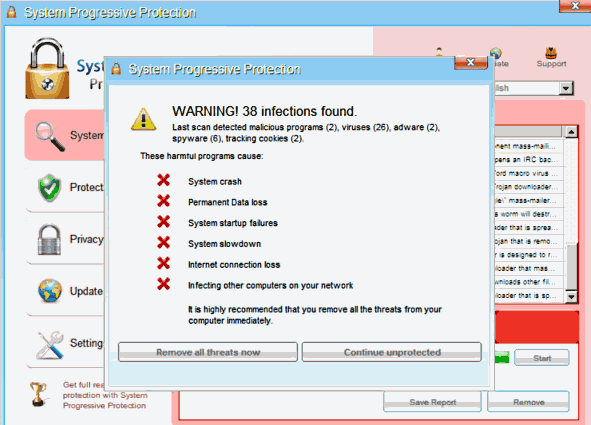
Offers
Download Removal Toolto scan for System Progressive ProtectionUse our recommended removal tool to scan for System Progressive Protection. Trial version of provides detection of computer threats like System Progressive Protection and assists in its removal for FREE. You can delete detected registry entries, files and processes yourself or purchase a full version.
More information about SpyWarrior and Uninstall Instructions. Please review SpyWarrior EULA and Privacy Policy. SpyWarrior scanner is free. If it detects a malware, purchase its full version to remove it.

WiperSoft Review Details WiperSoft (www.wipersoft.com) is a security tool that provides real-time security from potential threats. Nowadays, many users tend to download free software from the Intern ...
Download|more


Is MacKeeper a virus? MacKeeper is not a virus, nor is it a scam. While there are various opinions about the program on the Internet, a lot of the people who so notoriously hate the program have neve ...
Download|more


While the creators of MalwareBytes anti-malware have not been in this business for long time, they make up for it with their enthusiastic approach. Statistic from such websites like CNET shows that th ...
Download|more
Why you need to remove System Progressive Protection?
Since the interface of System Progressive Protection is highly convincing, many computer users have trouble understanding that the pop-up alerts and warnings are completely fictitious and misleading. The scanner reports are bogus as well. In fact, the information, technical data, malware detections, security alerts, and notifications are all misleading! System Progressive Protection has been designed to trick computer users into thinking that they need to delete supposedly malicious programs with a bogus malware removal tool, which is why it is not surprising that schemers have turned to deceitful lies. Unfortunately, many computer users have already been tricked into following the demands of the rogue. Instead of doing that, you should remove System Progressive Protection from your operating system.
If System Progressive Protection has corrupted your PC, you must have noticed that access to Task Manager, Registry Editor, and other Windows utilities has been blocked. System Progressive Protection can block .exe files, which means that this infection can paralyze your operating system. You might even have trouble connecting to the web. Unfortunately, sometimes computer users decide to pay for the licensed malware remover presented by System Progressive Protection even when they know that this is just a fake AV. Even if you think that the payment demanded by the rogue is small, you must remind yourself that the credit card information, full name, home address, and other personal information shared when paying for the fake malware remover will be exposed to cyber criminals! We can only guess what kind of malicious scams they could initiate using your personal data.
The removal of System Progressive Protection is not straightforward, but it is not impossible either. In order to install a reliable malware remover that could delete System Progressive Protection, you need to stop the infection from blocking executables, and you can do this by rebooting your PC in Safe Mode with Networking. The removal instructions below will help you reboot your PC and install an authentic malware remover that will remove System Progressive Protection and other malicious infections, such as Trojans responsible for the execution of the rogue anti-malware.
Delete System Progressive Protection
Delete from Windows XP
- Restart your PC and wait for the BIOS screen to load.
- Immediately start tapping F8 to access the Windows Advanced Options Menu.
- Select Safe Mode with Networking using arrow keys.
- Tap Enter on your keyboard to confirm the selection.
- Select Yes when the Windows is running in safe mode notification shows up.
- Launch a browser and visit https://www.2-remove-virus.com/download .
- Download and install a reliable, automatic malware remover SpyHunter.
Delete from Windows Vista or Windows 7
- Restart your PC and wait for the BIOS screen to load.
- Start tapping the F8 key to access the Advanced Boot Options menu.
- Select Safe Mode with Networking using arrow keys on your keyboard.
- Tap Enter to confirm the selection.
- Download a malware remover from https://www.2-remove-virus.com/download
- Install the application, run a system scan, and remove the infections detected.
Delete from Windows 8 or Windows 8.1
- Access the Metro UI start screen and click the Power Options button.
- Press and hold the Shift key and simultaneously select Restart.
- In the Troubleshoot menu select Advanced Options.
- Select Startup Settings (or Windows Startup Settings).
- Choose F5 and wait for the PC to reboot in Safe Mode with Networking.
- Go to https://www.2-remove-virus.com/download and save the installer.
- Run the file to install an automatic malware remover that will delete System Progressive Protection.
Site Disclaimer
2-remove-virus.com is not sponsored, owned, affiliated, or linked to malware developers or distributors that are referenced in this article. The article does not promote or endorse any type of malware. We aim at providing useful information that will help computer users to detect and eliminate the unwanted malicious programs from their computers. This can be done manually by following the instructions presented in the article or automatically by implementing the suggested anti-malware tools.
The article is only meant to be used for educational purposes. If you follow the instructions given in the article, you agree to be contracted by the disclaimer. We do not guarantee that the artcile will present you with a solution that removes the malign threats completely. Malware changes constantly, which is why, in some cases, it may be difficult to clean the computer fully by using only the manual removal instructions.
