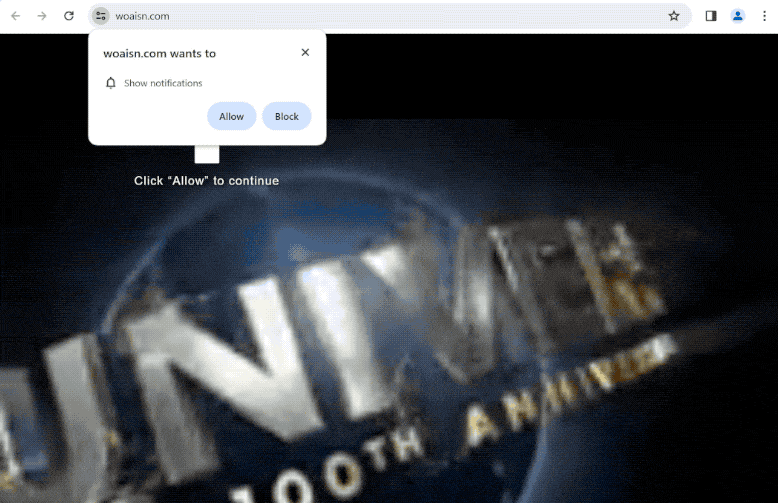woaisn.com is a deceptive website that tries to trick users into allowing ads on the desktop. Users are likely to be redirected to this site when browsing free streaming sites that have pirated content. A browser alert saying “woaisn.com wants to show notifications” will appear as soon as users enter the site. The site is misusing a legitimate feature so if you allow it to show notifications, it will spam ads.
When you get redirected to the site, a video player will start playing and suddenly stop. A browser alert will immediately appear, saying “woaisn.com wants to show notifications”. However, clicking “Allow” will authorize the site to spam ads directly to your desktop. Legitimate sites show useful and interesting notifications but sites like woaisn.com just spam ads. Avoid clicking on those notifications because you could be exposed to harmful content, such as scams and malware.
The browser feature woaisn.com is misusing is legitimate. If you frequent certain websites and want to see content in a more convenient way, you can give safe sites permission. You may even find the feature to be useful in some cases. Clicking on a notification would take you directly to the content.
Revoking a site’s permission to show notifications is not difficult if you know how to navigate your browser’s settings. We have prepared instructions at the end of this report if you need help.
What triggers redirects to sites like woaisn.com
The most likely trigger for redirects to sites like woaisn.com is you browsing high-risk websites without an adblocker program. Some websites try to expose users to large amounts of advertisement content, which means they spam ads and trigger redirects no matter what users click on. Sites that have pornographic or pirated content are particularly guilty of this, as they trigger redirects nonstop. Fortunately, these redirects can be easily blocked with a decent adblocker program.
Redirects might also signal that an adware infection is present on your computer. Adware infections are not dangerous but the ads they expose users to can be. Adware and similar infections get installed via what’s known as the software bundling method. The way this method works is infections come attached to free programs as extra offers and are permitted to be installed without explicit permission. The method is quite controversial, and it’s not uncommon for programs that use it to be detected as potential threats by anti-virus programs.
Added offers are always optional and it’s not difficult to prevent their installations, as long as you know how to correctly install programs. When installing a program, make sure to choose Advanced (Custom) settings when given the option. The installation window recommends using Default settings but if you do that, all added offers will be installed automatically. If you opt for Advanced settings, the offers will be made visible, and you will be given the option to deselect all of them. All you need to do is uncheck the boxes of those offers.
Unless you want to fill your computer with junk programs, do not allow any extra offers to be installed, even if you think they could seem useful. It’s significantly easier to just uncheck a couple of boxes when installing free programs than it is to remove fully installed infections, however minor they may be.
How to stop woaisn.com redirects
We strongly recommend you scan your computer with an anti-virus program to check for an adware infection. Adware could be why you are redirected to woaisn.com and similar sites, and an anti-virus program is the best tool to deal with it. You also need to install a good adblocker to prevent future redirects and ads.
If woaisn.com has been authorized to show you notifications, you can easily revoke its permission via your browser’s settings. Use the directions below if you need help. If you don’t want to get notification requests in the future, you can turn this feature off.
- Mozilla Firefox: Open the menu (the three bars at the top-right corner), click Options, then Privacy & Security. Scroll down to Permissions, press Settings next to Notifications, and remove woaisn.com and any other questionable websites from the list. It’s possible to permanently turn off push notification requests by checking the “Block new requests asking to allow notifications” box in the same Notifications settings.
- Google Chrome: Open the menu (the three dots top-right corner), then Settings, then Privacy and security, then Site Settings. Click on Notifications under Permissions, and remove woaisn.com and any other questionable websites from the list. It’s possible to permanently turn off push notification requests by toggling off “Sites can ask to send notifications”.
- Microsoft Edge: Open the menu (the three dots top-right corner), then Settings, then Cookies and site permissions, then Notifications. Review which sites have permission and remove woaisn.com and any other questionable websites from the list. It’s possible to permanently turn off push notification requests by toggling off “Ask before sending”.
Site Disclaimer
2-remove-virus.com is not sponsored, owned, affiliated, or linked to malware developers or distributors that are referenced in this article. The article does not promote or endorse any type of malware. We aim at providing useful information that will help computer users to detect and eliminate the unwanted malicious programs from their computers. This can be done manually by following the instructions presented in the article or automatically by implementing the suggested anti-malware tools.
The article is only meant to be used for educational purposes. If you follow the instructions given in the article, you agree to be contracted by the disclaimer. We do not guarantee that the artcile will present you with a solution that removes the malign threats completely. Malware changes constantly, which is why, in some cases, it may be difficult to clean the computer fully by using only the manual removal instructions.