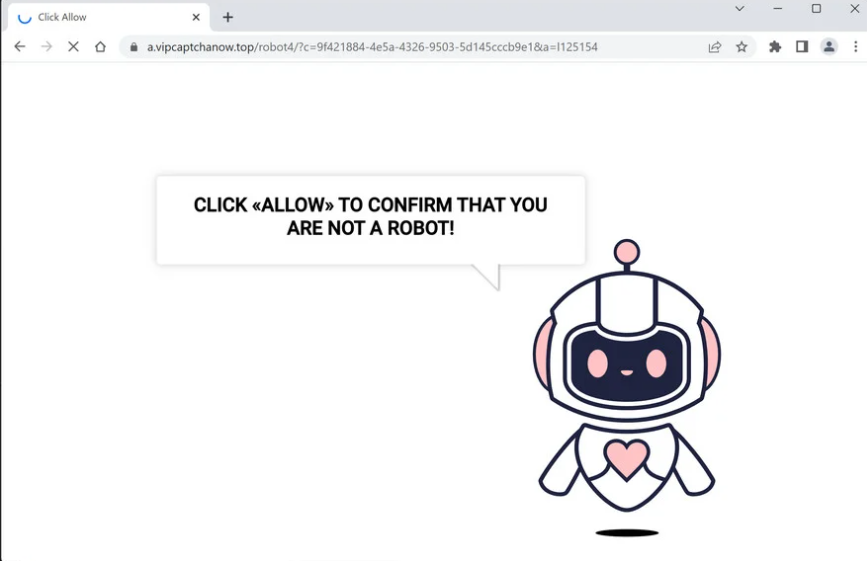vipcaptchanow.top does not have any content but it aims to trick users into allowing ads on their screens. It does so by misusing a legitimate browser feature that allows sites with permission to show notifications on users’ screens. As soon as you are redirected to the site, you will get a browser alert saying “vipcaptchanow.top wants to show notifications”. The problem is that sites like vipcaptchanow.top only spam intrusive advertisements instead of showing useful notifications. These advertisements could be harmful to interact with in addition to being highly annoying.
When you get redirected to vipcaptchanow.top, you will see a robot check. To supposedly prove that you are not a robot, you need to allow notifications. You will get a browser alert saying “vipcaptchanow.top wants to show notifications”, and if you click “Allow”, the site will be able to show ads on your screen. The site itself doesn’t have any content on it, it’s only used to trick users into allowing ads.
If you allow the website to display notifications, you’ll immediately start seeing questionable ads on your screen. The advertisements could promote dubious or even malicious programs in addition to scams. If you have given vipcaptchanow.top permission to display notifications, do not click on those pop-up alerts. Fortunately, you can quickly stop these notifications by revoking the permission in your browser’s settings. Use the instructions provided at the end of this report if you are unsure how to do that.
It is safe to provide websites you trust permission to show notifications because this is a legitimate feature. And if you frequently visit particular websites, you might find the feature handy if you want to more easily access content the sites post. If you frequently visit a news website, for example, you can allow it to display notifications so you can get the most recent news straight on your screen without having to visit the site.
To find out what’s causing the redirects, you may need to perform a virus scan on your computer. If you frequently find yourself being redirected, your computer may have adware installed. The simplest way for removing adware would be to use an anti-virus tool. However, the most likely source of the redirects is the risky websites you frequent, in which case you need to install an adblocker program.
Adware may be to blame for random redirects
There are many reasons why you could be redirected to questionable websites. Users that frequent high-risk websites are most often randomly redirected. On some websites (such as those that have pirated and/or pornographic content), interacting with anything frequently results in redirects. However, as we’ve already noted, this is easily fixable with an adblocker application.
Redirects can also occasionally be brought on by adware. When compared to other infections like trojans and ransomware, adware is not serious nor actually harmful. But such infections can be quite frustrating. They usually install via the free software bundling method, which essentially allows them to install without requiring explicit permission. The way it works is adware infections can be added to free programs as extra offers, and these offers are permitted to install alongside. Software bundling is a somewhat controversial installation method for obvious reasons. Anti-virus software frequently flags applications that use this method as potentially dangerous.
Users must explicitly uncheck the offers if they do not want them to install even though they are optional. Because the offers are hidden in settings that users don’t normally use, users often do not see them and are unable to uncheck them. This shouldn’t be a problem if you learn how to correctly install free software. The most important step is to select Advanced (Custom) settings when prompted, as opposed to Default. All extra offers will be permitted to install if you choose to install programs using Default settings as recommended by the installation window. The offers will become visible if you pick Advanced settings, and you can choose to deselect them all.
Some offers may seem useful initially but if you allow their installations, you will only end up with a lot of junk on your computer. Adware infections are not malicious nor particularly dangerous, but they can be difficult to remove. It is far easier to simply uncheck a couple of boxes during installation.
How to stop vipcaptchanow.top ads
vipcaptchanow.top and similar websites shouldn’t be permitted to show push notifications because they will only spam ads. If you have given it permission, you must promptly revoke it. Thankfully, it’s not too difficult to do. If you need assistance navigating your browser’s settings, use the instructions below. In addition to vipcaptchanow.top, you should also remove all other questionable websites from the list.
- Mozilla Firefox: Open the menu (the three bars at the top-right corner), click Options, then Privacy & Security. Scroll down to Permissions, press Settings next to Notifications, and remove vipcaptchanow.top and any other questionable websites from the list. It’s possible to permanently turn off push notification requests by checking the “Block new requests asking to allow notifications” box in the same Notifications settings.
- Google Chrome: Open the menu (the three dots top-right corner), then Settings, then Privacy and security, then Site Settings. Click on Notifications under Permissions, and remove vipcaptchanow.top and any other questionable websites from the list. It’s possible to permanently turn off push notification requests by toggling off “Sites can ask to send notifications”.
- Microsoft Edge: Open the menu (the three dots top-right corner), then Settings, then Cookies and site permissions, then Notifications. Review which sites have permission and remove vipcaptchanow.top and any other questionable websites from the list. It’s possible to permanently turn off push notification requests by toggling off “Ask before sending”.
You should use anti-virus software to check your computer for an adware infection. If the trigger is adware, removing it would stop the redirects. And the simplest way to remove it is by using anti-virus software. You should also install an adblocker program if you frequently visit high-risk websites in order to prevent redirects.
Site Disclaimer
2-remove-virus.com is not sponsored, owned, affiliated, or linked to malware developers or distributors that are referenced in this article. The article does not promote or endorse any type of malware. We aim at providing useful information that will help computer users to detect and eliminate the unwanted malicious programs from their computers. This can be done manually by following the instructions presented in the article or automatically by implementing the suggested anti-malware tools.
The article is only meant to be used for educational purposes. If you follow the instructions given in the article, you agree to be contracted by the disclaimer. We do not guarantee that the artcile will present you with a solution that removes the malign threats completely. Malware changes constantly, which is why, in some cases, it may be difficult to clean the computer fully by using only the manual removal instructions.