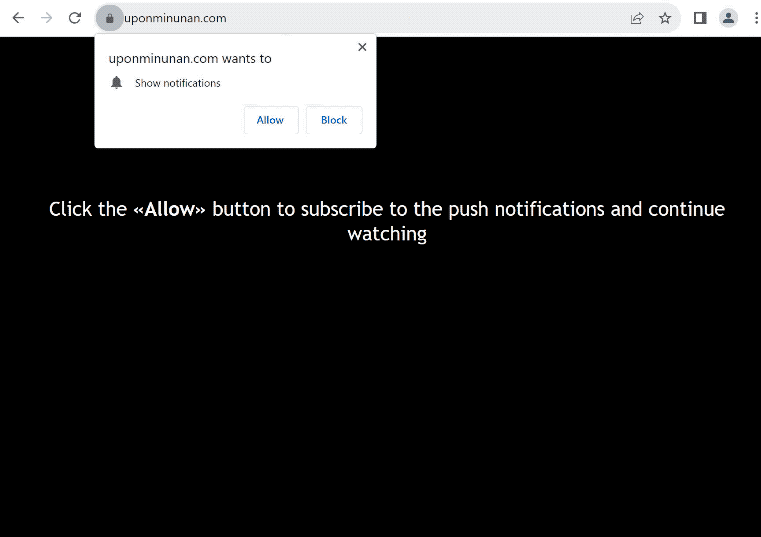uponminunan.com is a generic scam website that prompts the browser to show an alert saying “uponminunan.com wants to show notifications”. The site aims to trick users into allowing advertisements on their desktops. To do this, it misuses a legitimate browser feature. If you click “Allow”, the site will be permitted to spam ads directly on your desktop. Some of those ads could be dangerous as well.
uponminunan.com has very little content on it. Upon visiting the site, you’ll be prompted to click “Allow” to confirm that you are not a robot. This is referring to the “uponminunan.com wants to show notifications” alert. If you do as asked by the site, the site will be able to send spam notifications directly to your desktop. While legitimate sites use notifications for valid purposes, sites like uponminunan.com typically use them to display spammy ads. It’s best to avoid interacting with these ads, as they may lead to harmful content, including malware and scams.
Although the notification feature can be legitimate and useful, it’s important to only grant permission to trustworthy sites. For example, if you frequently visit a particular website and want to see more of its content, you can give it permission to send notifications. You can also easily revoke this permission if you no longer wish to receive notifications from that site.
What triggers redirects to sites like uponminunan.com
Many users are directed to sites like uponminunan.com because they do not have an adblocker and visit questionable websites. Some websites spam users with ads no matter what users click on. For instance, if you visit sites with pornographic or pirated content, you may experience constant redirects. Luckily, any decent adblocker program will be able to block not only redirects but also regular ads.
Another reason for these redirects could be an adware infection. Although the infection is not dangerous directly, the nonstop ads and redirects can become irritating. Adware and similar infections are often installed through the software bundling method, where adware is included as an extra offer with popular free programs. This allows infections to be installed without users’ explicit permission or knowledge. This method is quite controversial, and programs that use it are often flagged as potentially unwanted by anti-virus programs.
It’s not difficult to prevent these additional offers from being installed as long as you pay attention. During installation, make sure to use Advanced (Custom) settings because all added offers are hidden there. The installation window recommends using Default but if you opt for Default settings, the added offers will be authorized to be installed without your knowledge. However, if you choose Advanced settings, you will be able to see the offers. You will also be given the option to deselect them by unchecking the boxes.
We advise against allowing any of these extra offers to be installed, even if they initially seem useful. If you allow these installations, you will ultimately fill your computer with junk programs that can cause issues.
How to stop uponminunan.com redirects
If you are regularly redirected to uponminunan.com, it’s worth checking your computer for an adware infection. It may have entered without your knowledge. It’s recommended to use anti-virus software as it can quickly detect and remove the adware. You also need to have a good adblocker program to block both redirects and regular ads.
If you have given the site permission to show you notifications, you need to revoke it. This can be done by navigating your browser’s settings. If you’re unsure how to remove uponminunan.com from the list of sites with permission, you can follow the directions provided below.
- Mozilla Firefox: Open the menu (the three bars at the top-right corner), click Options, then Privacy & Security. Scroll down to Permissions, press Settings next to Notifications, and remove uponminunan.com and any other questionable websites from the list. It’s possible to permanently turn off push notification requests by checking the “Block new requests asking to allow notifications” box in the same Notifications settings.
- Google Chrome: Open the menu (the three dots top-right corner), then Settings, then Privacy and security, then Site Settings. Click on Notifications under Permissions, and remove uponminunan.com and any other questionable websites from the list. It’s possible to permanently turn off push notification requests by toggling off “Sites can ask to send notifications”.
- Microsoft Edge: Open the menu (the three dots top-right corner), then Settings, then Cookies and site permissions, then Notifications. Review which sites have permission and remove uponminunan.com and any other questionable websites from the list. It’s possible to permanently turn off push notification requests by toggling off “Ask before sending”.
Incoming search terms:
Site Disclaimer
2-remove-virus.com is not sponsored, owned, affiliated, or linked to malware developers or distributors that are referenced in this article. The article does not promote or endorse any type of malware. We aim at providing useful information that will help computer users to detect and eliminate the unwanted malicious programs from their computers. This can be done manually by following the instructions presented in the article or automatically by implementing the suggested anti-malware tools.
The article is only meant to be used for educational purposes. If you follow the instructions given in the article, you agree to be contracted by the disclaimer. We do not guarantee that the artcile will present you with a solution that removes the malign threats completely. Malware changes constantly, which is why, in some cases, it may be difficult to clean the computer fully by using only the manual removal instructions.