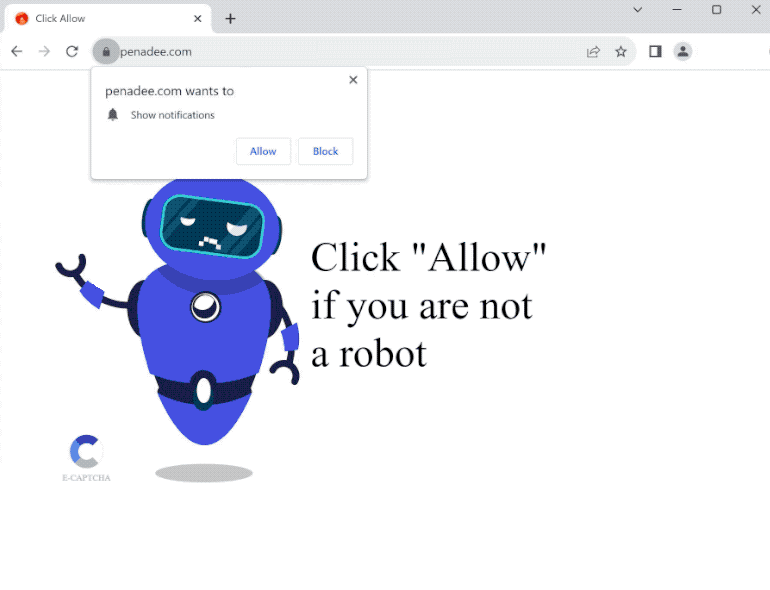penadee.com is a highly questionable website that tries to trick users into allowing ads on the desktop. When you get redirected to the site, you will immediately get a browser alert saying “penadee.com wants to show notifications”. By clicking “Allow”, you will allow the site to show notifications.
The only thing penadee.com has on it is an image of a robot check and a message saying you need to click “Allow” if you’re not a robot. It’s referring to the browser alert saying “penadee.com wants to show notifications”. If you click “Allow”, you will allow the site to show you ads on the desktop. The “show notifications” feature is legitimate and can be useful but dubious sites like penadee.com misuse it to spam ads. The ads displayed by questionable websites can expose you to potentially dangerous content, including scams and malware. So if you have given the site permission to show notifications, you should revoke the permission as soon as possible.
We have provided instructions for how to revoke a site’s permission to show notifications at the end of the report.
Why are you redirected to sites like penadee.com?
It’s important to determine why you get redirected to sites like penadee.com. Redirects can be a sign of an adware infection but in most cases, users are redirected because they browse high-risk websites without an adblocker. Some websites are considered to be high-risk (e.g. sites with pirated or pornographic content) because they expose users to a lot of advertisement content. Clicking on anything on those sites in any way will often trigger a redirect. However, installing an adblocker program will stop both redirects and regular ads.
However, it should also be mentioned that redirects to penadee.com may be triggered by an adware infection. If that is the case, you should also notice other signs, like an increased number of ads. Adware, browser hijackers, and similar infections are installed accidentally by users via a method known as software bundling. The way software bundling works is adware and hijackers are added to popular free programs as additional offers. These offers are set to be installed alongside the programs they’re attached to automatically but they are technically optional.
The offers need to be manually deselected to prevent them from installing. However, they are hidden in settings users don’t usually use, which makes it difficult for users to deselect them. This is why software bundling is considered to be a rather deceptive installation method.
If you pay attention when installing free programs, you should have no issues preventing these unwanted installations. When installing a program, choose Advanced (Custom) settings instead of Default (Basic). The installation window always recommends using Default settings but Default settings will conceal all added offers and allow them to be installed automatically.
If you choose Advanced or Custom settings, you will see what offers have been added. You will also be given the option to deselect all of them. Some offers may initially appear useful, but it’s never recommended to allow them to install. No legitimate programs use software bundling to install. Those that do are often detected as potential threats by anti-virus programs. Keep in mind that if you allow these installations, you will fill only your computer with junk programs.
How to stop penadee.com notifications
We strongly recommend scanning your computer with an anti-virus program just in case adware is why you’re redirected. A good adblocker program is also necessary if you want to block ads and redirects.
In case you have given penadee.com permission to show you notifications, it can easily be revoked in your browser’s settings. Use the instructions provided below if you need assistance with navigating your browser’s settings. In addition to penadee.com, remove all other sites you do not recognize from the list. If you don’t intend to use this feature, you can also turn off the notification requests altogether.
If you have given the site permission to show notifications, here’s how to revoke it:
- Mozilla Firefox: Open the menu (the three bars at the top-right corner), click Options, then Privacy & Security. Scroll down to Permissions, press Settings next to Notifications, and remove penadee.com and any other questionable websites from the list. It’s possible to permanently turn off push notification requests by checking the “Block new requests asking to allow notifications” box in the same Notifications settings.
- Google Chrome: Open the menu (the three dots top-right corner), then Settings, then Privacy and security, then Site Settings. Click on Notifications under Permissions, and remove penadee.com and any other questionable websites from the list. It’s possible to permanently turn off push notification requests by toggling off “Sites can ask to send notifications”.
- Microsoft Edge: Open the menu (the three dots top-right corner), then Settings, then Cookies and site permissions, then Notifications. Review which sites have permission and remove penadee.com and any other questionable websites from the list. It’s possible to permanently turn off push notification requests by toggling off “Ask before sending”.
Site Disclaimer
2-remove-virus.com is not sponsored, owned, affiliated, or linked to malware developers or distributors that are referenced in this article. The article does not promote or endorse any type of malware. We aim at providing useful information that will help computer users to detect and eliminate the unwanted malicious programs from their computers. This can be done manually by following the instructions presented in the article or automatically by implementing the suggested anti-malware tools.
The article is only meant to be used for educational purposes. If you follow the instructions given in the article, you agree to be contracted by the disclaimer. We do not guarantee that the artcile will present you with a solution that removes the malign threats completely. Malware changes constantly, which is why, in some cases, it may be difficult to clean the computer fully by using only the manual removal instructions.