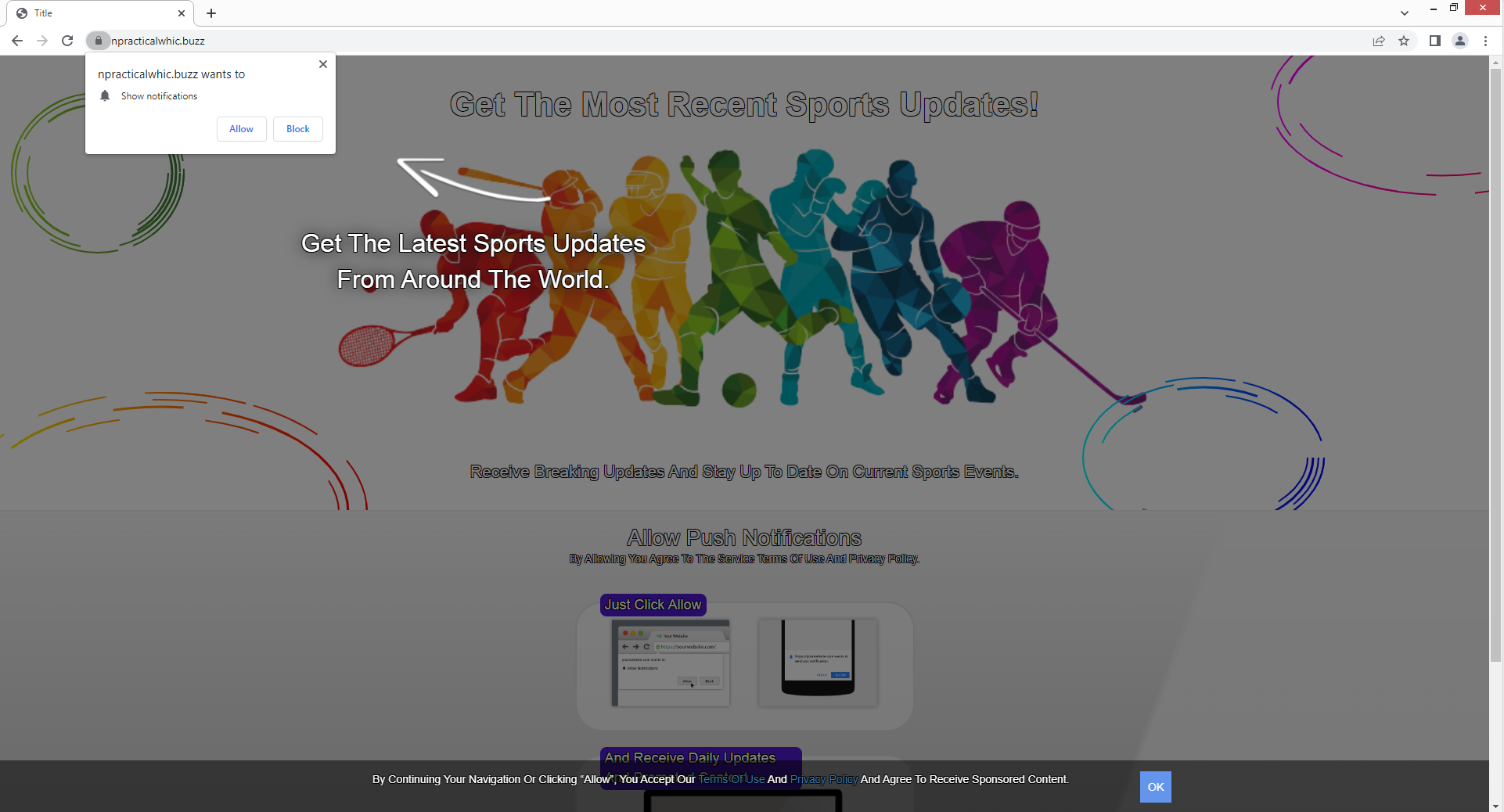npracticalwhic.buzz is a generic scam website that tries to trick users into allowing notifications on the desktop. As soon as you’re redirected to the site, you will get a browser alert saying “npracticalwhic.buzz wants to show notifications”. Allowing these notifications would be a mistake because you would be spammed with ads on your desktop. And some of those ads could even expose you to potentially dangerous content, including malware and scams.
npracticalwhic.buzz and many other questionable websites misuse a legitimate browser feature that essentially allows sites to show users notifications on their desktops. However, instead of showing useful content that users could interact with, sites like npracticalwhic.buzz just spam ads. The site is disguised to look like a sports news site and implies that if you were to allow it to show you notifications, you would get news alerts directly on your desktop. Besides instructions on how to allow notifications and one image, the site doesn’t have any content. It’s a very questionable website and it’s fair to say that its ads would be worse.
Questionable sites like npracticalwhic.buzz just spam ads if they get permission to show notifications. So even if you have given it permission, do not interact with those sites. You could be exposed to scams or malicious content. You could also be persuaded by a deceptive advertisement to download malware that’s disguised as a trustworthy program. Or you can become a victim of one of many scams.
Since the “show notifications” feature is legitimate, you can use it as long as a site is safe. If there’s a particular website you frequent, allowing it to show notifications could even be useful. You would be redirected directly to the content if you clicked on the desktop notification. You would get different notifications, depending on what the website usually posts. For example, you would get breaking news alerts straight on your desktop if you permit a news site to display these notifications.
If you have given npracticalwhic.buzz permission to display notifications on your desktop, you need to immediately revoke that permission. Although it’s a relatively straightforward process, if you’re having trouble navigating your browser’s settings, you can use the instructions provided at the end of this report.
An adware infection could trigger redirects to npracticalwhic.buzz
Random redirects to websites like npracticalwhic.buzz could be triggered by a variety of things. But the most likely trigger is you browsing dubious websites. There are many websites that expose visitors to all kinds of advertisements. For instance, clicking on anything on websites that host pirated or pornographic content may result in a redirect. However, these redirects could be effectively blocked by a good adblocker program. Other intrusive ads would also be blocked by the adblocker program.
If you frequently find yourself being redirected to sites like npracticalwhic.buzz, even when browsing safe websites, your computer may be infected with adware. Due to the constant barrage of advertisements, adware is a rather obvious infection. In what is known as the “software bundling” method, infections like adware and browser hijackers can be added as extra offers to free software. Although the extra offers are technically optional, users must manually deselect them to stop their installations. The issue is that users usually use Default settings when installing programs when the offers are only visible in Advanced settings. Software bundling is a controversial installation method, which is one of the reasons why anti-virus programs often detect programs that use it as potential threats.
You can easily prevent these unwanted installations from happening if you install programs correctly. You should always install programs using Advanced (Custom) settings rather than Default settings. All additional offers will be concealed and allowed to install if you opt for Default settings, as advised by the installation window. You can review all offers and uncheck them all if you choose Advanced settings. You should always deselect every offer that has been added to the program you are installing.
Offers may initially seem useful, but allowing them to install would be a mistake. By allowing these random installations, you will only fill your computer with junk programs that cause issues. Additionally, once installed, infections like adware can be pretty troublesome to deal with and difficult to remove completely. It’s much simpler to uncheck a few boxes when installing programs than it is to remove infections like adware once they’ve been fully installed.
npracticalwhic.buzz ads removal
You can quickly revoke the permission if you were tricked into enabling npracticalwhic.buzz to display push notifications. Along with npracticalwhic.buzz, you should remove any other dubious websites from the list. Use the instructions below if you need help navigating your browser’s settings.
Here’s how to stop npracticalwhic.buzz ads from appearing on your desktop:
- Mozilla Firefox: Open the menu (the three bars at the top-right corner), click Options, then Privacy & Security. Scroll down to Permissions, press Settings next to Notifications, and remove npracticalwhic.buzz and any other questionable websites from the list. It’s possible to permanently turn off push notification requests by checking the “Block new requests asking to allow notifications” box in the same Notifications settings.
- Google Chrome: Open the menu (the three dots top-right corner), then Settings, then Privacy and security, then Site Settings. Click on Notifications under Permissions, and remove npracticalwhic.buzz and any other questionable websites from the list. It’s possible to permanently turn off push notification requests by toggling off “Sites can ask to send notifications”.
- Microsoft Edge: Open the menu (the three dots top-right corner), then Settings, then Cookies and site permissions, then Notifications. Review which sites have permission and remove npracticalwhic.buzz and any other questionable websites from the list. It’s possible to permanently turn off push notification requests by toggling off “Ask before sending”.
To check for an adware infection, do a scan of your computer with anti-malware software. Using anti-virus software is the easiest way to get rid of adware. Furthermore, install a reliable adblocker program if the random redirects are not triggered by adware. Along with stopping random redirects, it would also block intrusive pop-up ads.
Site Disclaimer
2-remove-virus.com is not sponsored, owned, affiliated, or linked to malware developers or distributors that are referenced in this article. The article does not promote or endorse any type of malware. We aim at providing useful information that will help computer users to detect and eliminate the unwanted malicious programs from their computers. This can be done manually by following the instructions presented in the article or automatically by implementing the suggested anti-malware tools.
The article is only meant to be used for educational purposes. If you follow the instructions given in the article, you agree to be contracted by the disclaimer. We do not guarantee that the artcile will present you with a solution that removes the malign threats completely. Malware changes constantly, which is why, in some cases, it may be difficult to clean the computer fully by using only the manual removal instructions.