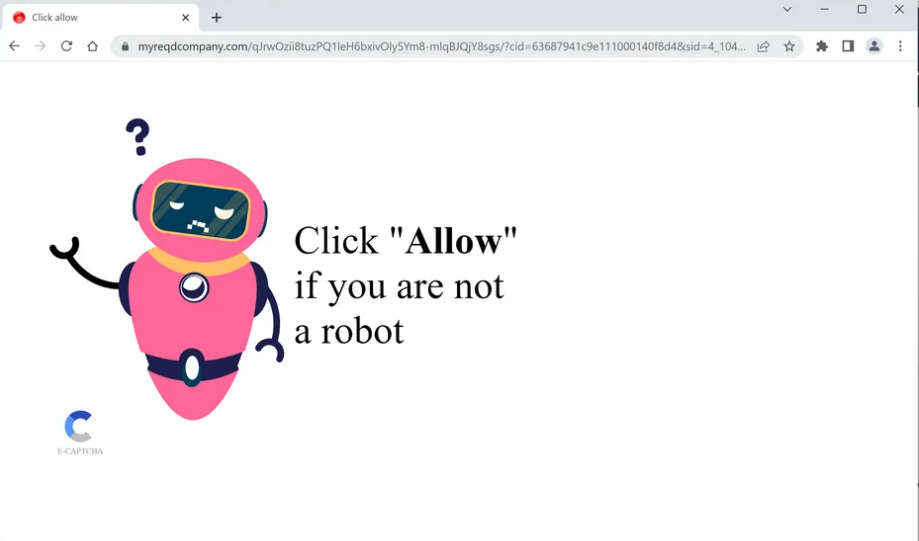Myreqdcompany.com is a dubious website that has no content and its only purpose is to deceive users into enabling desktop ads. You’ll see a browser alert saying “Myreqdcompany.com wants to show notifications” as soon as you enter the site. Because you would be exposed to highly questionable not to mention annoying ads, it’s a bad idea to allow a site like Myreqdcompany.com to show notifications. The website itself is not secure, and its notifications would likely be even worse.
Although it is being abused by websites like Myreqdcompany.com, the “show notifications” feature is legitimate. You may even find the feature useful. You can allow a website to display notifications if it is secure and you want to see more of its content. If, for example, you frequent a particular news website, you can allow it to show notifications to get important news directly on your desktop. You can easily revoke that permission if you grow tired of seeing notifications. Use the instructions provided at the end of the report if you are unsure of how to revoke the permissions.
As we said already, this feature is frequently abused by websites like Myreqdcompany.com for their own gain. These sites frequently pose as sites for news, entertainment, video game, etc. but actually have no content at all. Only a picture and a message saying you need to prove you’re not a robot are shown on Myreqdcompany.com. A browser alert saying “Myreqdcompany.com wants to show notifications” will appear as soon as you are redirected to the website. Allowing the site to display notifications is not a smart move given that it is not a secure site. You may be exposed to a variety of dubious content, including various scams and malware through the displayed advertisements. So it’s best if you cancel your permission as soon as possible.
Your computer might be infected with adware if there isn’t a clear reason why you might be redirected to Myreqdcompany.com. It’s a small but incredibly bothersome infection, eliminating which would stop the redirects completely. However, if you frequently visit risky websites, you should also install an adblocker tool to prevent any unwanted redirects.
Adware can trigger random redirects
The best way to stop redirects varies depending on what triggers them. If you are redirected when visiting certain high-risk websites, the sites are likely at fault. Some sites are classified as high-risk because of the ads they expose users to. For example, because interacting with anything on sites with pornographic or pirated content can trigger a redirect, such sites are considered dangerous. Install an adblocker program if you wish to stop the redirects. However, if the redirects happen even when you access secure websites, your computer probably has an adware infection. If that is the case, only removing the adware would stop the redirects.
If you’re wondering how you got infected with adware, it most likely came attached to a free program you installed. In what is known as the software bundling method, adware, browser hijackers, and other related infections are frequently included as extra offers to freeware. The added offers are allowed to install without explicit permission from you. Although the offers are technically optional, many users do not even realize they’re there because they are hidden. But if you pay attention when installing free software, it’s fairly simple to stop the offers from installing.
You will be given the option to select between Basic (Default) and Advanced (Custom) settings when installing programs. The installation window will advise you to use Default settings, but if you do so, all additional offers will be concealed from you and allowed to install without your knowledge. However, all added offers will be available if you use Advanced settings. Additionally, you will have the option of deselecting all offers you don’t want.
Even if an offer appears to be useful at first glance, it is generally advised to deselect it. Programs that use software bundling shouldn’t be allowed to install on your computer because it is a particularly sneaky installation technique. Additionally, once installed, infections like adware can be pretty stubborn and challenging to remove. It’s much simple to deselect a few boxes than it is to remove infections like adware once they’ve been fully installed.
How to stop Myreqdcompany.com ads
When visiting risky websites, you’re probably being constantly redirected. Install an adblocker application if that’s the case to stop all annoying ads and redirects. In the event that an adware infection is a trigger for the redirects, we also advise running an anti-virus scan of your computer. Getting rid of adware is easiest using anti-virus software because the program takes care of everything. Once the adware is gone, the redirects will stop.
We highly recommend you revoke the permission if you have allowed the site to display notifications to you. The sooner you do it, the better. If you’re unsure about what to do, follow the instructions provided directly below. You should also remove all other dubious websites from the list in addition to Myreqdcompany.com.
Here’s how you can stop Myreqdcompany.com ads from appearing on your desktop:
- Mozilla Firefox: Open the menu (the three bars at the top-right corner), click Options, then Privacy & Security. Scroll down to Permissions, press Settings next to Notifications, and remove Myreqdcompany.com and any other questionable websites from the list. It’s possible to permanently turn off push notification requests by checking the “Block new requests asking to allow notifications” box in the same Notifications settings.
- Google Chrome: Open the menu (the three dots top-right corner), then Settings, then Privacy and security, then Site Settings. Click on Notifications under Permissions, and remove Myreqdcompany.com and any other questionable websites from the list. It’s possible to permanently turn off push notification requests by toggling off “Sites can ask to send notifications”.
- Microsoft Edge: Open the menu (the three dots top-right corner), then Settings, then Cookies and site permissions, then Notifications. Review which sites have permission and remove Myreqdcompany.com and any other questionable websites from the list. It’s possible to permanently turn off push notification requests by toggling off “Ask before sending”.
Site Disclaimer
2-remove-virus.com is not sponsored, owned, affiliated, or linked to malware developers or distributors that are referenced in this article. The article does not promote or endorse any type of malware. We aim at providing useful information that will help computer users to detect and eliminate the unwanted malicious programs from their computers. This can be done manually by following the instructions presented in the article or automatically by implementing the suggested anti-malware tools.
The article is only meant to be used for educational purposes. If you follow the instructions given in the article, you agree to be contracted by the disclaimer. We do not guarantee that the artcile will present you with a solution that removes the malign threats completely. Malware changes constantly, which is why, in some cases, it may be difficult to clean the computer fully by using only the manual removal instructions.