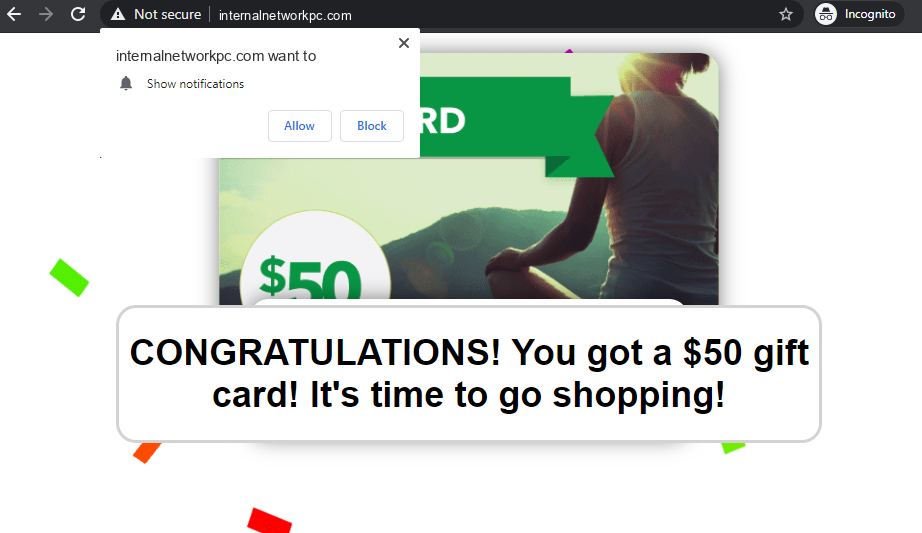Internalnetworkpc.com aims to trick people into enabling advertisements on their desktops. It’s a rather deceptive website that also displays scams. Currently, it promotes a giveaway scam that tries to trick users into revealing their personal information. Immediately upon being redirected to the website, a browser alert stating “Internalnetworkpc.com wants to show notifications” will appear. The website will flood your desktop with potentially malicious ads if you consent to these notifications. You have no reason to agree to these notifications because you won’t benefit from them.
This “push notifications” feature is legitimate and can be useful in some cases. As long as a website is safe to use, you can allow it to display notifications on your desktop. The content of the notifications is based on what the website posts. For example, a news website would show important news alerts. If you clicked on the notifications, you would be taken to the content with a single click. So if there’s a particular website you frequent, it may even be useful to allow notifications.
But like thousands of other websites, Internalnetworkpc.com misuses this legitimate browser feature. Internalnetworkpc.com is a very deceptive website that also hosts scams. It doesn’t have any useful content on it, it only promotes a giveaway scam. If you allow the notifications, you will only see advertisement content on the desktop. What’s worse is that some of the site’s notifications may be malicious and dangerous to interact with.
Questionable websites like Internalnetworkpc.com only display adverts to users rather than anything of value. Interacting with those ads is not recommended because they could expose you to dangerous content, including malware and scams. You might be tricked by some of those ads into installing a program that hides malware. You would also be shown plenty of notifications promoting scams. There really is no reason for allowing a website like Internalnetworkpc.com to display notifications on your desktop.
You need to revoke the permission if the site has been given it and can now display push notifications. There are instructions to assist you at the end of this report but the process is not difficult.
Why are you redirected to Internalnetworkpc.com and similar sites?
There are numerous potential triggers of redirects to websites like Internalnetworkpc.com. However, the most likely cause is the high-risk websites you visit. Some websites expose users to dangerous advertisements, which makes them high-risk. For instance, visitors are often shown questionable ads on websites with pornographic or pirated content. A redirect could happen as a result of any interaction with such websites. However, a good adblocker program would help you prevent these redirects. Adblocker programs would also block other intrusive ads.
Your computer might be infected with adware if you frequently find yourself being redirected to Internalnetworkpc.com and similar websites. The most blatant sign of adware is the constant ads, even when using browsing previously safe websites. When downloading and installing free programs, users often unknowingly install infections like adware and browser hijackers.
Free programs commonly come with extra offers, and these offers are allowed to install automatically. The offers are typically browser hijackers/adware and not serious malware. Although the offers are technically optional, users need to explicitly deselect them to stop them from installing. However, people typically install programs in Default settings while the offers are concealed in Advanced. It’s clear that it’s a deceptive installation technique, and programs that use it are frequently flagged as potential risks by anti-virus software.
You can prevent these unwanted installations as long as you install programs correctly. Instead of using Default settings, you should use Advanced (Custom). All extra offers will be concealed and allowed to install automatically if you choose Default settings like the installation window suggests. Advanced settings, on the other hand, would show all additional offers and give you the option to deselect them all. If possible, deselect every offer that has been added to the program you are installing. Software bundling is a questionable installation technique, thus you shouldn’t let programs that use it install on your computer.
Even if offers first appear useful, allowing them to install will only cause your computer to get overrun with junk programs that create a variety of problems. Deselecting a few boxes during program installation is far easier than trying to get rid of infections like adware and browser hijackers after they have been fully set up.
How to stop Internalnetworkpc.com ads
You can quickly remove Internalnetworkpc.com from the list of sites with permission if you were tricked into giving it. Use the instructions below if you need help navigating the settings of your browser.
Here’s how you can stop Internalnetworkpc.com ads from appearing on your desktop:
- Mozilla Firefox: Open the menu (the three bars at the top-right corner), click Options, then Privacy & Security. Scroll down to Permissions, press Settings next to Notifications, and remove Internalnetworkpc.com and any other questionable websites from the list. It’s possible to permanently turn off push notification requests by checking the “Block new requests asking to allow notifications” box in the same Notifications settings.
- Google Chrome: Open the menu (the three dots top-right corner), then Settings, then Privacy and security, then Site Settings. Click on Notifications under Permissions, and remove Internalnetworkpc.com and any other questionable websites from the list. It’s possible to permanently turn off push notification requests by toggling off “Sites can ask to send notifications”.
- Microsoft Edge: Open the menu (the three dots top-right corner), then Settings, then Cookies and site permissions, then Notifications. Review which sites have permission and remove Internalnetworkpc.com and any other questionable websites from the list. It’s possible to permanently turn off push notification requests by toggling off “Ask before sending”.
It may also be a good idea to check your computer for an adware infection. If adware is found, the only way to stop the redirects is to remove it. If adware is not the problem, it may be the websites you browse. Install a good adblocker to stop these redirects and other bothersome ads.
Site Disclaimer
2-remove-virus.com is not sponsored, owned, affiliated, or linked to malware developers or distributors that are referenced in this article. The article does not promote or endorse any type of malware. We aim at providing useful information that will help computer users to detect and eliminate the unwanted malicious programs from their computers. This can be done manually by following the instructions presented in the article or automatically by implementing the suggested anti-malware tools.
The article is only meant to be used for educational purposes. If you follow the instructions given in the article, you agree to be contracted by the disclaimer. We do not guarantee that the artcile will present you with a solution that removes the malign threats completely. Malware changes constantly, which is why, in some cases, it may be difficult to clean the computer fully by using only the manual removal instructions.