Win32.Ramnit.C Removal Guide (Remove Win32.Ramnit.C)
Win32.Ramnit.C is a Trojan infection that can also be detected as Trojan.Win32.Starter.yy, W32/Runner.NZ, Win32/Ramnit.F, W32/Ramnit.a, etc. The parasite only targets Windows operating systems. It is similar to other infections of this type as it can cause serious damage to your system and make it practically inoperable.
The Trojan is capable of corrupting files, preventing you from running certain programs, dropping other malware onto your PC, and more. There is no question that you need to delete Win32.Ramnit.C, and the sooner you do that, the better.
 How does Win32.Ramnit.C work?
How does Win32.Ramnit.C work?
Win32.Ramnit.C can infiltrate your system using various deceptive tricks. It gets distributed in spam email attachments, fake ads, and corrupted links. It can also infiltrate your PC through a compromised removable drive. Once in the system, the threat starts causing serious troubles. It injects a malicious code into HTML files making it impossible for you to surf the Web without getting redirected to corrupted websites. It also creates a process called Srv.exe, which you can find in the list of running processes, if you open your Task Manager. Since the symptoms of the malware may vary and it does not have an interface, the Srv.exe process may serve as a strong indication that your computer is infected with Win32.Ramnit.C.
Another feature of the virus is that it opens a backdoor to your system, which allows cyber criminals to access it remotely. This means that they can install additional malicious programs onto your computer without your knowledge. Other harmful applications may cause even more damage to your PC. They may encrypt your files and demand a ransom for them or use other tricks in order to make money off of you. That is why we urge you not to waste any time and terminate Win32.Ramnit.C along with other threats as soon as possible.
How to remove Win32.Ramnit.C?
The only way to eliminate Win32.Ramnit.C from your computer is by implementing a malware removal tool. The infection itself is extremely malicious, not to mention the fact that it may have already dropped other harmful components onto your PC, which means that manual Win32.Ramnit.C removal is out of question. You can download the anti-malware utility from our site and use it to perform a system scan. The software will detect all malicious files and programs and delete Win32.Ramnit.C along with them. In addition to uninstall Win32.Ramnit.C, you will be making sure that your computer stays protected in the future as the malware remover also functions as a malware prevention utility.
Offers
Download Removal Toolto scan for Win32.Ramnit.CUse our recommended removal tool to scan for Win32.Ramnit.C. Trial version of provides detection of computer threats like Win32.Ramnit.C and assists in its removal for FREE. You can delete detected registry entries, files and processes yourself or purchase a full version.
More information about SpyWarrior and Uninstall Instructions. Please review SpyWarrior EULA and Privacy Policy. SpyWarrior scanner is free. If it detects a malware, purchase its full version to remove it.

WiperSoft Review Details WiperSoft (www.wipersoft.com) is a security tool that provides real-time security from potential threats. Nowadays, many users tend to download free software from the Intern ...
Download|more


Is MacKeeper a virus? MacKeeper is not a virus, nor is it a scam. While there are various opinions about the program on the Internet, a lot of the people who so notoriously hate the program have neve ...
Download|more


While the creators of MalwareBytes anti-malware have not been in this business for long time, they make up for it with their enthusiastic approach. Statistic from such websites like CNET shows that th ...
Download|more
Quick Menu
Step 1. Uninstall Win32.Ramnit.C and related programs.
Remove Win32.Ramnit.C from Windows 8
Right-click in the lower left corner of the screen. Once Quick Access Menu shows up, select Control Panel choose Programs and Features and select to Uninstall a software.


Uninstall Win32.Ramnit.C from Windows 7
Click Start → Control Panel → Programs and Features → Uninstall a program.


Delete Win32.Ramnit.C from Windows XP
Click Start → Settings → Control Panel. Locate and click → Add or Remove Programs.


Remove Win32.Ramnit.C from Mac OS X
Click Go button at the top left of the screen and select Applications. Select applications folder and look for Win32.Ramnit.C or any other suspicious software. Now right click on every of such entries and select Move to Trash, then right click the Trash icon and select Empty Trash.


Step 2. Delete Win32.Ramnit.C from your browsers
Terminate the unwanted extensions from Internet Explorer
- Tap the Gear icon and go to Manage Add-ons.


- Pick Toolbars and Extensions and eliminate all suspicious entries (other than Microsoft, Yahoo, Google, Oracle or Adobe)


- Leave the window.
Change Internet Explorer homepage if it was changed by virus:
- Tap the gear icon (menu) on the top right corner of your browser and click Internet Options.


- In General Tab remove malicious URL and enter preferable domain name. Press Apply to save changes.


Reset your browser
- Click the Gear icon and move to Internet Options.


- Open the Advanced tab and press Reset.


- Choose Delete personal settings and pick Reset one more time.


- Tap Close and leave your browser.


- If you were unable to reset your browsers, employ a reputable anti-malware and scan your entire computer with it.
Erase Win32.Ramnit.C from Google Chrome
- Access menu (top right corner of the window) and pick Settings.


- Choose Extensions.


- Eliminate the suspicious extensions from the list by clicking the Trash bin next to them.


- If you are unsure which extensions to remove, you can disable them temporarily.


Reset Google Chrome homepage and default search engine if it was hijacker by virus
- Press on menu icon and click Settings.


- Look for the “Open a specific page” or “Set Pages” under “On start up” option and click on Set pages.


- In another window remove malicious search sites and enter the one that you want to use as your homepage.


- Under the Search section choose Manage Search engines. When in Search Engines..., remove malicious search websites. You should leave only Google or your preferred search name.




Reset your browser
- If the browser still does not work the way you prefer, you can reset its settings.
- Open menu and navigate to Settings.


- Press Reset button at the end of the page.


- Tap Reset button one more time in the confirmation box.


- If you cannot reset the settings, purchase a legitimate anti-malware and scan your PC.
Remove Win32.Ramnit.C from Mozilla Firefox
- In the top right corner of the screen, press menu and choose Add-ons (or tap Ctrl+Shift+A simultaneously).


- Move to Extensions and Add-ons list and uninstall all suspicious and unknown entries.


Change Mozilla Firefox homepage if it was changed by virus:
- Tap on the menu (top right corner), choose Options.


- On General tab delete malicious URL and enter preferable website or click Restore to default.


- Press OK to save these changes.
Reset your browser
- Open the menu and tap Help button.


- Select Troubleshooting Information.


- Press Refresh Firefox.


- In the confirmation box, click Refresh Firefox once more.


- If you are unable to reset Mozilla Firefox, scan your entire computer with a trustworthy anti-malware.
Uninstall Win32.Ramnit.C from Safari (Mac OS X)
- Access the menu.
- Pick Preferences.


- Go to the Extensions Tab.


- Tap the Uninstall button next to the undesirable Win32.Ramnit.C and get rid of all the other unknown entries as well. If you are unsure whether the extension is reliable or not, simply uncheck the Enable box in order to disable it temporarily.
- Restart Safari.
Reset your browser
- Tap the menu icon and choose Reset Safari.


- Pick the options which you want to reset (often all of them are preselected) and press Reset.


- If you cannot reset the browser, scan your whole PC with an authentic malware removal software.
Incoming search terms:
Site Disclaimer
2-remove-virus.com is not sponsored, owned, affiliated, or linked to malware developers or distributors that are referenced in this article. The article does not promote or endorse any type of malware. We aim at providing useful information that will help computer users to detect and eliminate the unwanted malicious programs from their computers. This can be done manually by following the instructions presented in the article or automatically by implementing the suggested anti-malware tools.
The article is only meant to be used for educational purposes. If you follow the instructions given in the article, you agree to be contracted by the disclaimer. We do not guarantee that the artcile will present you with a solution that removes the malign threats completely. Malware changes constantly, which is why, in some cases, it may be difficult to clean the computer fully by using only the manual removal instructions.
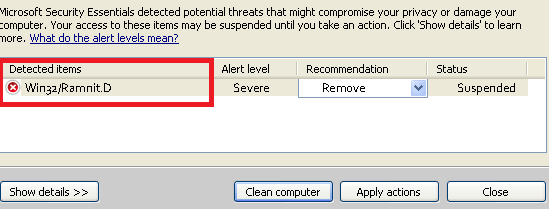 How does Win32.Ramnit.C work?
How does Win32.Ramnit.C work?