About this threat
Website Che is an unwanted extension that forces its installations onto users. It’s not a useful add-on, and it doesn’t really do anything beneficial. Rather, it will only disrupt your browsing by infecting advertisements into websites and redirecting you to weird adverts. These kinds of infections are not exactly malicious by themselves but they can lead users to malware infections, so you should not keep it installed. Especially because it forced you to install it. You must have been redirected to a website and encountered a pop-up asking you to install this extension. Theoretically, it gave you a choice to not to install it but whatever you pressed on, it launched the installation. And now that it’s installed, it’s trying to make income from pay-per-click. You might think of this as merely annoying but keep in mind that you could also be exposed to malicious ads. Thus, uninstall Website Che extension.
How to prevent similar infections?
When you encounter a situation where a pop-up is asking you to install something, the best option would be to close the tab or the browser itself. Do not press on any of the provided options, not “Cancel” and not the “X”. Whatever you press on, the extension will install. Instead of pressing something on the pop-up, close the browser. If something is preventing you from doing so, open Task Manager and end the browser process. You should also be careful to not get redirected to such questionable pages in the first place. Those redirects could be caused by an adware program or if you visited dangerous sites.
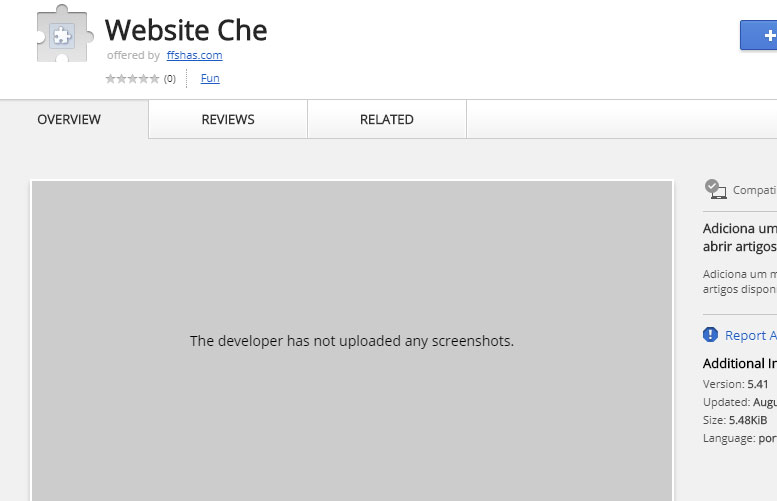
How does it act?
The extension will only affect Google Chrome but switching browsers and forgetting about the issue is not recommended. There will still be a possibly dangerous extension installed. It will start generating advertisements as soon as it enters your device and this may result in your computer acting sluggish and your browser crashing more often. This will go on until you decide to remove Website Che extension. We do not recommend engaging with any of the advertisements because they could lead you to some malicious computer malware and you would be in serious trouble. And most of the ads may be fake anyway. You should especially be careful when offered to download some kind of software. Keep in mind that you should only download programs from legitimate sources, and not random pop-ups and ads. Make sure you uninstall Website Che extension and you will be able to go back to usual browsing.
Website Che extension removal
The easiest way to uninstall Website Che extension would be to use anti-spyware software. Those programs are designed to remove Website Che extension and similar threats so it should have no problems. While manual Website Che extension removal is possible, it may take more time than you realize. Whichever way you pick, it’s important that you fully delete Website Che extension fully.
Offers
Download Removal Toolto scan for Website CheUse our recommended removal tool to scan for Website Che. Trial version of provides detection of computer threats like Website Che and assists in its removal for FREE. You can delete detected registry entries, files and processes yourself or purchase a full version.
More information about SpyWarrior and Uninstall Instructions. Please review SpyWarrior EULA and Privacy Policy. SpyWarrior scanner is free. If it detects a malware, purchase its full version to remove it.

WiperSoft Review Details WiperSoft (www.wipersoft.com) is a security tool that provides real-time security from potential threats. Nowadays, many users tend to download free software from the Intern ...
Download|more


Is MacKeeper a virus? MacKeeper is not a virus, nor is it a scam. While there are various opinions about the program on the Internet, a lot of the people who so notoriously hate the program have neve ...
Download|more


While the creators of MalwareBytes anti-malware have not been in this business for long time, they make up for it with their enthusiastic approach. Statistic from such websites like CNET shows that th ...
Download|more
Quick Menu
Step 1. Delete Website Che from your browsers
Terminate the unwanted extensions from Internet Explorer
- Tap the Gear icon and go to Manage Add-ons.


- Pick Toolbars and Extensions and eliminate all suspicious entries (other than Microsoft, Yahoo, Google, Oracle or Adobe)


- Leave the window.
Change Internet Explorer homepage if it was changed by virus:
- Tap the gear icon (menu) on the top right corner of your browser and click Internet Options.


- In General Tab remove malicious URL and enter preferable domain name. Press Apply to save changes.


Reset your browser
- Click the Gear icon and move to Internet Options.


- Open the Advanced tab and press Reset.


- Choose Delete personal settings and pick Reset one more time.


- Tap Close and leave your browser.


- If you were unable to reset your browsers, employ a reputable anti-malware and scan your entire computer with it.
Erase Website Che from Google Chrome
- Access menu (top right corner of the window) and pick Settings.


- Choose Extensions.


- Eliminate the suspicious extensions from the list by clicking the Trash bin next to them.


- If you are unsure which extensions to remove, you can disable them temporarily.


Reset Google Chrome homepage and default search engine if it was hijacker by virus
- Press on menu icon and click Settings.


- Look for the “Open a specific page” or “Set Pages” under “On start up” option and click on Set pages.


- In another window remove malicious search sites and enter the one that you want to use as your homepage.


- Under the Search section choose Manage Search engines. When in Search Engines..., remove malicious search websites. You should leave only Google or your preferred search name.




Reset your browser
- If the browser still does not work the way you prefer, you can reset its settings.
- Open menu and navigate to Settings.


- Press Reset button at the end of the page.


- Tap Reset button one more time in the confirmation box.


- If you cannot reset the settings, purchase a legitimate anti-malware and scan your PC.
Remove Website Che from Mozilla Firefox
- In the top right corner of the screen, press menu and choose Add-ons (or tap Ctrl+Shift+A simultaneously).


- Move to Extensions and Add-ons list and uninstall all suspicious and unknown entries.


Change Mozilla Firefox homepage if it was changed by virus:
- Tap on the menu (top right corner), choose Options.


- On General tab delete malicious URL and enter preferable website or click Restore to default.


- Press OK to save these changes.
Reset your browser
- Open the menu and tap Help button.


- Select Troubleshooting Information.


- Press Refresh Firefox.


- In the confirmation box, click Refresh Firefox once more.


- If you are unable to reset Mozilla Firefox, scan your entire computer with a trustworthy anti-malware.
Uninstall Website Che from Safari (Mac OS X)
- Access the menu.
- Pick Preferences.


- Go to the Extensions Tab.


- Tap the Uninstall button next to the undesirable Website Che and get rid of all the other unknown entries as well. If you are unsure whether the extension is reliable or not, simply uncheck the Enable box in order to disable it temporarily.
- Restart Safari.
Reset your browser
- Tap the menu icon and choose Reset Safari.


- Pick the options which you want to reset (often all of them are preselected) and press Reset.


- If you cannot reset the browser, scan your whole PC with an authentic malware removal software.
Site Disclaimer
2-remove-virus.com is not sponsored, owned, affiliated, or linked to malware developers or distributors that are referenced in this article. The article does not promote or endorse any type of malware. We aim at providing useful information that will help computer users to detect and eliminate the unwanted malicious programs from their computers. This can be done manually by following the instructions presented in the article or automatically by implementing the suggested anti-malware tools.
The article is only meant to be used for educational purposes. If you follow the instructions given in the article, you agree to be contracted by the disclaimer. We do not guarantee that the artcile will present you with a solution that removes the malign threats completely. Malware changes constantly, which is why, in some cases, it may be difficult to clean the computer fully by using only the manual removal instructions.
