What is VIRUS ALERT FROM APPLE POP-UP Scam?
VIRUS ALERT FROM APPLE POP-UP Scam is a typical tech-support scam that tries to trick you into calling fake tech-support. There are countless variations of this scam, both for Apple and Windows computers, and they count on gullible users to fall for this and pay money. We have previously reported on Immediately Call Apple Support Virus and Apple “Warning Virus Detected” virus. 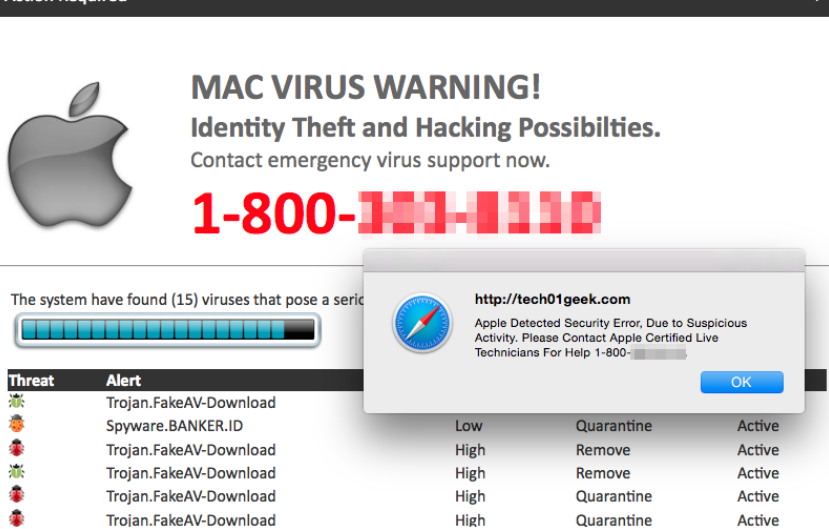
This particular scam claims that the user’s Mac computer has been blocked for ridiculous reasons, and states that he/she needs to contact tech-support, for which a phone number is provided. We certainly hope no one will call the number because this is merely a tech-support scam that wants money. If you did call, you’d be connected to professional scammers aiming to get remote access to your computer so they could install malware or expensive but completely useless software. There are reports of scammers asking for hundreds of dollars for their ‘services’. And since there was nothing wrong with the computer in the first place, the money would be wasted.
There are a couple of reasons why you could be seeing the scam alert. You could have been redirected when visiting a questionable website. If that is the case, you should not see the pop-up again after closing it. However, if you continue to get the pop-up, it may be caused by adware. Adware is a small but very annoying infection that causes ads, or in this case pop-ups, to appear on your screen. Adware often installs without users knowing because it uses the bundling method. This basically means that adware (among other smaller infections) is attached to legitimate programs as extra offers. To prevent them from installing alongside, you need to deselect them. If you are dealing with adware, you will need to get rid of it to remove VIRUS ALERT FROM APPLE POP-UP Scam.
Adware distribution methods
Adware is generally attached to freeware as an extra offer. Those extra offers can install alongside without the user even knowing, so many people are taken by surprise when they encounter the unwanted programs. Furthermore, the offers are usually hidden during freeware installation, unless the user opts for Advanced (Custom) settings. Those settings will make all offers visible and allow you to deselect all of them. When you are given the list of offers, you just need to uncheck the boxes. After you have done that, you can continue installing the program.
We should note that you probably won’t pick up serious infections this way, but you can still get junk programs. They are generally useless to you, and have their own intentions. They are also troublesome to get rid of, so it would be much better if you prevent their installation from the very beginning.
Are these Apple scam alerts ever legitimate?
The redirects can happen on all popular browsers (Google Chrome, Safari, Mozilla Firefox) you have installed. Once you are redirected, it may be difficult to close the window. That is done to make everything more convincing. But if you cannot close the browser tab, you can just force close the browser. Right-click on the browser icon in your dock and select “Force close”. If you cannot do that, open Activity Monitor (Finder -> Applications -> Utilities) and force end the browser process. Do not interact with the pop-up, and certainly do not call the offered tech-support. No matter how convincing the pop-up may see, it’s merely a scam. And if you took a closer look, you’d realize that the alert does not make any sense.
First of all, the scam claims that your computer has been blocked by Apple. Apple does not block computers, that is not how it works. According to the pop-up, your computer was blocked because your registration key is illegal, you’re using pirated software, your Mac is sending a virus over the Internet, etc. None of the given reasons make any sense, particularly the last one. And in the impossible scenario that Apple did block your computer, they would not inform you via your browser! These pop-ups appear via your browser, which is an immediate giveaway.
Secondly, Apple asking you to call their tech-support via a pop-up is not something that actually happens. No legitimate company (Microsoft, Apple, etc.) will ever request that you call their tech-support. The company has no way of knowing whether your computer is infected, nor do they care. If you needed tech-support, you’d have to look up their actual phone number to call them yourself. So whenever a pop-up shows a phone number for tech-support, you can be sure that it is a scam.
If you were to call them, professional scammers would inform you of all issues they supposedly detected on your computer. They would request that you allow them to remotely connect to your computer, and if you did permit that, the scammers would take control of your device until you cancel the session. They would install some useless security tool, for which you need to pay a couple of hundred dollars. The whole tech-support you are given is a scam because there was nothing wrong with your computer in the first place. By paying, you’d only be giving money to scammers.
VIRUS ALERT FROM APPLE POP-UP Scam removal
To delete VIRUS ALERT FROM APPLE POP-UP Scam from your computer, you’ll need to get rid of the adware. That can be done manually or automatically. Since you would need to find the infection yourself, manual elimination may take longer. Nevertheless, you can find instructions below this article to help. You can also use anti-spyware software to uninstall VIRUS ALERT FROM APPLE POP-UP Scam causing adware, and that may be easier.
Offers
Download Removal Toolto scan for VIRUS ALERT FROM APPLE POP-UP ScamUse our recommended removal tool to scan for VIRUS ALERT FROM APPLE POP-UP Scam. Trial version of provides detection of computer threats like VIRUS ALERT FROM APPLE POP-UP Scam and assists in its removal for FREE. You can delete detected registry entries, files and processes yourself or purchase a full version.
More information about SpyWarrior and Uninstall Instructions. Please review SpyWarrior EULA and Privacy Policy. SpyWarrior scanner is free. If it detects a malware, purchase its full version to remove it.

WiperSoft Review Details WiperSoft (www.wipersoft.com) is a security tool that provides real-time security from potential threats. Nowadays, many users tend to download free software from the Intern ...
Download|more


Is MacKeeper a virus? MacKeeper is not a virus, nor is it a scam. While there are various opinions about the program on the Internet, a lot of the people who so notoriously hate the program have neve ...
Download|more


While the creators of MalwareBytes anti-malware have not been in this business for long time, they make up for it with their enthusiastic approach. Statistic from such websites like CNET shows that th ...
Download|more
Quick Menu
Step 1. Uninstall VIRUS ALERT FROM APPLE POP-UP Scam and related programs.
Remove VIRUS ALERT FROM APPLE POP-UP Scam from Windows 8
Right-click in the lower left corner of the screen. Once Quick Access Menu shows up, select Control Panel choose Programs and Features and select to Uninstall a software.


Uninstall VIRUS ALERT FROM APPLE POP-UP Scam from Windows 7
Click Start → Control Panel → Programs and Features → Uninstall a program.


Delete VIRUS ALERT FROM APPLE POP-UP Scam from Windows XP
Click Start → Settings → Control Panel. Locate and click → Add or Remove Programs.


Remove VIRUS ALERT FROM APPLE POP-UP Scam from Mac OS X
Click Go button at the top left of the screen and select Applications. Select applications folder and look for VIRUS ALERT FROM APPLE POP-UP Scam or any other suspicious software. Now right click on every of such entries and select Move to Trash, then right click the Trash icon and select Empty Trash.


Step 2. Delete VIRUS ALERT FROM APPLE POP-UP Scam from your browsers
Terminate the unwanted extensions from Internet Explorer
- Tap the Gear icon and go to Manage Add-ons.


- Pick Toolbars and Extensions and eliminate all suspicious entries (other than Microsoft, Yahoo, Google, Oracle or Adobe)


- Leave the window.
Change Internet Explorer homepage if it was changed by virus:
- Tap the gear icon (menu) on the top right corner of your browser and click Internet Options.


- In General Tab remove malicious URL and enter preferable domain name. Press Apply to save changes.


Reset your browser
- Click the Gear icon and move to Internet Options.


- Open the Advanced tab and press Reset.


- Choose Delete personal settings and pick Reset one more time.


- Tap Close and leave your browser.


- If you were unable to reset your browsers, employ a reputable anti-malware and scan your entire computer with it.
Erase VIRUS ALERT FROM APPLE POP-UP Scam from Google Chrome
- Access menu (top right corner of the window) and pick Settings.


- Choose Extensions.


- Eliminate the suspicious extensions from the list by clicking the Trash bin next to them.


- If you are unsure which extensions to remove, you can disable them temporarily.


Reset Google Chrome homepage and default search engine if it was hijacker by virus
- Press on menu icon and click Settings.


- Look for the “Open a specific page” or “Set Pages” under “On start up” option and click on Set pages.


- In another window remove malicious search sites and enter the one that you want to use as your homepage.


- Under the Search section choose Manage Search engines. When in Search Engines..., remove malicious search websites. You should leave only Google or your preferred search name.




Reset your browser
- If the browser still does not work the way you prefer, you can reset its settings.
- Open menu and navigate to Settings.


- Press Reset button at the end of the page.


- Tap Reset button one more time in the confirmation box.


- If you cannot reset the settings, purchase a legitimate anti-malware and scan your PC.
Remove VIRUS ALERT FROM APPLE POP-UP Scam from Mozilla Firefox
- In the top right corner of the screen, press menu and choose Add-ons (or tap Ctrl+Shift+A simultaneously).


- Move to Extensions and Add-ons list and uninstall all suspicious and unknown entries.


Change Mozilla Firefox homepage if it was changed by virus:
- Tap on the menu (top right corner), choose Options.


- On General tab delete malicious URL and enter preferable website or click Restore to default.


- Press OK to save these changes.
Reset your browser
- Open the menu and tap Help button.


- Select Troubleshooting Information.


- Press Refresh Firefox.


- In the confirmation box, click Refresh Firefox once more.


- If you are unable to reset Mozilla Firefox, scan your entire computer with a trustworthy anti-malware.
Uninstall VIRUS ALERT FROM APPLE POP-UP Scam from Safari (Mac OS X)
- Access the menu.
- Pick Preferences.


- Go to the Extensions Tab.


- Tap the Uninstall button next to the undesirable VIRUS ALERT FROM APPLE POP-UP Scam and get rid of all the other unknown entries as well. If you are unsure whether the extension is reliable or not, simply uncheck the Enable box in order to disable it temporarily.
- Restart Safari.
Reset your browser
- Tap the menu icon and choose Reset Safari.


- Pick the options which you want to reset (often all of them are preselected) and press Reset.


- If you cannot reset the browser, scan your whole PC with an authentic malware removal software.
Site Disclaimer
2-remove-virus.com is not sponsored, owned, affiliated, or linked to malware developers or distributors that are referenced in this article. The article does not promote or endorse any type of malware. We aim at providing useful information that will help computer users to detect and eliminate the unwanted malicious programs from their computers. This can be done manually by following the instructions presented in the article or automatically by implementing the suggested anti-malware tools.
The article is only meant to be used for educational purposes. If you follow the instructions given in the article, you agree to be contracted by the disclaimer. We do not guarantee that the artcile will present you with a solution that removes the malign threats completely. Malware changes constantly, which is why, in some cases, it may be difficult to clean the computer fully by using only the manual removal instructions.
