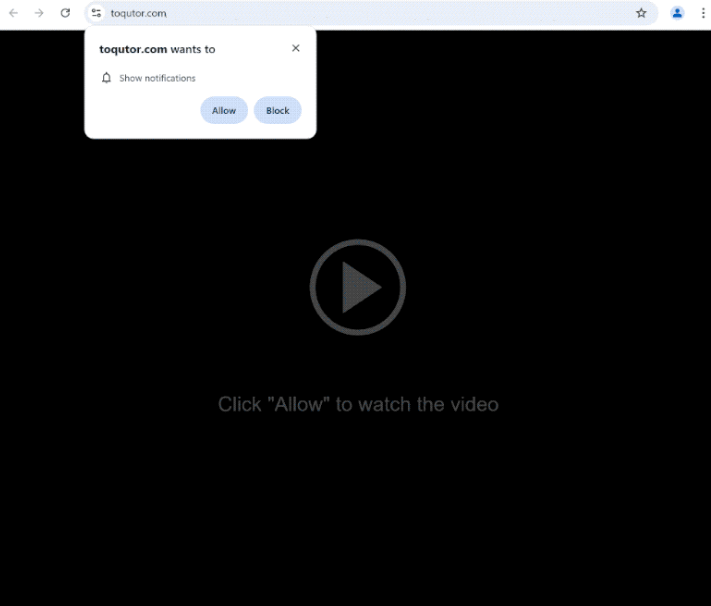toqutor.com is a deceptive website that tries to trick users into allowing notifications on their desktops. The site is misusing a legitimate browser feature that allows sites to show users notifications, but instead of useful content, the site shows ads. The ads will not only be annoying but could also expose you to potentially dangerous content.
Toqutor.com is a highly deceptive website. While it may appear as if it has content, the only thing it displays is an image of a video player. To supposedly watch the video, users are prompted to click “Allow” on a browser alert that says “toqutor.com wants to show notifications.” This tactic may trick users who were initially watching pirated content and were redirected to this site.
As soon as you are redirected to toqutor.com, a browser alert will pop up, requesting permission to show notifications. If you click “Allow,” the site will start spamming your desktop with ads. Most of these ads may be merely annoying, but keep in mind that some could be harmful as you could be redirected to scams and malicious content. If you have already granted permission to toqutor.com, it’s best to avoid interacting with these ads and to revoke the permission as soon as possible.
If you have a legitimate website you frequently visit and want to see more of its content, it is safe to allow it to show notifications. The “show notifications” feature is legitimate, and if the site is trustworthy, you can grant it permission. If you want to stop receiving notifications from a site, you can easily revoke permission. Instructions for doing so can be found at the end of this report if you need assistance.
What is causing you to get redirected to sites like toqutor.com?
Frequent redirects to websites like toqutor.com often stem from users visiting high-risk sites. Certain websites, particularly ones that have adult or pirated content, spam users with ads to generate revenue. Simply clicking on anything on these sites can lead to unwanted redirects. However, using a reliable adblocker program can effectively prevent both regular ads and these redirects.
If you are redirected regularly, you may have unintentionally infected your computer with adware. While typically not a serious infection, adware is often distributed through software bundling—where programs are installed without your explicit consent. This makes the method quite controversial, leading many anti-virus programs to categorize programs that use it as potentially unwanted.
Adware and similar threats are frequently added to free programs as optional offers. Although these offers are meant to be optional, they are hidden in settings users don’t use and can be installed alongside the main program without your knowledge. Many users who rush through the installation process often overlook these hidden offers, leading to their installations.
When you install programs, you have the option to choose your settings. The installation window usually recommends Default settings; however, if you choose this option, any bundled offers will be installed automatically. Therefore, always select Advanced (Custom) settings, regardless of the program you’re installing. These settings will reveal any additional offers, allowing you to deselect anything you do not want.
It’s important to note that this installation method is controversial. Programs that use this technique should not be permitted to install on your computer, as they can clutter your system with unwanted applications.
How to remove toqutor.com notifications
Redirects to toqutor.com are most likely triggered by the websites you visit. Fortunately, a good adblocker program can eliminate most ads and redirects. If these redirects are the result of an adware infection, the only way to stop them is by removing the infection, which is easiest done with anti-virus software.
If you have clicked “Allow” when prompted to let toqutor.com show notifications, you can easily revoke that permission. If you’re unsure how to change your browser’s settings, you can follow the instructions provided below.
- Mozilla Firefox: Open the menu (the three bars at the top-right corner), click Options, then Privacy & Security. Scroll down to Permissions, press Settings next to Notifications, and remove toqutor.com and any other questionable websites from the list. It’s possible to permanently turn off push notification requests by checking the “Block new requests asking to allow notifications” box in the same Notifications settings.
- Google Chrome: Open the menu (the three dots top-right corner), then Settings, then Privacy and security, then Site Settings. Click on Notifications under Permissions, and remove toqutor.com and any other questionable websites from the list. It’s possible to permanently turn off push notification requests by toggling off “Sites can ask to send notifications”.
- Microsoft Edge: Open the menu (the three dots top-right corner), then Settings, then Cookies and site permissions, then Notifications. Review which sites have permission and remove toqutor.com and any other questionable websites from the list. It’s possible to permanently turn off push notification requests by toggling off “Ask before sending”.
Site Disclaimer
2-remove-virus.com is not sponsored, owned, affiliated, or linked to malware developers or distributors that are referenced in this article. The article does not promote or endorse any type of malware. We aim at providing useful information that will help computer users to detect and eliminate the unwanted malicious programs from their computers. This can be done manually by following the instructions presented in the article or automatically by implementing the suggested anti-malware tools.
The article is only meant to be used for educational purposes. If you follow the instructions given in the article, you agree to be contracted by the disclaimer. We do not guarantee that the artcile will present you with a solution that removes the malign threats completely. Malware changes constantly, which is why, in some cases, it may be difficult to clean the computer fully by using only the manual removal instructions.