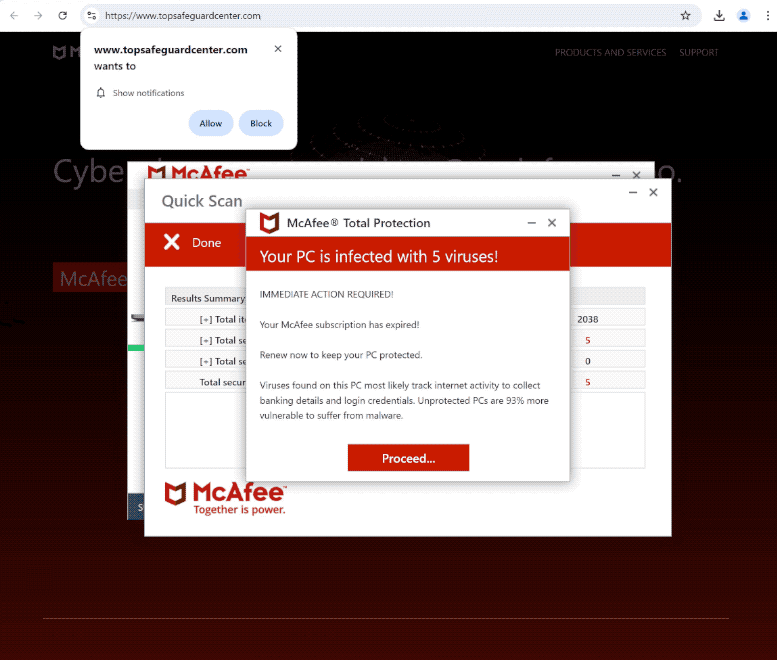topsafeguardcenter.com is a deceptive website that shows fake virus alerts and tries to trick users into allowing ads on the desktop. The site prompts the browser to show you an alert saying “topsafeguardcenter.com wants to show notifications”, and if you allow them, the site will show deceptive alerts disguised as legitimate system notifications. Fortunately, it’s not difficult to revoke its permissions.
If you find yourself redirected to topsafeguardcenter.com, you’ll see a fake virus scan accompanied by a warning claiming that your computer has been infected with 5 viruses. This pop-up is not legitimate, so there’s no need to engage with it. Remember, any virus alerts that appear in your browser are always fake. Rely solely on your anti-virus software for accurate information regarding malware on your device.
While on the site, your browser will display an alert stating, “topsafeguardcenter.com wants to show notifications.” This site, like many others, exploits a legitimate feature to bombard users with unwanted advertisements. If you allow notifications, topsafeguardcenter.com will begin showing ads on your desktop. These ads may be disguised to look like anti-virus alerts and inform you about supposed infections on your device. Clicking on these ads is risky, as they may lead to harmful content, including scams and malware. If you have given the site permission, you need to revoke it right away. You can find instructions at the end of this report if you need assistance.
Why are you redirected to sites like topsafeguardcenter.com?
There are several reasons why you might find yourself redirected to websites like topsafeguardcenter.com. Typically, these redirects occur when users browse certain high-risk sites that aim to bombard visitors with advertisements. Some of these websites, particularly those featuring pirated or adult content, are notorious for excessively spamming ads and triggering random redirects, regardless of what users click on. Fortunately, any decent adblocker program can effectively block both unwanted redirects and regular ads.
If you’ve experienced multiple redirects and noticed an increase in regular advertisements, it’s possible your computer is infected with adware. Such infections often infiltrate systems through a method known as software bundling. This technique involves adding unwanted software to popular free programs as optional offers, which can be installed without clear consent from users.
Although these offers are technically optional, users frequently miss them because they are hidden in settings that aren’t usually used. This makes the software bundling method quite contravercial.
To avoid accidentally installing unwanted software, it’s essential to pay close attention during program installations. Opt for Advanced (Custom) settings instead of Default (Basic) ones. Default settings allow all added offers to install automatically, while Advanced settings reveal all additional offers and let you uncheck the ones you don’t want. The installation window will recommend using Default but you should always use Advanced unless you want to fill your computer with junk programs.
Be sure to deselect any extra offers, even if they seem useful at first sight. Legitimate programs don’t use this kind of deceptive installation method. Programs that use software bundling can often be flagged as potential threats by anti-virus software. Allowing these installations can clutter your computer with unwanted programs that may be difficult to remove once they’re fully set up.
How to remove topsafeguardcenter.com notifications?
We strongly suggest using an anti-virus program to scan your computer for any adware infections, as this could be the cause of your redirects. Additionally, if you haven’t already, consider installing an adblocker program to block all unwanted ads and redirects.
If topsafeguardcenter.com is showing you notifications, it’s important to revoke its permission. If you’re unsure how to do this, follow the instructions provided below. If you prefer not to receive these notifications at all, you can disable the notification requests, and they will stop appearing.
If you have given the site permission to show notifications, here’s how to revoke it:
- Mozilla Firefox: Open the menu (the three bars at the top-right corner), click Options, then Privacy & Security. Scroll down to Permissions, press Settings next to Notifications, and remove topsafeguardcenter.com and any other questionable websites from the list. It’s possible to permanently turn off push notification requests by checking the “Block new requests asking to allow notifications” box in the same Notifications settings.
- Google Chrome: Open the menu (the three dots top-right corner), then Settings, then Privacy and security, then Site Settings. Click on Notifications under Permissions, and remove topsafeguardcenter.com and any other questionable websites from the list. It’s possible to permanently turn off push notification requests by toggling off “Sites can ask to send notifications”.
- Microsoft Edge: Open the menu (the three dots top-right corner), then Settings, then Cookies and site permissions, then Notifications. Review which sites have permission and remove topsafeguardcenter.com and any other questionable websites from the list. It’s possible to permanently turn off push notification requests by toggling off “Ask before sending”.
Site Disclaimer
2-remove-virus.com is not sponsored, owned, affiliated, or linked to malware developers or distributors that are referenced in this article. The article does not promote or endorse any type of malware. We aim at providing useful information that will help computer users to detect and eliminate the unwanted malicious programs from their computers. This can be done manually by following the instructions presented in the article or automatically by implementing the suggested anti-malware tools.
The article is only meant to be used for educational purposes. If you follow the instructions given in the article, you agree to be contracted by the disclaimer. We do not guarantee that the artcile will present you with a solution that removes the malign threats completely. Malware changes constantly, which is why, in some cases, it may be difficult to clean the computer fully by using only the manual removal instructions.