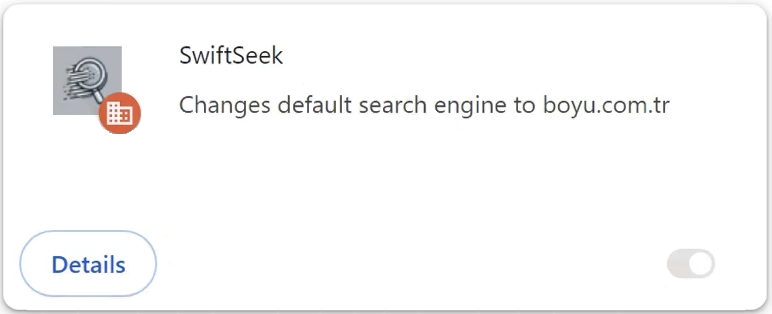SwiftSeek is a browser hijacker pushing the questionable boyu.com.tr search engine. It may be advertised as a useful extension on various free download sites but if you install it, it will hijack your browser and make unwanted changes to your browser’s settings. It can also be installed using deceptive methods so you may not even notice its installation. It’s not a serious infection but it will be very annoying.
Browser hijackers are a very common type of infection that can significantly disrupt your internet browsing. Once installed, a browser hijacker immediately changes various browser settings. This SwiftSeek browser hijacker specifically sets boyu.com.tr as your default search engine and other sites as your homepage and new tab. It’s worth mentioning that boyu.com.tr is not a good search engine.
These changes can affect all major browsers, including Google Chrome, Mozilla Firefox, and Microsoft Edge. If you find your browser behaving strangely and redirecting you to boyu.com.tr, it’s a clear indication of either SwiftSeek or another hijacker from this family being installed on your device. Unfortunately, the changes made to your browser settings cannot be reverted until you remove SwiftSeek browser hijacker from your computer. This is because the hijacker enables the “Managed by your organization” feature.
While browser hijackers like SwiftSeek are generally not classified as dangerous infections and typically do not cause direct harm to computers, they are not harmless. Their primary objective is to redirect users to sponsored websites, which is done through manipulating search results. This typically involves pushing users to rely on dubious search engines—like boyu.com.tr—instead of using legitimate, trustworthy ones. These search engines often insert sponsored content into their results, which can mislead users into visiting these sites. Keep in mind that not all sponsored results are safe as some could expose you to scams, phishing attempts, or even malicious software.
Moreover, browser hijackers can be quite intrusive when it comes to data collection. The SwiftSeek browser hijacker may monitor your online activity, tracking certain information such as the websites you visit, your search queries, and even your IP address. Given that SwiftSeek offers no beneficial features or redeeming qualities, there’s no reason to tolerate any kind of data collection.
If you discover that your web browser has been hijacked by this browser hijacker, remove SwiftSeek sooner rather than later. Although SwiftSeek is not categorized as a malicious infection, tolerating its presence is unnecessary. You can remove SwiftSeek browser hijacker by using either an anti-virus program or doing it manually. However, using an anti-virus program is generally recommended. This is more convenient as the software will handle everything for you. Once you delete SwiftSeek hijacker, your browser will go back to normal. You will be free to make setting changes as usual as well.
How do browser hijackers install on a computer?
Infections such as browser hijackers and adware are often disguised as legitimate and helpful applications and promoted on many popular download sites. To avoid installing unwanted and potentially dangerous programs, it’s essential to research any program before downloading it. A simple Google search can often reveal whether a program is safe to install.
Browser hijackers are frequently bundled with other programs through a method known as software bundling. This method allows adware and hijackers to be added as extra offers to popular free programs. While these offers are technically optional, users must manually uncheck them to prevent their installation, which can be tricky since they are often hidden in less frequently used settings. This makes it easy for users to overlook them, authorizing their installations. This is why software bundling is a rather controversial installation method.
The additional offers can easily be avoided, provided that users are attentive during the installation process. When installing programs, opt for Advanced (Custom) settings instead of Default (Basic). The installation window will suggest using Default settings, but doing so allows all bundled offers to be installed without your explicit consent.
Using Advanced (Custom) settings makes all additional offers visible and allows you to uncheck them. It’s recommended to deselect all added offers, as no legitimate software should require such methods for installation. Programs that rely on this method are often flagged as potential threats by anti-virus software.
We advise against permitting any additional offers to install. These offers are typically unnecessary, consume space on your computer, and lead to various issues. It’s much simpler to uncheck a few boxes during installation than to deal with unwanted software later on.
How to remove SwiftSeek browser hijacker
Browser hijackers aren’t typically serious infections, so you can remove SwiftSeek either manually or with an anti-virus program. Using an anti-virus is recommended as hijackers can be tricky to remove manually. If you choose to uninstall SwiftSeek manually and need assistance, you’ll find instructions below. After removing the hijacker, your browser should return to normal.
Offers
Download Removal Toolto scan for SwiftSeek browser hijackerUse our recommended removal tool to scan for SwiftSeek browser hijacker. Trial version of provides detection of computer threats like SwiftSeek browser hijacker and assists in its removal for FREE. You can delete detected registry entries, files and processes yourself or purchase a full version.
More information about SpyWarrior and Uninstall Instructions. Please review SpyWarrior EULA and Privacy Policy. SpyWarrior scanner is free. If it detects a malware, purchase its full version to remove it.

WiperSoft Review Details WiperSoft (www.wipersoft.com) is a security tool that provides real-time security from potential threats. Nowadays, many users tend to download free software from the Intern ...
Download|more


Is MacKeeper a virus? MacKeeper is not a virus, nor is it a scam. While there are various opinions about the program on the Internet, a lot of the people who so notoriously hate the program have neve ...
Download|more


While the creators of MalwareBytes anti-malware have not been in this business for long time, they make up for it with their enthusiastic approach. Statistic from such websites like CNET shows that th ...
Download|more
Quick Menu
Step 1. Uninstall SwiftSeek browser hijacker and related programs.
Remove SwiftSeek browser hijacker from Windows 8
Right-click in the lower left corner of the screen. Once Quick Access Menu shows up, select Control Panel choose Programs and Features and select to Uninstall a software.


Uninstall SwiftSeek browser hijacker from Windows 7
Click Start → Control Panel → Programs and Features → Uninstall a program.


Delete SwiftSeek browser hijacker from Windows XP
Click Start → Settings → Control Panel. Locate and click → Add or Remove Programs.


Remove SwiftSeek browser hijacker from Mac OS X
Click Go button at the top left of the screen and select Applications. Select applications folder and look for SwiftSeek browser hijacker or any other suspicious software. Now right click on every of such entries and select Move to Trash, then right click the Trash icon and select Empty Trash.


Step 2. Delete SwiftSeek browser hijacker from your browsers
Terminate the unwanted extensions from Internet Explorer
- Tap the Gear icon and go to Manage Add-ons.


- Pick Toolbars and Extensions and eliminate all suspicious entries (other than Microsoft, Yahoo, Google, Oracle or Adobe)


- Leave the window.
Change Internet Explorer homepage if it was changed by virus:
- Tap the gear icon (menu) on the top right corner of your browser and click Internet Options.


- In General Tab remove malicious URL and enter preferable domain name. Press Apply to save changes.


Reset your browser
- Click the Gear icon and move to Internet Options.


- Open the Advanced tab and press Reset.


- Choose Delete personal settings and pick Reset one more time.


- Tap Close and leave your browser.


- If you were unable to reset your browsers, employ a reputable anti-malware and scan your entire computer with it.
Erase SwiftSeek browser hijacker from Google Chrome
- Access menu (top right corner of the window) and pick Settings.


- Choose Extensions.


- Eliminate the suspicious extensions from the list by clicking the Trash bin next to them.


- If you are unsure which extensions to remove, you can disable them temporarily.


Reset Google Chrome homepage and default search engine if it was hijacker by virus
- Press on menu icon and click Settings.


- Look for the “Open a specific page” or “Set Pages” under “On start up” option and click on Set pages.


- In another window remove malicious search sites and enter the one that you want to use as your homepage.


- Under the Search section choose Manage Search engines. When in Search Engines..., remove malicious search websites. You should leave only Google or your preferred search name.




Reset your browser
- If the browser still does not work the way you prefer, you can reset its settings.
- Open menu and navigate to Settings.


- Press Reset button at the end of the page.


- Tap Reset button one more time in the confirmation box.


- If you cannot reset the settings, purchase a legitimate anti-malware and scan your PC.
Remove SwiftSeek browser hijacker from Mozilla Firefox
- In the top right corner of the screen, press menu and choose Add-ons (or tap Ctrl+Shift+A simultaneously).


- Move to Extensions and Add-ons list and uninstall all suspicious and unknown entries.


Change Mozilla Firefox homepage if it was changed by virus:
- Tap on the menu (top right corner), choose Options.


- On General tab delete malicious URL and enter preferable website or click Restore to default.


- Press OK to save these changes.
Reset your browser
- Open the menu and tap Help button.


- Select Troubleshooting Information.


- Press Refresh Firefox.


- In the confirmation box, click Refresh Firefox once more.


- If you are unable to reset Mozilla Firefox, scan your entire computer with a trustworthy anti-malware.
Uninstall SwiftSeek browser hijacker from Safari (Mac OS X)
- Access the menu.
- Pick Preferences.


- Go to the Extensions Tab.


- Tap the Uninstall button next to the undesirable SwiftSeek browser hijacker and get rid of all the other unknown entries as well. If you are unsure whether the extension is reliable or not, simply uncheck the Enable box in order to disable it temporarily.
- Restart Safari.
Reset your browser
- Tap the menu icon and choose Reset Safari.


- Pick the options which you want to reset (often all of them are preselected) and press Reset.


- If you cannot reset the browser, scan your whole PC with an authentic malware removal software.
Site Disclaimer
2-remove-virus.com is not sponsored, owned, affiliated, or linked to malware developers or distributors that are referenced in this article. The article does not promote or endorse any type of malware. We aim at providing useful information that will help computer users to detect and eliminate the unwanted malicious programs from their computers. This can be done manually by following the instructions presented in the article or automatically by implementing the suggested anti-malware tools.
The article is only meant to be used for educational purposes. If you follow the instructions given in the article, you agree to be contracted by the disclaimer. We do not guarantee that the artcile will present you with a solution that removes the malign threats completely. Malware changes constantly, which is why, in some cases, it may be difficult to clean the computer fully by using only the manual removal instructions.