What is Smart PC Care?
Smart PC Care falls into the potentially unwanted program category, even though it claims to be an effective optimization tool. Despite the fact that it has an official website, it is more likely that you acquired the app through other software. The goal of the utility is to ensure that its creators make profit. To do so, it presents you a list of found issues and suggests that you should employ the tool to eliminate them, for a price, of course. There is no reason for you to trust the unreliable application. We suggest that you terminate Smart PC Care. 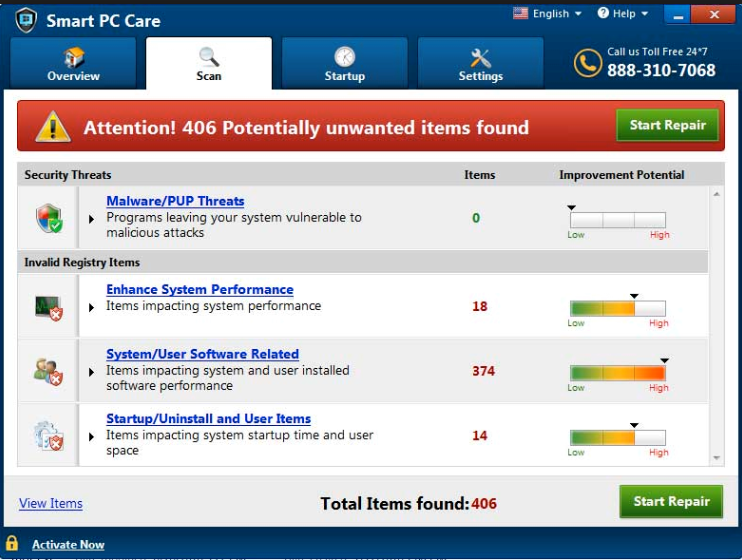
How does Smart PC Care work?
Although it is possible that you chose to acquire the optimization tool willingly, it is more probable that it entered your computer in a freeware bundle. Programs like Smart PC Care use the bundling distribution method, because it allows them to get installed without the users’ notice. We advise that you make sure to avoid such apps by paying careful attention to the installation wizard. You can always opt out of installing additional programs that are not a part of the software of your choice by selecting the Advanced installation mode.
Once inside, Smart PC Care starts a system scan. The scan will undoubtedly detect a number of issues that must be fixed immediately. The truth is these results are not real. They are meant to convince you to purchase the so-called optimization tool. It is more likely that there is nothing seriously wrong with your system and there is no reason to spend your money on an app that does not show you true information. What you should do is delete Smart PC Care from your computer and choose a trustworthy utility to keep your computer safe and stable.
How to remove Smart PC Care?
Two Smart PC Care removal options are manual and automatic. You should be able to uninstall Smart PC Care manually via Control Panel. We have prepared detailed instructions below should you need more assistance. If, on the other hand, you suspect that there may be more unwanted apps on your computer, you should go with the automatic removal option. To erase Smart PC Care automatically, you will need to use a malware prevention and removal tool. You can implement the software from this site. It will detect all unwanted files and programs and eliminate Smart PC Care with them. Moreover, our security software comes with a variety of other valuable features that will help you ensure your system’s stability and security as long as you keep it installed and up-to-date.
Offers
Download Removal Toolto scan for Smart PC CareUse our recommended removal tool to scan for Smart PC Care. Trial version of provides detection of computer threats like Smart PC Care and assists in its removal for FREE. You can delete detected registry entries, files and processes yourself or purchase a full version.
More information about SpyWarrior and Uninstall Instructions. Please review SpyWarrior EULA and Privacy Policy. SpyWarrior scanner is free. If it detects a malware, purchase its full version to remove it.

WiperSoft Review Details WiperSoft (www.wipersoft.com) is a security tool that provides real-time security from potential threats. Nowadays, many users tend to download free software from the Intern ...
Download|more


Is MacKeeper a virus? MacKeeper is not a virus, nor is it a scam. While there are various opinions about the program on the Internet, a lot of the people who so notoriously hate the program have neve ...
Download|more


While the creators of MalwareBytes anti-malware have not been in this business for long time, they make up for it with their enthusiastic approach. Statistic from such websites like CNET shows that th ...
Download|more
Quick Menu
Step 1. Uninstall Smart PC Care and related programs.
Remove Smart PC Care from Windows 8
Right-click in the lower left corner of the screen. Once Quick Access Menu shows up, select Control Panel choose Programs and Features and select to Uninstall a software.


Uninstall Smart PC Care from Windows 7
Click Start → Control Panel → Programs and Features → Uninstall a program.


Delete Smart PC Care from Windows XP
Click Start → Settings → Control Panel. Locate and click → Add or Remove Programs.


Remove Smart PC Care from Mac OS X
Click Go button at the top left of the screen and select Applications. Select applications folder and look for Smart PC Care or any other suspicious software. Now right click on every of such entries and select Move to Trash, then right click the Trash icon and select Empty Trash.


Site Disclaimer
2-remove-virus.com is not sponsored, owned, affiliated, or linked to malware developers or distributors that are referenced in this article. The article does not promote or endorse any type of malware. We aim at providing useful information that will help computer users to detect and eliminate the unwanted malicious programs from their computers. This can be done manually by following the instructions presented in the article or automatically by implementing the suggested anti-malware tools.
The article is only meant to be used for educational purposes. If you follow the instructions given in the article, you agree to be contracted by the disclaimer. We do not guarantee that the artcile will present you with a solution that removes the malign threats completely. Malware changes constantly, which is why, in some cases, it may be difficult to clean the computer fully by using only the manual removal instructions.
