Setup Wizard Virus Removal Guide (Uninstall Setup Wizard Virus)
Setup Wizard Virus, also known as AnyWhereAccess Setup Wizard, is a potentially unwanted application that can enter your computer through other freeware. You should know that it is not technically a virus, so it will not harm your system on its own. That, however, does not mean that you should keep the program on your PC.
There is nothing useful about the application. It loads each time that you turn on your computer and shows you annoying pop-ups. If you wish to get rid of them, you will have to delete Setup Wizard Virus for good.
 How does Setup Wizard Virus work?
How does Setup Wizard Virus work?
Setup Wizard is the installer of AnyProtect, which is a program that can allow you to back up your files in an online storing place. This may seem like a useful feature, however, you should know that it is not free. The cost of the full version of the application starts from $59.99. We would not recommend using it, however, because it has been known to expose users to fake adverts and cause redirects to unsafe websites. The adware cannot be trusted and it would be best to get rid of it. As for the Setup Wizard Virus itself, when you skip through it, a “Continue live installation” shortcut appears on your desktop. Every time you turn on your PC, it floods you with various pop-ups. We advise that you terminate Setup Wizard Virus along with its related program, AnyProtect.
You should always be cautious with applications that use the bundling distribution method, because they are rarely useful. It is possible to avoid potentially unwanted apps, but in order to do that, you need to be especially attentive during the installation of free software. Always choose the Advanced or Custom installation mode and decline all additional offers presented in the wizard.
How to remove Setup Wizard Virus?
Luckily, the software is not malicious, so you can eliminate Setup Wizard Virus from your computer manually. You can do that by following the manual Setup Wizard Virus removal guide presented below the article. Please note, however, that since you have other unwanted apps in your system, it would be best to remove Setup Wizard Virus automatically instead. The automatic removal option will allow you to clean your computer from all threats. If you download the anti-malware from our page, it will scan your PC, detect all issues, and delete Setup Wizard Virus along with them. More than that, it will also protect your system from other online parasites that you may encounter in the future.
Offers
Download Removal Toolto scan for Setup Wizard VirusUse our recommended removal tool to scan for Setup Wizard Virus. Trial version of provides detection of computer threats like Setup Wizard Virus and assists in its removal for FREE. You can delete detected registry entries, files and processes yourself or purchase a full version.
More information about SpyWarrior and Uninstall Instructions. Please review SpyWarrior EULA and Privacy Policy. SpyWarrior scanner is free. If it detects a malware, purchase its full version to remove it.

WiperSoft Review Details WiperSoft (www.wipersoft.com) is a security tool that provides real-time security from potential threats. Nowadays, many users tend to download free software from the Intern ...
Download|more


Is MacKeeper a virus? MacKeeper is not a virus, nor is it a scam. While there are various opinions about the program on the Internet, a lot of the people who so notoriously hate the program have neve ...
Download|more


While the creators of MalwareBytes anti-malware have not been in this business for long time, they make up for it with their enthusiastic approach. Statistic from such websites like CNET shows that th ...
Download|more
Quick Menu
Step 1. Uninstall Setup Wizard Virus and related programs.
Remove Setup Wizard Virus from Windows 8
Right-click in the lower left corner of the screen. Once Quick Access Menu shows up, select Control Panel choose Programs and Features and select to Uninstall a software.


Uninstall Setup Wizard Virus from Windows 7
Click Start → Control Panel → Programs and Features → Uninstall a program.


Delete Setup Wizard Virus from Windows XP
Click Start → Settings → Control Panel. Locate and click → Add or Remove Programs.


Remove Setup Wizard Virus from Mac OS X
Click Go button at the top left of the screen and select Applications. Select applications folder and look for Setup Wizard Virus or any other suspicious software. Now right click on every of such entries and select Move to Trash, then right click the Trash icon and select Empty Trash.


Step 2. Delete Setup Wizard Virus from your browsers
Terminate the unwanted extensions from Internet Explorer
- Tap the Gear icon and go to Manage Add-ons.


- Pick Toolbars and Extensions and eliminate all suspicious entries (other than Microsoft, Yahoo, Google, Oracle or Adobe)


- Leave the window.
Change Internet Explorer homepage if it was changed by virus:
- Tap the gear icon (menu) on the top right corner of your browser and click Internet Options.


- In General Tab remove malicious URL and enter preferable domain name. Press Apply to save changes.


Reset your browser
- Click the Gear icon and move to Internet Options.


- Open the Advanced tab and press Reset.


- Choose Delete personal settings and pick Reset one more time.


- Tap Close and leave your browser.


- If you were unable to reset your browsers, employ a reputable anti-malware and scan your entire computer with it.
Erase Setup Wizard Virus from Google Chrome
- Access menu (top right corner of the window) and pick Settings.


- Choose Extensions.


- Eliminate the suspicious extensions from the list by clicking the Trash bin next to them.


- If you are unsure which extensions to remove, you can disable them temporarily.


Reset Google Chrome homepage and default search engine if it was hijacker by virus
- Press on menu icon and click Settings.


- Look for the “Open a specific page” or “Set Pages” under “On start up” option and click on Set pages.


- In another window remove malicious search sites and enter the one that you want to use as your homepage.


- Under the Search section choose Manage Search engines. When in Search Engines..., remove malicious search websites. You should leave only Google or your preferred search name.




Reset your browser
- If the browser still does not work the way you prefer, you can reset its settings.
- Open menu and navigate to Settings.


- Press Reset button at the end of the page.


- Tap Reset button one more time in the confirmation box.


- If you cannot reset the settings, purchase a legitimate anti-malware and scan your PC.
Remove Setup Wizard Virus from Mozilla Firefox
- In the top right corner of the screen, press menu and choose Add-ons (or tap Ctrl+Shift+A simultaneously).


- Move to Extensions and Add-ons list and uninstall all suspicious and unknown entries.


Change Mozilla Firefox homepage if it was changed by virus:
- Tap on the menu (top right corner), choose Options.


- On General tab delete malicious URL and enter preferable website or click Restore to default.


- Press OK to save these changes.
Reset your browser
- Open the menu and tap Help button.


- Select Troubleshooting Information.


- Press Refresh Firefox.


- In the confirmation box, click Refresh Firefox once more.


- If you are unable to reset Mozilla Firefox, scan your entire computer with a trustworthy anti-malware.
Uninstall Setup Wizard Virus from Safari (Mac OS X)
- Access the menu.
- Pick Preferences.


- Go to the Extensions Tab.


- Tap the Uninstall button next to the undesirable Setup Wizard Virus and get rid of all the other unknown entries as well. If you are unsure whether the extension is reliable or not, simply uncheck the Enable box in order to disable it temporarily.
- Restart Safari.
Reset your browser
- Tap the menu icon and choose Reset Safari.


- Pick the options which you want to reset (often all of them are preselected) and press Reset.


- If you cannot reset the browser, scan your whole PC with an authentic malware removal software.
Site Disclaimer
2-remove-virus.com is not sponsored, owned, affiliated, or linked to malware developers or distributors that are referenced in this article. The article does not promote or endorse any type of malware. We aim at providing useful information that will help computer users to detect and eliminate the unwanted malicious programs from their computers. This can be done manually by following the instructions presented in the article or automatically by implementing the suggested anti-malware tools.
The article is only meant to be used for educational purposes. If you follow the instructions given in the article, you agree to be contracted by the disclaimer. We do not guarantee that the artcile will present you with a solution that removes the malign threats completely. Malware changes constantly, which is why, in some cases, it may be difficult to clean the computer fully by using only the manual removal instructions.
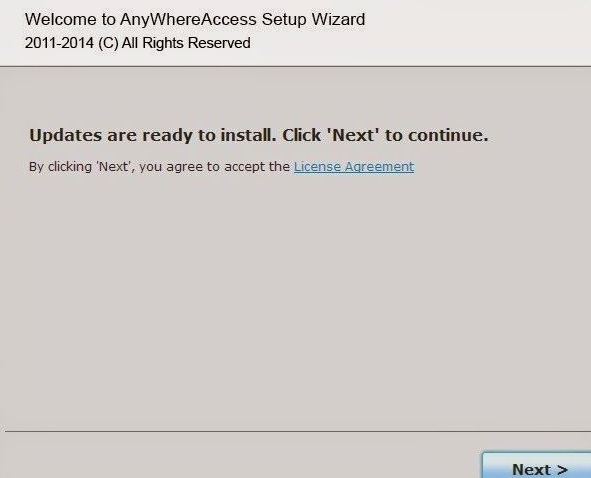

it’s not on control panel installed apps
Where is it then