About this hijacker
securesearch.site is a website promoted by a browser hijacker. If it loads instead of your usual homepage, you have a hijacker installed. It’s not a serious infection and can be deal with rather easily. However, if you allow it to remain installed, you could end up picking up a much more serious infection. That is why you should uninstall securesearch.site as soon as possible.
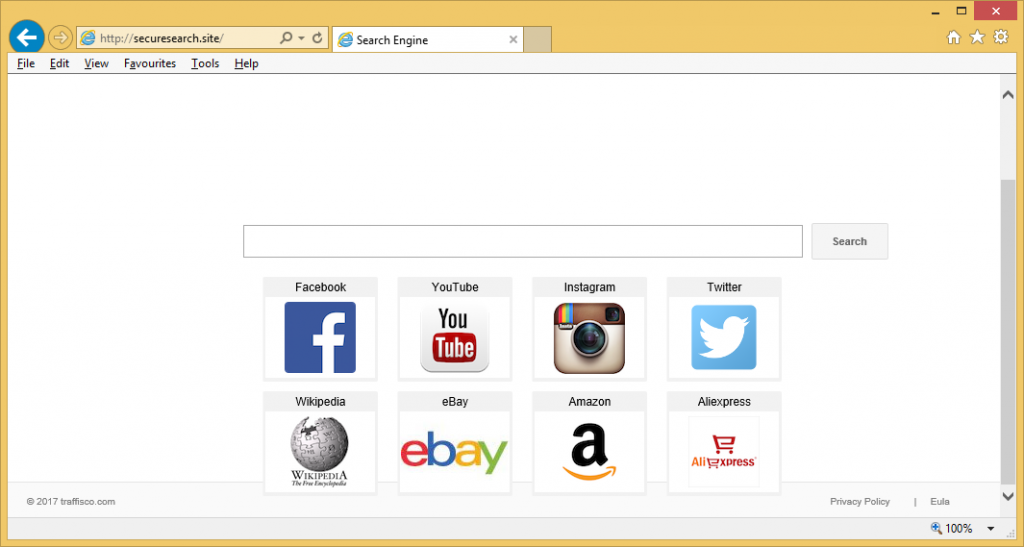
The hijacker aims to redirect you to sponsored sites but not all of them will be safe. So you could end up with some kind serious malware infection. In order to be able to redirect you, the hijacker will need to change your browser’s settings, which is the most telling sign of an infection. You might wonder how you picked up the infection in the first place, and it happened when you were installing freeware. Programs sometimes come together with added offers that you need to deselect.
Hijacker spread methods
Browser hijackers are added to freeware. They are set to install alongside the program if you do not deselect it, so you need to do that. It seems simple but because those items are usually hidden, users do not notice them. To be able to deselect everything, you need to use Advanced or Custom settings during freeware installation. If some added item appears there, make sure you uncheck it/them. Do not stick to Default settings because they will not show you anything.
Why do you need to remove securesearch.site?
The hijacker will immediately change your browser’s settings. You will have a different site set as your homepage, new tabs, and search engine, and those changes will be carried out without your permission. And you will not be able to undo the modifications unless you first delete securesearch.site. Until then, you will just have to deal with it loading every time you open your browser, whether it’s Internet Explorer, Google Chrome or Mozilla Firefox. The site does not look suspicious, it might even resemble your usual homepage, with a search box and links to popular sites, like Facebook, YouTube, Instagram, etc. If you use the search box, you will notice that it tries to look like Google, only it does not generate any results. No matter what you search for, all you will see is a blank page. If you switch from the general search to Images, Videos or Maps, you will be taken to Google. This will happen to all searches you perform, whether via the search box or your browser address bar. You should be aware that the hijacker will collect both personal and non-personal information about you and your browsing habits. That data could then be shared with third-parties. Uninstall securesearch.site.
securesearch.site removal
You can follow our provided instructions below this article to remove securesearch.site manually. This may take a bit longer than you expect as you will have to find the threat yourself. Automatic securesearch.site removal might be easier, as the anti-spyware program would find and delete securesearch.site for you.
Offers
Download Removal Toolto scan for Securesearch.siteUse our recommended removal tool to scan for Securesearch.site. Trial version of provides detection of computer threats like Securesearch.site and assists in its removal for FREE. You can delete detected registry entries, files and processes yourself or purchase a full version.
More information about SpyWarrior and Uninstall Instructions. Please review SpyWarrior EULA and Privacy Policy. SpyWarrior scanner is free. If it detects a malware, purchase its full version to remove it.
WiperSoft Review Details WiperSoft (www.wipersoft.com) is a security tool that provides real-time security from potential threats. Nowadays, many users tend to download free software from the Intern ...
Download|moreIs MacKeeper a virus? MacKeeper is not a virus, nor is it a scam. While there are various opinions about the program on the Internet, a lot of the people who so notoriously hate the program have neve ...
Download|moreWhile the creators of MalwareBytes anti-malware have not been in this business for long time, they make up for it with their enthusiastic approach. Statistic from such websites like CNET shows that th ...
Download|more
Quick Menu
Step 1. Uninstall Securesearch.site and related programs.
Remove Securesearch.site from Windows 8
Right-click in the lower left corner of the screen. Once Quick Access Menu shows up, select Control Panel choose Programs and Features and select to Uninstall a software.
Uninstall Securesearch.site from Windows 7
Click Start → Control Panel → Programs and Features → Uninstall a program.
Delete Securesearch.site from Windows XP
Click Start → Settings → Control Panel. Locate and click → Add or Remove Programs.
Remove Securesearch.site from Mac OS X
Click Go button at the top left of the screen and select Applications. Select applications folder and look for Securesearch.site or any other suspicious software. Now right click on every of such entries and select Move to Trash, then right click the Trash icon and select Empty Trash.
Step 2. Delete Securesearch.site from your browsers
Terminate the unwanted extensions from Internet Explorer
- Tap the Gear icon and go to Manage Add-ons.
- Pick Toolbars and Extensions and eliminate all suspicious entries (other than Microsoft, Yahoo, Google, Oracle or Adobe)
- Leave the window.
Change Internet Explorer homepage if it was changed by virus:
- Tap the gear icon (menu) on the top right corner of your browser and click Internet Options.
- In General Tab remove malicious URL and enter preferable domain name. Press Apply to save changes.
Reset your browser
- Click the Gear icon and move to Internet Options.
- Open the Advanced tab and press Reset.
- Choose Delete personal settings and pick Reset one more time.
- Tap Close and leave your browser.
- If you were unable to reset your browsers, employ a reputable anti-malware and scan your entire computer with it.
Erase Securesearch.site from Google Chrome
- Access menu (top right corner of the window) and pick Settings.
- Choose Extensions.
- Eliminate the suspicious extensions from the list by clicking the Trash bin next to them.
- If you are unsure which extensions to remove, you can disable them temporarily.
Reset Google Chrome homepage and default search engine if it was hijacker by virus
- Press on menu icon and click Settings.
- Look for the “Open a specific page” or “Set Pages” under “On start up” option and click on Set pages.
- In another window remove malicious search sites and enter the one that you want to use as your homepage.
- Under the Search section choose Manage Search engines. When in Search Engines..., remove malicious search websites. You should leave only Google or your preferred search name.
Reset your browser
- If the browser still does not work the way you prefer, you can reset its settings.
- Open menu and navigate to Settings.
- Press Reset button at the end of the page.
- Tap Reset button one more time in the confirmation box.
- If you cannot reset the settings, purchase a legitimate anti-malware and scan your PC.
Remove Securesearch.site from Mozilla Firefox
- In the top right corner of the screen, press menu and choose Add-ons (or tap Ctrl+Shift+A simultaneously).
- Move to Extensions and Add-ons list and uninstall all suspicious and unknown entries.
Change Mozilla Firefox homepage if it was changed by virus:
- Tap on the menu (top right corner), choose Options.
- On General tab delete malicious URL and enter preferable website or click Restore to default.
- Press OK to save these changes.
Reset your browser
- Open the menu and tap Help button.
- Select Troubleshooting Information.
- Press Refresh Firefox.
- In the confirmation box, click Refresh Firefox once more.
- If you are unable to reset Mozilla Firefox, scan your entire computer with a trustworthy anti-malware.
Uninstall Securesearch.site from Safari (Mac OS X)
- Access the menu.
- Pick Preferences.
- Go to the Extensions Tab.
- Tap the Uninstall button next to the undesirable Securesearch.site and get rid of all the other unknown entries as well. If you are unsure whether the extension is reliable or not, simply uncheck the Enable box in order to disable it temporarily.
- Restart Safari.
Reset your browser
- Tap the menu icon and choose Reset Safari.
- Pick the options which you want to reset (often all of them are preselected) and press Reset.
- If you cannot reset the browser, scan your whole PC with an authentic malware removal software.
Site Disclaimer
2-remove-virus.com is not sponsored, owned, affiliated, or linked to malware developers or distributors that are referenced in this article. The article does not promote or endorse any type of malware. We aim at providing useful information that will help computer users to detect and eliminate the unwanted malicious programs from their computers. This can be done manually by following the instructions presented in the article or automatically by implementing the suggested anti-malware tools.
The article is only meant to be used for educational purposes. If you follow the instructions given in the article, you agree to be contracted by the disclaimer. We do not guarantee that the artcile will present you with a solution that removes the malign threats completely. Malware changes constantly, which is why, in some cases, it may be difficult to clean the computer fully by using only the manual removal instructions.