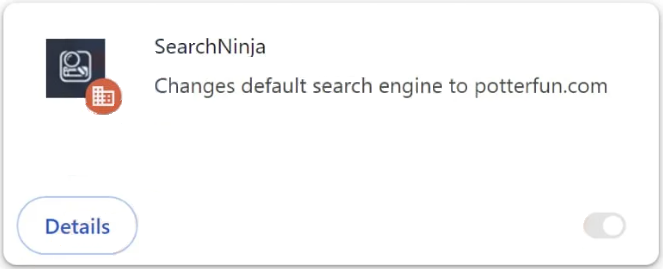SearchNinja is a generic browser hijacker, sometimes advertised as a useful browser extension. The hijacker will make unwanted changes to your browser’s settings and try to redirect you to sponsored websites. This hijacker is specifically pushing potterfun.com and will set it as your default search engine. This search engine is questionable at best and will insert sponsored results among legitimate ones.
The SearchNinja browser hijacker changes your browser’s settings as soon as it’s installed. While that is very annoying, it makes it quite obvious that an infection is present on your computer. Specifically, SearchNinja will change your homepage and new tab to a questionable website and set potterfun.com as your default search engine. This means that the searches you do via your browser’s address bar will be routed through that site. Additionally, the hijacker may prevent you from accessing the Google Chrome Web Store, redirecting you to Google whenever you try to access it.
The SearchNinja browser hijacker also activates the “Managed by your organization” feature. While “Managed by your organization” is an entirely legitimate feature used by companies to manage their employees’ browsers—allowing administrators to block specific websites and streamline setting changes—browser hijackers can misuse it to restrict users from making any changes to settings. This is why you will not be able to change your homepage/search engine as long as the hijacker is present.
Generally, SearchNinja and similar browser hijackers are not classified as serious threats since they don’t directly harm users’ computers. However, their primary aim is to redirect users to sponsored sites, and not all of those sites will be safe. Hijackers are able to do that by forcing users to use dubious search engines, such as potterfun.com in this case. Those search engines insert sponsored content into search results, potentially leading users to dangerous websites that may conceal malware or promote various scams.
Another significant concern with browser hijackers is how invasive they are with their data collection. The SearchNinja browser hijacker may track your browsing habits, gathering extensive information such as visited sites, search queries, and your IP address, often sharing this data with third parties.
The extension itself is ineffective and lacks any useful features, making any form of data collection entirely unjustifiable. If you discover that it is installed on your device, remove SearchNinja browser hijacker as soon as possible. Getting rid of these browser hijackers manually can be tricky, so using an anti-virus program is recommended. Once you successfully remove SearchNinja from your device, you will be able to change your browser’s settings like normal.
How do browser hijackers install on a computer?
Infections like browser hijackers and adware are often found on free download sites, promoted as legitimate and useful programs. This is why it’s so important to research all programs before downloading/installing them. Fortunately, even a simple Google search can typically reveal whether a program is safe to download.
Browser hijackers most commonly get installed through a method known as software bundling. This method allows hijackers and similar infections to be added to free programs as extra offers. While these offers are technically optional, users must manually deselect them to prevent their installations. Unfortunately, many users miss these offers, as they are hidden in settings that users usually don’t use. This makes software bundling a controversial installation method.
Since the additional offers are optional, being attentive during the installation can help avoid unwanted installations. Make sure to choose Advanced (Custom) settings rather than Default (Basic) when given the option during program installation. Even though the installation window will suggest using Default settings, selecting them permits all extra offers to be installed without your explicit permission. Advanced or Custom settings, on the other hand, reveal all additional offers and allow users to uncheck those they don’t wish to install. We always suggest that users deselect all extra offers. No legitimate program will use this installation method and those that do are flagged as potential threats by a lot of anti-virus programs.
Accepting these additional offers will eventually clog your computer and create all kinds of problems. Once installed, these unwanted programs can be quite persistent and difficult to get rid of. It is far easier to uncheck a few boxes during installation than to deal with removing hijackers and adware once they’re fully installed.
How to remove SearchNinja browser hijacker
Although browser hijackers may not be severe infections, we still recommend you use an anti-virus program to remove SearchNinja browser hijacker from your computer. These infections can be persistent, making it more convenient to have an anti-virus handle the removal. Once the hijacker is gone from your computer, you will be free to change your browser’s settings as you see fit.
Offers
Download Removal Toolto scan for SearchNinja browser hijackerUse our recommended removal tool to scan for SearchNinja browser hijacker. Trial version of provides detection of computer threats like SearchNinja browser hijacker and assists in its removal for FREE. You can delete detected registry entries, files and processes yourself or purchase a full version.
More information about SpyWarrior and Uninstall Instructions. Please review SpyWarrior EULA and Privacy Policy. SpyWarrior scanner is free. If it detects a malware, purchase its full version to remove it.

WiperSoft Review Details WiperSoft (www.wipersoft.com) is a security tool that provides real-time security from potential threats. Nowadays, many users tend to download free software from the Intern ...
Download|more


Is MacKeeper a virus? MacKeeper is not a virus, nor is it a scam. While there are various opinions about the program on the Internet, a lot of the people who so notoriously hate the program have neve ...
Download|more


While the creators of MalwareBytes anti-malware have not been in this business for long time, they make up for it with their enthusiastic approach. Statistic from such websites like CNET shows that th ...
Download|more
Quick Menu
Step 1. Uninstall SearchNinja browser hijacker and related programs.
Remove SearchNinja browser hijacker from Windows 8
Right-click in the lower left corner of the screen. Once Quick Access Menu shows up, select Control Panel choose Programs and Features and select to Uninstall a software.


Uninstall SearchNinja browser hijacker from Windows 7
Click Start → Control Panel → Programs and Features → Uninstall a program.


Delete SearchNinja browser hijacker from Windows XP
Click Start → Settings → Control Panel. Locate and click → Add or Remove Programs.


Remove SearchNinja browser hijacker from Mac OS X
Click Go button at the top left of the screen and select Applications. Select applications folder and look for SearchNinja browser hijacker or any other suspicious software. Now right click on every of such entries and select Move to Trash, then right click the Trash icon and select Empty Trash.


Step 2. Delete SearchNinja browser hijacker from your browsers
Terminate the unwanted extensions from Internet Explorer
- Tap the Gear icon and go to Manage Add-ons.


- Pick Toolbars and Extensions and eliminate all suspicious entries (other than Microsoft, Yahoo, Google, Oracle or Adobe)


- Leave the window.
Change Internet Explorer homepage if it was changed by virus:
- Tap the gear icon (menu) on the top right corner of your browser and click Internet Options.


- In General Tab remove malicious URL and enter preferable domain name. Press Apply to save changes.


Reset your browser
- Click the Gear icon and move to Internet Options.


- Open the Advanced tab and press Reset.


- Choose Delete personal settings and pick Reset one more time.


- Tap Close and leave your browser.


- If you were unable to reset your browsers, employ a reputable anti-malware and scan your entire computer with it.
Erase SearchNinja browser hijacker from Google Chrome
- Access menu (top right corner of the window) and pick Settings.


- Choose Extensions.


- Eliminate the suspicious extensions from the list by clicking the Trash bin next to them.


- If you are unsure which extensions to remove, you can disable them temporarily.


Reset Google Chrome homepage and default search engine if it was hijacker by virus
- Press on menu icon and click Settings.


- Look for the “Open a specific page” or “Set Pages” under “On start up” option and click on Set pages.


- In another window remove malicious search sites and enter the one that you want to use as your homepage.


- Under the Search section choose Manage Search engines. When in Search Engines..., remove malicious search websites. You should leave only Google or your preferred search name.




Reset your browser
- If the browser still does not work the way you prefer, you can reset its settings.
- Open menu and navigate to Settings.


- Press Reset button at the end of the page.


- Tap Reset button one more time in the confirmation box.


- If you cannot reset the settings, purchase a legitimate anti-malware and scan your PC.
Remove SearchNinja browser hijacker from Mozilla Firefox
- In the top right corner of the screen, press menu and choose Add-ons (or tap Ctrl+Shift+A simultaneously).


- Move to Extensions and Add-ons list and uninstall all suspicious and unknown entries.


Change Mozilla Firefox homepage if it was changed by virus:
- Tap on the menu (top right corner), choose Options.


- On General tab delete malicious URL and enter preferable website or click Restore to default.


- Press OK to save these changes.
Reset your browser
- Open the menu and tap Help button.


- Select Troubleshooting Information.


- Press Refresh Firefox.


- In the confirmation box, click Refresh Firefox once more.


- If you are unable to reset Mozilla Firefox, scan your entire computer with a trustworthy anti-malware.
Uninstall SearchNinja browser hijacker from Safari (Mac OS X)
- Access the menu.
- Pick Preferences.


- Go to the Extensions Tab.


- Tap the Uninstall button next to the undesirable SearchNinja browser hijacker and get rid of all the other unknown entries as well. If you are unsure whether the extension is reliable or not, simply uncheck the Enable box in order to disable it temporarily.
- Restart Safari.
Reset your browser
- Tap the menu icon and choose Reset Safari.


- Pick the options which you want to reset (often all of them are preselected) and press Reset.


- If you cannot reset the browser, scan your whole PC with an authentic malware removal software.
Incoming search terms:
Site Disclaimer
2-remove-virus.com is not sponsored, owned, affiliated, or linked to malware developers or distributors that are referenced in this article. The article does not promote or endorse any type of malware. We aim at providing useful information that will help computer users to detect and eliminate the unwanted malicious programs from their computers. This can be done manually by following the instructions presented in the article or automatically by implementing the suggested anti-malware tools.
The article is only meant to be used for educational purposes. If you follow the instructions given in the article, you agree to be contracted by the disclaimer. We do not guarantee that the artcile will present you with a solution that removes the malign threats completely. Malware changes constantly, which is why, in some cases, it may be difficult to clean the computer fully by using only the manual removal instructions.