What is Search Lime browser hijacker
Search Lime browser hijacker refers to a browser hijacker that sets searchlime.com as your homepage/new tabs. It’s a pretty minor computer infection that primarily focuses on redirecting you to sponsored websites in order to generate traffic and revenue. In order to be able to do that, a hijacker will first change browser’s settings and force you to use a questionable search engine. Hijackers aren’t particularly dangerous infections and the browser changes they do make them very noticeable, which allows users to quickly get rid of them. 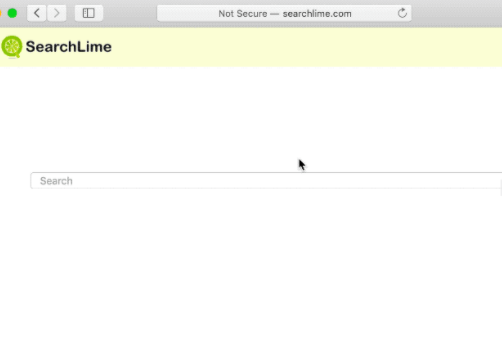
The very first sign of Search Lime browser hijacker is your browser suddenly opening searchlime.com every time you launch it. This happens because the hijacker has set the site as your homepage/new tabs. Your default search engine will also be changed, which means your search results may be manipulated to display sponsored content. Inserting sponsored links into search results allows hijackers to redirect users to certain sites for which it’s trying to generate traffic and revenue. But those search results can lead to potentially dangerous websites, which is why while the hijacker itself may not be particularly harmful, the same cannot be said about the redirects.
There’s really no reason why you would need to put up with the changes or the redirects. The sooner you remove Search Lime browser hijacker from your computer, the better. And once the hijacker is gone, you will be able to change your browser’s settings as you please.
Browser hijacker distribution methods
Browser hijackers usually install via software bundling, meaning users install them themselves, albeit accidentally. Free programs, especially the ones you download from non-official websites, will usually come with additional offers attached to them. Those offers are often adware, browser hijackers and potentially unwanted programs. They are set to install alongside the program they’re attached to automatically, unless you manually stop this. But since the offers are usually hidden during installation, most users end up installing them accidentally. This is why this is such an attractive method of distribution for unwanted program developers.
If you want to avoid filling your computer with junk, pay attention to how you install free programs. Most importantly, when given the option during installation, opt for Advanced (Custom) settings and not Default. Advanced will show if anything has been added. If there is, all you need to do is uncheck the boxes. This takes seconds and is much easier to do than having to remove Search Lime browser hijacker or similar infections once they’re already installed.
Browser hijackers try to redirect to sponsored websites
You will immediately notice if Search Lime browser hijacker installs on your computer. It will hijack your Google Chrome and Mozilla Firefox browsers and change their settings. The most noticeable change is the homepage. Every time you open your browser, searchlime.com will load instead of your usual homepage. Your search engine will also be changed. If you know how, you may try to undo the changes but will quickly realize that it’s not possible until you uninstall Search Lime browser hijacker from your computer.
searchlime.com looks like a regular hijacker website as it only has a search engine box on it. We don’t advise using the search engine because you could be exposed to all kinds sponsored content. By forcing users to use questionable search engines, hijackers are able to redirect to certain websites that use hijackers for generating traffic and revenue. The biggest issue with those redirects is that they not only annoying, but also potentially dangerous. You could be redirected to sites that hide malware or promote some kind of scam.
Lastly, you should be aware that browser hijackers will track your browsing. Search Lime browser hijacker will not collect personal information but it will track what sites you visit, what you search for, your IP, etc. This is quite intrusive behaviour that you definitely do not need to put up with.
Search Lime browser hijacker removal
It would be easiest to remove Search Lime browser hijacker using an anti-virus program. It would locate and delete Search Lime browser hijacker without you needing to do anything. However, you can also do it manually, and instructions will be provided below this report if you are unsure about what to do.
Offers
Download Removal Toolto scan for Search Lime browser hijackerUse our recommended removal tool to scan for Search Lime browser hijacker. Trial version of provides detection of computer threats like Search Lime browser hijacker and assists in its removal for FREE. You can delete detected registry entries, files and processes yourself or purchase a full version.
More information about SpyWarrior and Uninstall Instructions. Please review SpyWarrior EULA and Privacy Policy. SpyWarrior scanner is free. If it detects a malware, purchase its full version to remove it.
WiperSoft Review Details WiperSoft (www.wipersoft.com) is a security tool that provides real-time security from potential threats. Nowadays, many users tend to download free software from the Intern ...
Download|moreIs MacKeeper a virus? MacKeeper is not a virus, nor is it a scam. While there are various opinions about the program on the Internet, a lot of the people who so notoriously hate the program have neve ...
Download|moreWhile the creators of MalwareBytes anti-malware have not been in this business for long time, they make up for it with their enthusiastic approach. Statistic from such websites like CNET shows that th ...
Download|more
Quick Menu
Step 1. Uninstall Search Lime browser hijacker and related programs.
Remove Search Lime browser hijacker from Windows 8
Right-click in the lower left corner of the screen. Once Quick Access Menu shows up, select Control Panel choose Programs and Features and select to Uninstall a software.
Uninstall Search Lime browser hijacker from Windows 7
Click Start → Control Panel → Programs and Features → Uninstall a program.
Delete Search Lime browser hijacker from Windows XP
Click Start → Settings → Control Panel. Locate and click → Add or Remove Programs.
Remove Search Lime browser hijacker from Mac OS X
Click Go button at the top left of the screen and select Applications. Select applications folder and look for Search Lime browser hijacker or any other suspicious software. Now right click on every of such entries and select Move to Trash, then right click the Trash icon and select Empty Trash.
Step 2. Delete Search Lime browser hijacker from your browsers
Terminate the unwanted extensions from Internet Explorer
- Tap the Gear icon and go to Manage Add-ons.
- Pick Toolbars and Extensions and eliminate all suspicious entries (other than Microsoft, Yahoo, Google, Oracle or Adobe)
- Leave the window.
Change Internet Explorer homepage if it was changed by virus:
- Tap the gear icon (menu) on the top right corner of your browser and click Internet Options.
- In General Tab remove malicious URL and enter preferable domain name. Press Apply to save changes.
Reset your browser
- Click the Gear icon and move to Internet Options.
- Open the Advanced tab and press Reset.
- Choose Delete personal settings and pick Reset one more time.
- Tap Close and leave your browser.
- If you were unable to reset your browsers, employ a reputable anti-malware and scan your entire computer with it.
Erase Search Lime browser hijacker from Google Chrome
- Access menu (top right corner of the window) and pick Settings.
- Choose Extensions.
- Eliminate the suspicious extensions from the list by clicking the Trash bin next to them.
- If you are unsure which extensions to remove, you can disable them temporarily.
Reset Google Chrome homepage and default search engine if it was hijacker by virus
- Press on menu icon and click Settings.
- Look for the “Open a specific page” or “Set Pages” under “On start up” option and click on Set pages.
- In another window remove malicious search sites and enter the one that you want to use as your homepage.
- Under the Search section choose Manage Search engines. When in Search Engines..., remove malicious search websites. You should leave only Google or your preferred search name.
Reset your browser
- If the browser still does not work the way you prefer, you can reset its settings.
- Open menu and navigate to Settings.
- Press Reset button at the end of the page.
- Tap Reset button one more time in the confirmation box.
- If you cannot reset the settings, purchase a legitimate anti-malware and scan your PC.
Remove Search Lime browser hijacker from Mozilla Firefox
- In the top right corner of the screen, press menu and choose Add-ons (or tap Ctrl+Shift+A simultaneously).
- Move to Extensions and Add-ons list and uninstall all suspicious and unknown entries.
Change Mozilla Firefox homepage if it was changed by virus:
- Tap on the menu (top right corner), choose Options.
- On General tab delete malicious URL and enter preferable website or click Restore to default.
- Press OK to save these changes.
Reset your browser
- Open the menu and tap Help button.
- Select Troubleshooting Information.
- Press Refresh Firefox.
- In the confirmation box, click Refresh Firefox once more.
- If you are unable to reset Mozilla Firefox, scan your entire computer with a trustworthy anti-malware.
Uninstall Search Lime browser hijacker from Safari (Mac OS X)
- Access the menu.
- Pick Preferences.
- Go to the Extensions Tab.
- Tap the Uninstall button next to the undesirable Search Lime browser hijacker and get rid of all the other unknown entries as well. If you are unsure whether the extension is reliable or not, simply uncheck the Enable box in order to disable it temporarily.
- Restart Safari.
Reset your browser
- Tap the menu icon and choose Reset Safari.
- Pick the options which you want to reset (often all of them are preselected) and press Reset.
- If you cannot reset the browser, scan your whole PC with an authentic malware removal software.
Site Disclaimer
2-remove-virus.com is not sponsored, owned, affiliated, or linked to malware developers or distributors that are referenced in this article. The article does not promote or endorse any type of malware. We aim at providing useful information that will help computer users to detect and eliminate the unwanted malicious programs from their computers. This can be done manually by following the instructions presented in the article or automatically by implementing the suggested anti-malware tools.
The article is only meant to be used for educational purposes. If you follow the instructions given in the article, you agree to be contracted by the disclaimer. We do not guarantee that the artcile will present you with a solution that removes the malign threats completely. Malware changes constantly, which is why, in some cases, it may be difficult to clean the computer fully by using only the manual removal instructions.