What is Power Speedup 2018?
Power Speedup 2018 is a questionable system optimization tool that is also classified as a potentially unwanted program (PUP). It’s one of those programs that claims to scan for possible malware threats, security issues and other items that could be negatively affecting your computer’s performance. While it seems like a useful tool to have, it may not be what you think. There are countless programs like this (Power System Care, Power Cleaner 2018, Super Clean Pro 2018 and Super Speedup 2018), all aiming to have users buy the full programs. 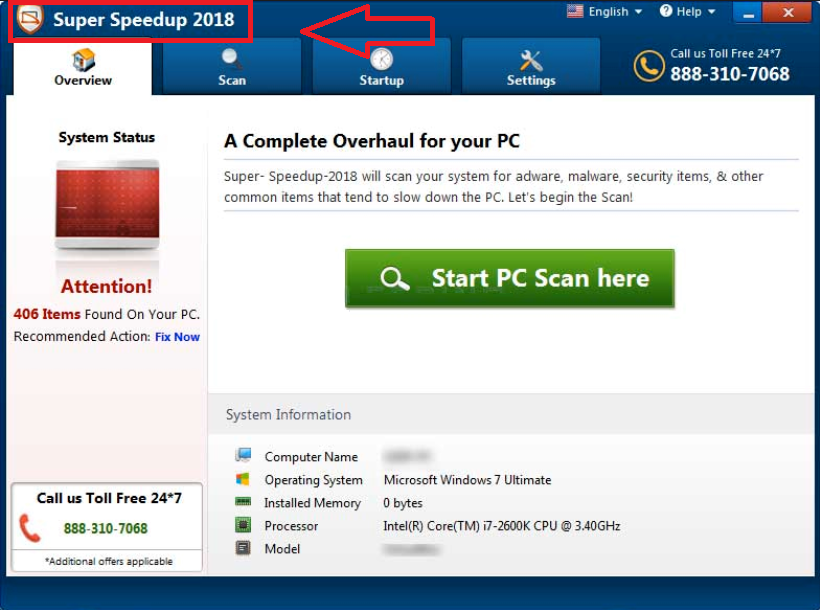
Such programs allow users to scan their computers but in order to use the ‘fix’ feature, users are requested to buy the full version. Asking users to first buy the program is not a bad practice by itself so that is not the issue. However, these kinds of programs often make detected issues seem very severe, or make them up altogether. Thus, such programs are deceiving users in order to get sales, which leads to them being classified as PUPs. Another reason for this classification is the distribution method of these kinds of programs. We highly doubt that you installed Power Speedup 2018 yourself, and it likely used the bundling method to set up on your computer. This method allows programs to install unnoticed, so that would explain why you cannot remember installing this particular tool. It’s known as the bundling method, and if you are interested to know how you can prevent these unwanted installations, carry on reading.
This is not the most reliable program so purchasing it is not recommended. And if you aren’t going to purchase it, there is no use in keeping it. It shouldn’t be difficult to remove Power Speedup 2018, but if you need help, proceed to the last section of this report.
How do PUPs install?
In what’s known as the bundling method, unwanted programs are attached to free programs as extra offers. The offers are preselected by default and allowed to install alongside the programs. It is possible to prevent these unwanted installations but because the offers are hidden during installation, many users simply do not notice them. If you want to safely install freeware, you need to opt for Advanced (Custom) settings during the setup. Those settings will make all offers visible, and you will be allowed to deselect them. Some of the offers may seem useful but before you install them, you need to look into them properly. A search engine would provide you with all the necessary information. After you have deselected the offers, you may continue installing the program. It takes mere seconds to uncheck a few boxes compared to having to delete unwanted programs later on, so do take the time to ensure you are only installing program you intended to install. Otherwise, your computer will fill with junk in no time.
Should you uninstall Power Speedup 2018?
When the program installs, it will perform a scan of your computer. Results will show all kinds of issues, from malware/adware to security problems. Many users may be surprised at how many issues are found, the program could even show a couple of hundred problems. If you were to check the results, you would notice that the identified issues may not be as severe as they are made out to be. The program may detect registry entries as serious issues even when they are not. Minor things could be shown to negatively affect your computer’s performance when in reality, they have no effect at all. These kinds of dubious system optimizers purposely worry users, so that they believe it’s essential that they clean their computers.
After the scan, the program will offer to fix the found issues. However, if you press “Start Repair”, you would be shown a window, requesting that you purchase the full program. Scaring the user and then asking for money is a classic way these programs make money. Since the issues are not as serious as they are made out to be, or they don’t exist at all, there is absolutely no need to buy the full program. If you did, you would be wasting your money.
The program claims that some old registry entries are causing your computer to slow down, and it wants to clean out the old entries. Messing with the registry cleaner can have serious consequences, and even Microsoft themselves advise to avoid registry cleaners. The wrong entries could be deleted, and you may need to reinstall your OS as a result. Those entries do not have an effect on your computer’s performance, no matter what the program claims. In general, many believe that system optimizers are not necessary to keep a computer clean and functioning properly. But if you believe you would benefit from using one, choose a more reliable, free one.
Power Speedup 2018 removal
If you decide to delete Power Speedup 2018, you can do it manually or automatically. The former may take longer if you have little experience. If you are unsure about where to begin, use the below provided instructions. Since some anti-spyware programs detect the program as a possible threat, you can use a security program to remove Power Speedup 2018.
Offers
Download Removal Toolto scan for Power Speedup 2018Use our recommended removal tool to scan for Power Speedup 2018. Trial version of provides detection of computer threats like Power Speedup 2018 and assists in its removal for FREE. You can delete detected registry entries, files and processes yourself or purchase a full version.
More information about SpyWarrior and Uninstall Instructions. Please review SpyWarrior EULA and Privacy Policy. SpyWarrior scanner is free. If it detects a malware, purchase its full version to remove it.

WiperSoft Review Details WiperSoft (www.wipersoft.com) is a security tool that provides real-time security from potential threats. Nowadays, many users tend to download free software from the Intern ...
Download|more


Is MacKeeper a virus? MacKeeper is not a virus, nor is it a scam. While there are various opinions about the program on the Internet, a lot of the people who so notoriously hate the program have neve ...
Download|more


While the creators of MalwareBytes anti-malware have not been in this business for long time, they make up for it with their enthusiastic approach. Statistic from such websites like CNET shows that th ...
Download|more
Quick Menu
Step 1. Uninstall Power Speedup 2018 and related programs.
Remove Power Speedup 2018 from Windows 8
Right-click in the lower left corner of the screen. Once Quick Access Menu shows up, select Control Panel choose Programs and Features and select to Uninstall a software.


Uninstall Power Speedup 2018 from Windows 7
Click Start → Control Panel → Programs and Features → Uninstall a program.


Delete Power Speedup 2018 from Windows XP
Click Start → Settings → Control Panel. Locate and click → Add or Remove Programs.


Remove Power Speedup 2018 from Mac OS X
Click Go button at the top left of the screen and select Applications. Select applications folder and look for Power Speedup 2018 or any other suspicious software. Now right click on every of such entries and select Move to Trash, then right click the Trash icon and select Empty Trash.


Site Disclaimer
2-remove-virus.com is not sponsored, owned, affiliated, or linked to malware developers or distributors that are referenced in this article. The article does not promote or endorse any type of malware. We aim at providing useful information that will help computer users to detect and eliminate the unwanted malicious programs from their computers. This can be done manually by following the instructions presented in the article or automatically by implementing the suggested anti-malware tools.
The article is only meant to be used for educational purposes. If you follow the instructions given in the article, you agree to be contracted by the disclaimer. We do not guarantee that the artcile will present you with a solution that removes the malign threats completely. Malware changes constantly, which is why, in some cases, it may be difficult to clean the computer fully by using only the manual removal instructions.
