About this program
Power Cleaner 2018 is a system optimization tool of questionable nature, classified as a potentially unwanted program (PUP). It’s advertised as a program that helps you clean your computer from junk files, which will supposedly speed it up. If installed, the program will scan your computer and warn you that it has discovered a lot of issues.
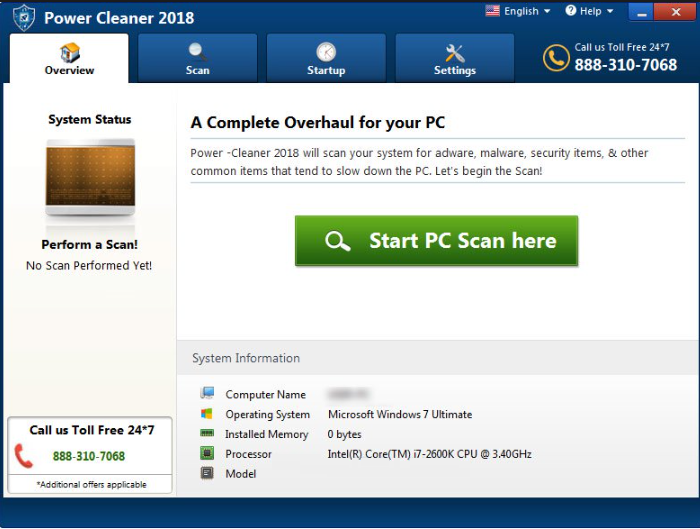
Don’t be surprised if you see a couple of hundred issues. No matter how serious they are made out to be, they are likely pretty minor or don’t exist at all. The program expects you to press ‘Start Repair’ and proceed to buy to full version, as the ‘fix’ feature is a paid feature. It’s not unusual for programs to ask users to first buy it, nor is it wrong of them to do so. However, fake system optimizers are known to falsely warn users about non-existent issues and then request that they buy the full version. Since the issues may not exist, the purchase would be for nothing. What’s more, the program may have installed without your permission. If you cannot recall it installing, it may have been attached to freeware as extra offer. Those offers are allowed to install alongside the program if the user does not deselect them.
If you do not make a purchase or run the ‘fix’ function, the program is not going to harm your device. It’s not malicious, thus the classification PUP. However, we do recommend you delete Power Cleaner 2018 as it will keep pestering you with notifications and may even show you ads. And even if you decide to use it, do keep in mind that there are plenty of specialists who advise against using system optimizers as they may not only actually do nothing useful, they might do harm. They could remove a necessary file and that might disrupt your regular computer behavior. Therefore, carefully check what such programs are intending to erase before allowing them to do so.
How does it spread?
If you do not remember downloading it from its official website or a different site, it may have entered via freeware bundles. If you recently installed freeware, it may have come with a bundle. Bundles software can be deselected, but many people are not aware it’s there so they cannot deselect anything. And when those items go not deselected, they are allowed to install alongside. If you want to prevent this from happening, you need to use Advanced or Custom settings when installing freeware. Those settings will show you if anything has been added, and you will be able to deselect the items. We would recommend that you do not allow bundled items to install as they are more likely to be useless than something your computer would benefit from. It’s unlikely that you will pick up a serious infection via bundled freeware, but it’s still better to be safe than sorry. And in any case, those offers can be quite annoying to deal with once they are installed.
Should you uninstall Power Cleaner 2018?
The program is not malicious so whether you decide to remove it or not is up to you. However, you should look into the program, and into system optimizers in general, before you decide to use it. These kinds of tools are not recommended by everyone because they often promise to improve the computer’s performance, when in reality they cannot actually do that. Such programs claim that by deleting a few old files, they can improve your computer’s general performance. However, the removal of a few files is not going to help a computer speed up. If a computer is pretty old, deleting a few files is not going to change anything. In addition, some tools of this kind can end up damaging your device as they mess with the registry database. Microsoft has warned about such programs, and that using one could lead to significant damage and possibly the necessity to reinstall Windows.
Going back to this program, it will perform a scan of your computer when it installs. The results might surprise you because there will be a lot of issues. Some users might become alarmed when they see the program showing loads of problems and immediately try to fix them using the program. To be able to use the ‘fix’ feature, users will be asked to purchase the full program. Like we said, this is not a weird practice. However, before you buy the program, we would suggest that you check the results of the scan. As is often the case with such programs, they detect old registry entries as serious issues that diminish your computer’s performance. However, in reality they have little or no impact on your system. Other identified issues might be easily solvable without having to purchase a program. Therefore, if you choose to buy the program, you might be wasting your money.
Power Cleaner 2018 removal
If you have anti-spyware software installed, it’s likely to pick up on this programs if you have the PUP detection feature on. Since potentially unwanted programs are possibly wanted by some users, anti-spyware programs will not always detect them. Thus, in some security programs, it’s necessary to turn on the PUP detection feature. If you want to remove Power Cleaner 2018 manually, it’s not difficult to do. If you are unsure about where to begin, use the below provided instructions.
Offers
Download Removal Toolto scan for Power Cleaner 2018Use our recommended removal tool to scan for Power Cleaner 2018. Trial version of provides detection of computer threats like Power Cleaner 2018 and assists in its removal for FREE. You can delete detected registry entries, files and processes yourself or purchase a full version.
More information about SpyWarrior and Uninstall Instructions. Please review SpyWarrior EULA and Privacy Policy. SpyWarrior scanner is free. If it detects a malware, purchase its full version to remove it.

WiperSoft Review Details WiperSoft (www.wipersoft.com) is a security tool that provides real-time security from potential threats. Nowadays, many users tend to download free software from the Intern ...
Download|more


Is MacKeeper a virus? MacKeeper is not a virus, nor is it a scam. While there are various opinions about the program on the Internet, a lot of the people who so notoriously hate the program have neve ...
Download|more


While the creators of MalwareBytes anti-malware have not been in this business for long time, they make up for it with their enthusiastic approach. Statistic from such websites like CNET shows that th ...
Download|more
Quick Menu
Step 1. Uninstall Power Cleaner 2018 and related programs.
Remove Power Cleaner 2018 from Windows 8
Right-click in the lower left corner of the screen. Once Quick Access Menu shows up, select Control Panel choose Programs and Features and select to Uninstall a software.


Uninstall Power Cleaner 2018 from Windows 7
Click Start → Control Panel → Programs and Features → Uninstall a program.


Delete Power Cleaner 2018 from Windows XP
Click Start → Settings → Control Panel. Locate and click → Add or Remove Programs.


Remove Power Cleaner 2018 from Mac OS X
Click Go button at the top left of the screen and select Applications. Select applications folder and look for Power Cleaner 2018 or any other suspicious software. Now right click on every of such entries and select Move to Trash, then right click the Trash icon and select Empty Trash.


Site Disclaimer
2-remove-virus.com is not sponsored, owned, affiliated, or linked to malware developers or distributors that are referenced in this article. The article does not promote or endorse any type of malware. We aim at providing useful information that will help computer users to detect and eliminate the unwanted malicious programs from their computers. This can be done manually by following the instructions presented in the article or automatically by implementing the suggested anti-malware tools.
The article is only meant to be used for educational purposes. If you follow the instructions given in the article, you agree to be contracted by the disclaimer. We do not guarantee that the artcile will present you with a solution that removes the malign threats completely. Malware changes constantly, which is why, in some cases, it may be difficult to clean the computer fully by using only the manual removal instructions.
