What is PLAY Ransomware
PLAY Ransomware is a highly dangerous threat, known as ransomware or file-encrypting malware. It’s possible you have never ran into this type of malicious software before, in which case, you might be especially surprised. Strong encryption algorithms are used for encrypting, and if it successfully encrypts your files, you you won’t be able to access them any longer. Because ransomware might mean permanent data loss, this type of infection is highly dangerous to have.
You’ll also be offered to buy a decryptor for a certain amount of money, but this option is not recommended for a couple of reasons. File decryption even if you pay is not guaranteed so you could just end up spending your money for nothing. It may be naive to think that cyber criminals will feel obligated to help you in data recovery, when they don’t have to. That money would also go into future malicious program projects. Would you really want to support something that does many millions of dollars in damage. And the more people give into the demands, the more profitable ransomware gets, and that kind of money is certain to lure in various malicious parties. Consider buying backup with that money instead because you might be put in a situation where you face file loss again. If you made backup prior to infection, remove PLAY Ransomware and proceed to data recovery. You may find details on how to protect your computer from this threat in the below paragraph, if you’re not certain about how the data encrypting malicious software even got into your device.
How to avoid PLAY Ransomware infection
A data encoding malware generally uses pretty basic methods for distribution, such as spam email and malicious downloads. Since there are a lot of users who aren’t cautious about how they use their email or from where they download, ransomware spreaders don’t have the necessity to use ways that are more sophisticated. There’s some possibility that a more sophisticated method was used for infection, as some data encrypting malware do use them. Criminals attach a malicious file to an email, write a semi-plausible text, and falsely state to be from a credible company/organization. Money related problems are a frequent topic in those emails as users tend to take them seriously and are more likely to engage in. And if someone who pretends to be Amazon was to email a user about suspicious activity in their account or a purchase, the account owner may panic, turn careless as a result and end up opening the added file. There are certain signs you should be on the lookout for before opening files attached to emails. If you are unfamiliar with the sender, look into them. And if you do know them, check the email address to make sure it is really them. Grammar mistakes are also a sign that the email might not be what you think. Another rather obvious sign is your name not used in the greeting, if someone whose email you should definitely open were to email you, they would definitely know your name and use it instead of a general greeting, like Customer or Member. The file encrypting malware could also get in by using certain weak spots found in computer programs. Software comes with certain vulnerabilities that can be used for malicious software to get into a system, but they’re patched by vendors as soon as they are discovered. Unfortunately, as as can be seen by the widespread of WannaCry ransomware, not all users install updates, for one reason or another. You’re recommended to install an update whenever it is released. Updates could be set to install automatically, if you do not wish to bother with them every time.
How does PLAY Ransomware act
Ransomware will start looking for certain file types once it installs, and when they are identified, they will be encrypted. If you initially didn’t notice something going on, you’ll certainly know when your files can’t be opened. Check your files for unfamiliar extensions added, they should display the name of the ransomware. Unfortunately, files may be permanently encoded if the ransomware used powerful encryption algorithms. A ransom notification will be placed in the folders with your data or it will show up in your desktop, and it ought to explain how you can restore files. You’ll be requested to pay a ransom in exchange for a file decryption program. If the price for a decryption utility isn’t displayed properly, you would have to contact the criminals via email. As we have already mentioned, paying for a decryptor isn’t the best idea, for reasons we have already specified. Try out every other possible option, before even considering complying with the requests. Try to remember whether you recently backed up your files but forgotten. It is also possible a free decryption tool has been made available. A free decryption tool may be available, if the ransomware infected a lot of systems and malware specialists were able to crack it. Before you decide to pay, look for a decryption program. It would be wiser to buy backup with some of that money. If you have saved your files somewhere, you may go get them after you delete PLAY Ransomware virus. If you want to protect your computer from data encoding malware in the future, become aware of possible means via which it may get into your computer. At the very least, don’t open email attachments randomly, update your software, and only download from legitimate sources.
How to delete PLAY Ransomware virus
If the is still present on your system, you’ll need to download a malware removal program to terminate it. It can be tricky to manually fix PLAY Ransomware virus because you may end up accidentally doing harm to your computer. If you don’t want to cause further damage, go with the automatic method, aka an anti-malware tool. The program isn’t only capable of helping you deal with the threat, but it may stop future ransomware from getting in. Find and install a suitable program, scan your device for the the threat. The utility will not help recover your files, however. After the threat is cleaned, ensure you regularly make copies of all data you do not want lost.
Offers
Download Removal Toolto scan for PLAY RansomwareUse our recommended removal tool to scan for PLAY Ransomware. Trial version of provides detection of computer threats like PLAY Ransomware and assists in its removal for FREE. You can delete detected registry entries, files and processes yourself or purchase a full version.
More information about SpyWarrior and Uninstall Instructions. Please review SpyWarrior EULA and Privacy Policy. SpyWarrior scanner is free. If it detects a malware, purchase its full version to remove it.

WiperSoft Review Details WiperSoft (www.wipersoft.com) is a security tool that provides real-time security from potential threats. Nowadays, many users tend to download free software from the Intern ...
Download|more


Is MacKeeper a virus? MacKeeper is not a virus, nor is it a scam. While there are various opinions about the program on the Internet, a lot of the people who so notoriously hate the program have neve ...
Download|more


While the creators of MalwareBytes anti-malware have not been in this business for long time, they make up for it with their enthusiastic approach. Statistic from such websites like CNET shows that th ...
Download|more
Quick Menu
Step 1. Delete PLAY Ransomware using Safe Mode with Networking.
Remove PLAY Ransomware from Windows 7/Windows Vista/Windows XP
- Click on Start and select Shutdown.
- Choose Restart and click OK.


- Start tapping F8 when your PC starts loading.
- Under Advanced Boot Options, choose Safe Mode with Networking.

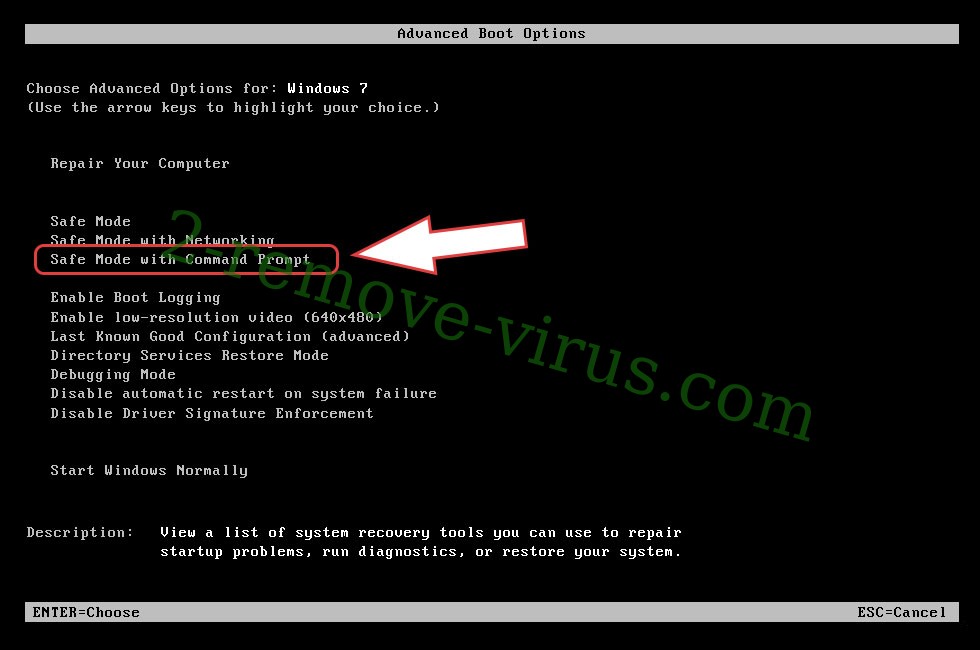
- Open your browser and download the anti-malware utility.
- Use the utility to remove PLAY Ransomware
Remove PLAY Ransomware from Windows 8/Windows 10
- On the Windows login screen, press the Power button.
- Tap and hold Shift and select Restart.


- Go to Troubleshoot → Advanced options → Start Settings.
- Choose Enable Safe Mode or Safe Mode with Networking under Startup Settings.

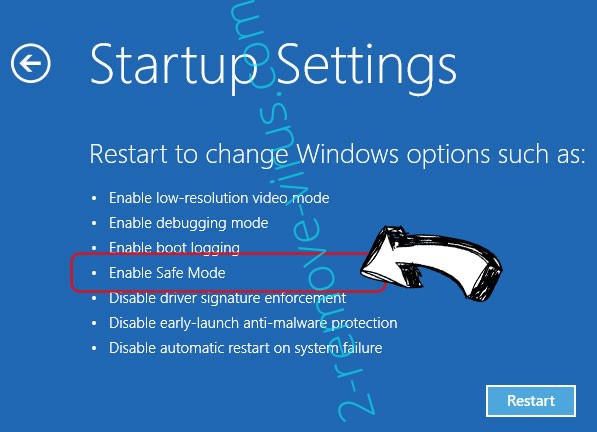
- Click Restart.
- Open your web browser and download the malware remover.
- Use the software to delete PLAY Ransomware
Step 2. Restore Your Files using System Restore
Delete PLAY Ransomware from Windows 7/Windows Vista/Windows XP
- Click Start and choose Shutdown.
- Select Restart and OK


- When your PC starts loading, press F8 repeatedly to open Advanced Boot Options
- Choose Command Prompt from the list.

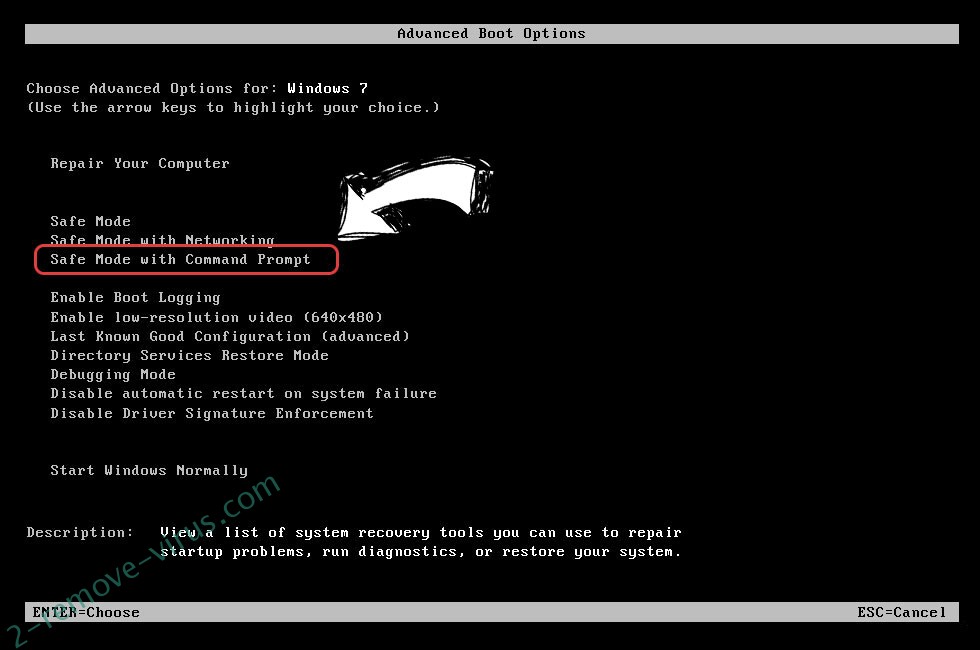
- Type in cd restore and tap Enter.


- Type in rstrui.exe and press Enter.


- Click Next in the new window and select the restore point prior to the infection.


- Click Next again and click Yes to begin the system restore.


Delete PLAY Ransomware from Windows 8/Windows 10
- Click the Power button on the Windows login screen.
- Press and hold Shift and click Restart.


- Choose Troubleshoot and go to Advanced options.
- Select Command Prompt and click Restart.

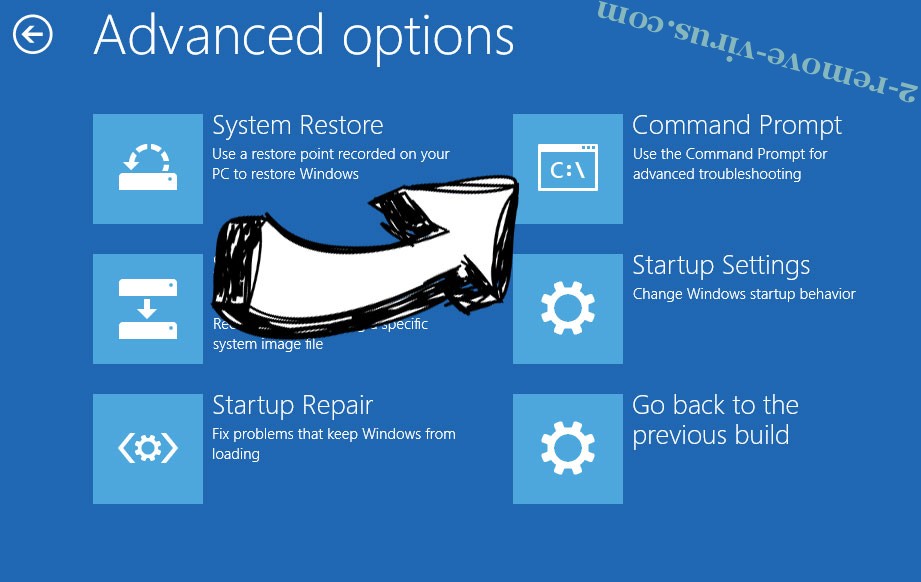
- In Command Prompt, input cd restore and tap Enter.


- Type in rstrui.exe and tap Enter again.


- Click Next in the new System Restore window.

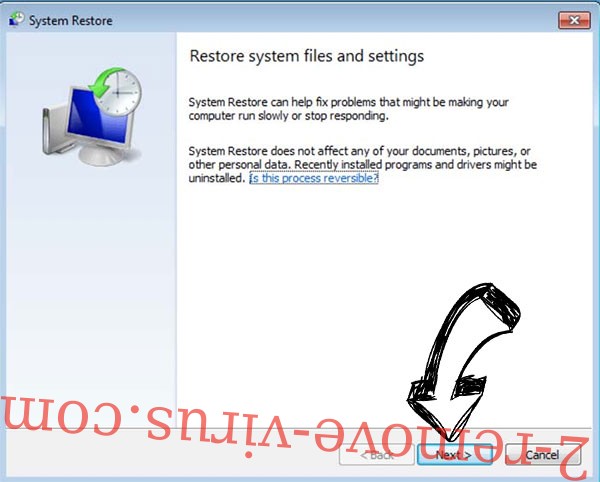
- Choose the restore point prior to the infection.


- Click Next and then click Yes to restore your system.


Site Disclaimer
2-remove-virus.com is not sponsored, owned, affiliated, or linked to malware developers or distributors that are referenced in this article. The article does not promote or endorse any type of malware. We aim at providing useful information that will help computer users to detect and eliminate the unwanted malicious programs from their computers. This can be done manually by following the instructions presented in the article or automatically by implementing the suggested anti-malware tools.
The article is only meant to be used for educational purposes. If you follow the instructions given in the article, you agree to be contracted by the disclaimer. We do not guarantee that the artcile will present you with a solution that removes the malign threats completely. Malware changes constantly, which is why, in some cases, it may be difficult to clean the computer fully by using only the manual removal instructions.

