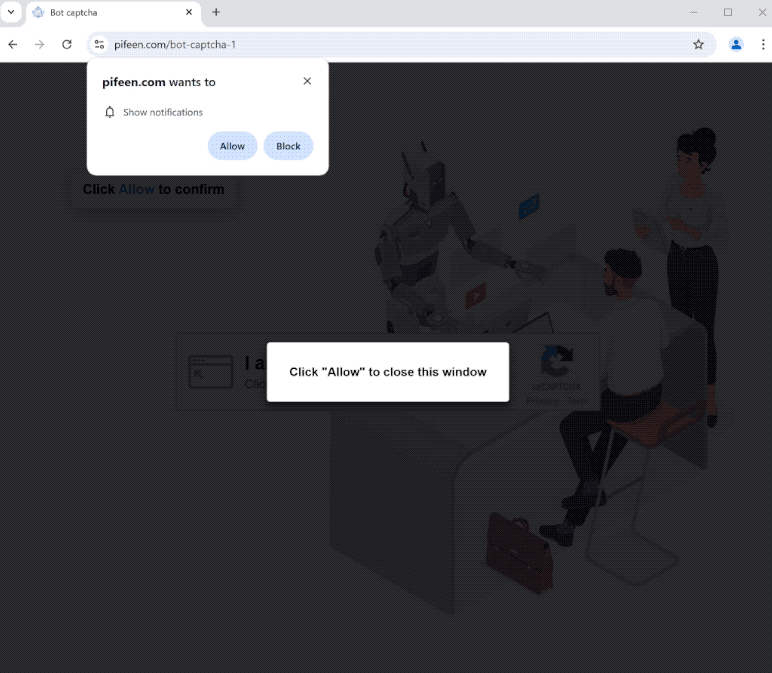pifeen.com is a generic scam website that aims to trick users into allowing ads on their desktops. When you get redirected to the site, you will get a browser alert saying “pifeen.com wants to show notifications”, and if you click “Allow”, the site will spam ads on your screen. These ads could expose you to various scams and even malware. Fortunately, even if you have given the site permission, you can easily revoke it in your browser’s settings.
When you end up on pifeen.com, your browser will prompt you to allow the site to send notifications. Although this notification feature can be useful, many websites misuse it to spam users with unwanted ads, and pifeen.com is one of them. These ads can resemble legitimate system notifications, potentially misleading users into clicking on them. For example, the ads may be made to look like infection alerts from some anti-virus program. Users who click on them could be taken to deceptive websites and tricked into installing highly questionable or even malicious programs. Thus, if you’ve already granted permission for pifeen.com to show notifications, do not interact with them.
If you have authorized pifeen.com to show notifications, revoke that permission as soon as possible. You can do this through your browser’s settings. If you need assistance with navigating your browser settings, detailed instructions can be found at the end of this report.
Why are you redirected to sites like pifeen.com?
There are several reasons why you might be redirected to sites like pifeen.com. In some cases, such redirects can be attributed to adware, although that’s quite rare. Users often encounter these redirects when visiting high-risk websites that aim to maximize ad revenue through aggressive advertising tactics. Websites featuring pirated or adult content are particularly known for this behavior, as clicking on anything when browsing them usually leads to a redirect. Using a decent adblocker program can help block both intrusive ads and unexpected redirects.
If you’re redirected to pifeen.com regularly, it might suggest an adware infection on your device. Adware and browser hijackers often find their way into systems via a method known as software bundling. This method allows adware to be added as an extra offer to popular free programs, allowing it to be installed automatically without users’ explicit consent.
It needs to be mentioned that these additional offers are optional, and you can avoid installing them if you’re careful. What you need to do is manually uncheck these offers, which are often hidden in Advanced settings. Software bundling is considered a deceptive installation technique, and many programs that use this method are flagged by anti-virus software as potential threats.
To prevent these unwanted installations, pay attention when installing fee programs. Opt for Advanced (Custom) settings instead of Default (Basic) during installation. Even if the installation window recommends Default settings, choosing these settings will grant permission for all added offers to be installed alongside the main program. Advanced settings, on the other hand, will provide a clear list of additional offers, enabling you to deselect anything you don’t want. Even if these offers seem useful at first, it’s recommended to avoid their installations.
How to stop pifeen.com notifications?
Scan your computer with an anti-virus program to check for any adware, as the redirects you are experiencing may be caused by an infection. Adware can be difficult to remove manually, so using an anti-virus program is recommended. In addition, consider installing an adblocker program to prevent both redirects and regular ads when browsing.
If you have given permission to pifeen.com to send you notifications, you can easily revoke this permission in your browser’s settings. If you need help navigating these settings, you can use the below-provided instructions. Review the list of websites that have permission to send notifications, and remove pifeen.com along with all other sites you do not recognize. You can also turn off the feature altogether if you don’t want to get notification requests in the future.
If you have given the site permission to show notifications, here’s how to revoke it:
- Mozilla Firefox: Open the menu (the three bars at the top-right corner), click Options, then Privacy & Security. Scroll down to Permissions, press Settings next to Notifications, and remove pifeen.com and any other questionable websites from the list. It’s possible to permanently turn off push notification requests by checking the “Block new requests asking to allow notifications” box in the same Notifications settings.
- Google Chrome: Open the menu (the three dots top-right corner), then Settings, then Privacy and security, then Site Settings. Click on Notifications under Permissions, and remove pifeen.com and any other questionable websites from the list. It’s possible to permanently turn off push notification requests by toggling off “Sites can ask to send notifications”.
- Microsoft Edge: Open the menu (the three dots top-right corner), then Settings, then Cookies and site permissions, then Notifications. Review which sites have permission and remove pifeen.com and any other questionable websites from the list. It’s possible to permanently turn off push notification requests by toggling off “Ask before sending”.
Site Disclaimer
2-remove-virus.com is not sponsored, owned, affiliated, or linked to malware developers or distributors that are referenced in this article. The article does not promote or endorse any type of malware. We aim at providing useful information that will help computer users to detect and eliminate the unwanted malicious programs from their computers. This can be done manually by following the instructions presented in the article or automatically by implementing the suggested anti-malware tools.
The article is only meant to be used for educational purposes. If you follow the instructions given in the article, you agree to be contracted by the disclaimer. We do not guarantee that the artcile will present you with a solution that removes the malign threats completely. Malware changes constantly, which is why, in some cases, it may be difficult to clean the computer fully by using only the manual removal instructions.