About this extension
PictureMate is a browser extension, advertised as a tool that allows you to view hidden Facebook pictures. You can download it from the official browser stores but according to some reviews, it does more bad than good. It is quite a dubious extension because it seems it bombards your screen with ads.
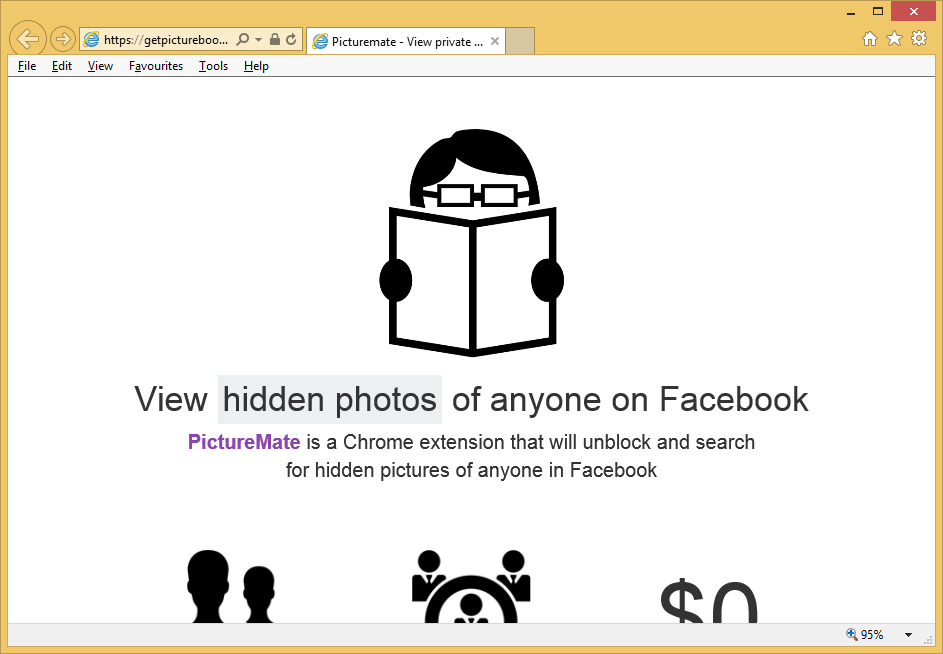
Of course, it’s not surprising because apps have to make profit somehow but it seems the ads are excessive. Some users even report that it does not show any hidden pictures. It could be classified as adware as it seems all it does is show adverts. Adware programs are not useful as they concentrate on generating pay-per-click revenue. What is worrying about adware programs is that they can sometimes lead users to malicious pages, where you could obtain malware by accident. The choice is yours, but seeing as the extension does not seem to work, there’s no reason why you should not delete PictureMate extension.
How do you obtain the extension?
Usually, these kinds of programs invade computers without your permission, via free software bundles. They are attached to free software as extra offers and you need to deselect them. This is done in Advanced or Customs settings of the installation process by unchecking the boxes of all extra offers. This add-on may not spread this way, but it’s important to know how similar programs are distributed. You can get it via browser stores but we do not suggest you do. Actually, if you do have it installed, we suggest you remove PictureMate extension.
Why uninstall PictureMate extension?
Like we mentioned before, this extension targets users who want to see hidden pictures on Facebook. Some users might think it’s a useful add-on but that may not be the case. It’s available on various browsers, including Google Chrome and Mozilla Firefox. It seems there are two versions of it, a paid and a free one. Seeing as it has a rather dubious reputation, paying for it does not seem reasonable. And the free version will fill your screen with ads. Adverts are normal but users report that the amount is ridiculous. They will appear on all kinds of pages and in all shapes, from banners to pop-ups. Engaging with the ads is not recommended because it will not lead to anything good. You could end up on some strange website and accidentally download malware. We do not recommend trusting this extension and instead, you ought to delete PictureMate extension.
PictureMate extension removal
If you have chosen to remove PictureMate extension, you might have two options. If you can obtain anti-spyware that classifies it as a threat, go ahead and use it. However, manual PictureMate extension removal might be simpler. After you uninstall PictureMate extension, the ads should disappear.
Offers
Download Removal Toolto scan for PictureMate extensionUse our recommended removal tool to scan for PictureMate extension. Trial version of provides detection of computer threats like PictureMate extension and assists in its removal for FREE. You can delete detected registry entries, files and processes yourself or purchase a full version.
More information about SpyWarrior and Uninstall Instructions. Please review SpyWarrior EULA and Privacy Policy. SpyWarrior scanner is free. If it detects a malware, purchase its full version to remove it.

WiperSoft Review Details WiperSoft (www.wipersoft.com) is a security tool that provides real-time security from potential threats. Nowadays, many users tend to download free software from the Intern ...
Download|more


Is MacKeeper a virus? MacKeeper is not a virus, nor is it a scam. While there are various opinions about the program on the Internet, a lot of the people who so notoriously hate the program have neve ...
Download|more


While the creators of MalwareBytes anti-malware have not been in this business for long time, they make up for it with their enthusiastic approach. Statistic from such websites like CNET shows that th ...
Download|more
Quick Menu
Step 1. Uninstall PictureMate extension and related programs.
Remove PictureMate extension from Windows 8
Right-click in the lower left corner of the screen. Once Quick Access Menu shows up, select Control Panel choose Programs and Features and select to Uninstall a software.


Uninstall PictureMate extension from Windows 7
Click Start → Control Panel → Programs and Features → Uninstall a program.


Delete PictureMate extension from Windows XP
Click Start → Settings → Control Panel. Locate and click → Add or Remove Programs.


Remove PictureMate extension from Mac OS X
Click Go button at the top left of the screen and select Applications. Select applications folder and look for PictureMate extension or any other suspicious software. Now right click on every of such entries and select Move to Trash, then right click the Trash icon and select Empty Trash.


Step 2. Delete PictureMate extension from your browsers
Terminate the unwanted extensions from Internet Explorer
- Tap the Gear icon and go to Manage Add-ons.


- Pick Toolbars and Extensions and eliminate all suspicious entries (other than Microsoft, Yahoo, Google, Oracle or Adobe)


- Leave the window.
Change Internet Explorer homepage if it was changed by virus:
- Tap the gear icon (menu) on the top right corner of your browser and click Internet Options.


- In General Tab remove malicious URL and enter preferable domain name. Press Apply to save changes.


Reset your browser
- Click the Gear icon and move to Internet Options.


- Open the Advanced tab and press Reset.


- Choose Delete personal settings and pick Reset one more time.


- Tap Close and leave your browser.


- If you were unable to reset your browsers, employ a reputable anti-malware and scan your entire computer with it.
Erase PictureMate extension from Google Chrome
- Access menu (top right corner of the window) and pick Settings.


- Choose Extensions.


- Eliminate the suspicious extensions from the list by clicking the Trash bin next to them.


- If you are unsure which extensions to remove, you can disable them temporarily.


Reset Google Chrome homepage and default search engine if it was hijacker by virus
- Press on menu icon and click Settings.


- Look for the “Open a specific page” or “Set Pages” under “On start up” option and click on Set pages.


- In another window remove malicious search sites and enter the one that you want to use as your homepage.


- Under the Search section choose Manage Search engines. When in Search Engines..., remove malicious search websites. You should leave only Google or your preferred search name.




Reset your browser
- If the browser still does not work the way you prefer, you can reset its settings.
- Open menu and navigate to Settings.


- Press Reset button at the end of the page.


- Tap Reset button one more time in the confirmation box.


- If you cannot reset the settings, purchase a legitimate anti-malware and scan your PC.
Remove PictureMate extension from Mozilla Firefox
- In the top right corner of the screen, press menu and choose Add-ons (or tap Ctrl+Shift+A simultaneously).


- Move to Extensions and Add-ons list and uninstall all suspicious and unknown entries.


Change Mozilla Firefox homepage if it was changed by virus:
- Tap on the menu (top right corner), choose Options.


- On General tab delete malicious URL and enter preferable website or click Restore to default.


- Press OK to save these changes.
Reset your browser
- Open the menu and tap Help button.


- Select Troubleshooting Information.


- Press Refresh Firefox.


- In the confirmation box, click Refresh Firefox once more.


- If you are unable to reset Mozilla Firefox, scan your entire computer with a trustworthy anti-malware.
Uninstall PictureMate extension from Safari (Mac OS X)
- Access the menu.
- Pick Preferences.


- Go to the Extensions Tab.


- Tap the Uninstall button next to the undesirable PictureMate extension and get rid of all the other unknown entries as well. If you are unsure whether the extension is reliable or not, simply uncheck the Enable box in order to disable it temporarily.
- Restart Safari.
Reset your browser
- Tap the menu icon and choose Reset Safari.


- Pick the options which you want to reset (often all of them are preselected) and press Reset.


- If you cannot reset the browser, scan your whole PC with an authentic malware removal software.
Site Disclaimer
2-remove-virus.com is not sponsored, owned, affiliated, or linked to malware developers or distributors that are referenced in this article. The article does not promote or endorse any type of malware. We aim at providing useful information that will help computer users to detect and eliminate the unwanted malicious programs from their computers. This can be done manually by following the instructions presented in the article or automatically by implementing the suggested anti-malware tools.
The article is only meant to be used for educational purposes. If you follow the instructions given in the article, you agree to be contracted by the disclaimer. We do not guarantee that the artcile will present you with a solution that removes the malign threats completely. Malware changes constantly, which is why, in some cases, it may be difficult to clean the computer fully by using only the manual removal instructions.
