What you need to know about PDF Pro 100 Virus
PDF Pro 100 Virus will show you advertisements as you browse, thus the classification adware. It’s advertised as a program that will help convert documents, similar to Easy PDF Virus. It may seem like a useful feature many users look for but the program is more of an nuisance than useful. It will cause loads of ads to appear as you browse, even on sites that showed no adverts before. 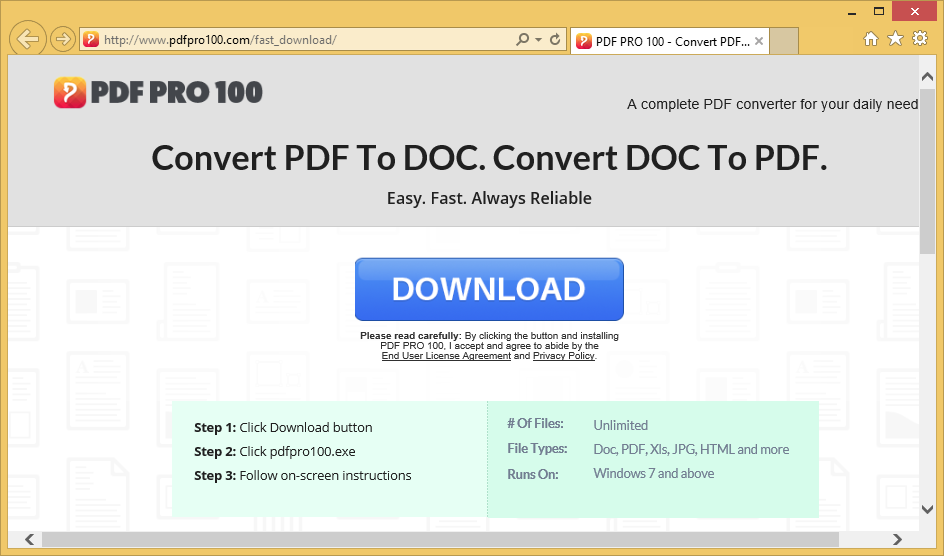
The sudden increase in ads might alarm users into thinking that their computers have been infected with serious malware but that is not the case. Adware is not considered to be a serious infection as it does not do direct harm to your device. It’s more of a nuisance than anything. However, its ads are not harmless. If you aren’t careful, you could be exposed to unreliable content, or even malware. Therefore, if you notice that adware has inhabited your device, it’s advisable to not interact with any of the ads while your computer is infected. The program may work as it promises, but the amount of ads it shows you is certainly not worth it. Therefore, we would recommend that you uninstall PDF Pro 100 adware.
You might have downloaded the program yourself, when you were searching for a file converter. However, it’s also possible that you do not remember installing it, and that would be because adware uses the bundling method to install. It may have been attached to a free program that you needed to deselect but did not because you did not notice it. A lot of unwanted programs use the bundling method to install onto computers because it allows them to do so unnoticed.
How does PDF Pro 100 Virus spread?
Like we mentioned above, unwanted programs use the bundling method to spread. It allows them to install unnoticed, which is why it’s a popular method among unwanted program developers. A lot of users are unaware that the freeware they install often comes with additional offers, which are allowed to install alongside without the explicit consent of the user. If you are one who installs loads of freeware, you need to make sure you do it correctly. During installation, make sure you always opt for Advanced (Custom) settings. Those settings will make all offers visible, and you will be allowed to deselect them. If you go with Default, the attached items will install alongside. It’s unlikely that you will pick up a serious infection this way but as you are likely already aware, the added offers can be highly irritating to deal with.
If you did install it knowingly, we would suggest that you be more careful in the future. Before installing any program, look into its reputation and reviews, and make sure it will not bring about any surprises. We also suggest you choose your download sources more carefully. Avoid free download sites that are known to host bundle software.
Will it harm your computer?
It’s not a malicious program so it shouldn’t harm your device. However, you will quickly notice that it’s not what it may seem at first. Whether you actively use it, or it stays in the background, the program will cause ads to appear in your browsers. All popular ones will be affected, including Internet Explorer, Google Chrome and Mozilla Firefox. The advertisements sometimes have texts beneath them, like “Brought by…”. In your case, it would say “Brought by PDF Pro 100”, clearly stating which program generates the ads.
You will encounter redirects as well as pop-ups along with regular ads. The redirects and pop-ups are what you should look out for. They may expose you to malicious programs and scams. A common scam shown by adware programs is the tech-support scam. A redirect leads the user to a legitimate looking Windows tech-support website, where a pop-up warns the user that his/her computer has been infected with malware, thus has been blocked. In order to fix the issue, the user is asked to call the provided number to be connected to supposed Windows tech-support. The tech-support people would request remote access to the computer, which if granted would allow them to install questionable software. Obviously, it would not be Windows tech-support the user would be dealing with, but professional scammers instead. These kinds of pop-up alerts will never be legitimate because browsers do not display malware warnings. It might warn about a malicious download or site, but it will never notify about an infection on a computer. Furthermore, a company like Microsoft would never request its users to call them this way.
Another type of ad you might encounter is one that claims you have won something, usually a tech device that is popular at that time, like an iPhone X or Samsung Galaxy S9. Users are sometimes invited to participate in a survey or are promised the prize right away. The scam would then ask that the user provides his/her personal information and pay a small fee. Since the people behind this kind of thing are scammers, giving away personal information or paying anything is certainly not a good idea.
If you are in need of a file converter, you can definitely find better options out there. And while it will not directly harm your computer, because it causes ads to appear on your screen, we recommend you remove PDF Pro 100 adware as soon as possible.
PDF Pro 100 adware removal
You can delete PDF Pro 100 adware both manually and automatically. If you opt for automatic, you will have to install anti-spyware software. It will take care of everything for you. If you would prefer do it yourself, you can use the below provided instructions to help you.
Offers
Download Removal Toolto scan for PDF Pro 100 VirusUse our recommended removal tool to scan for PDF Pro 100 Virus. Trial version of provides detection of computer threats like PDF Pro 100 Virus and assists in its removal for FREE. You can delete detected registry entries, files and processes yourself or purchase a full version.
More information about SpyWarrior and Uninstall Instructions. Please review SpyWarrior EULA and Privacy Policy. SpyWarrior scanner is free. If it detects a malware, purchase its full version to remove it.

WiperSoft Review Details WiperSoft (www.wipersoft.com) is a security tool that provides real-time security from potential threats. Nowadays, many users tend to download free software from the Intern ...
Download|more


Is MacKeeper a virus? MacKeeper is not a virus, nor is it a scam. While there are various opinions about the program on the Internet, a lot of the people who so notoriously hate the program have neve ...
Download|more


While the creators of MalwareBytes anti-malware have not been in this business for long time, they make up for it with their enthusiastic approach. Statistic from such websites like CNET shows that th ...
Download|more
Quick Menu
Step 1. Uninstall PDF Pro 100 Virus and related programs.
Remove PDF Pro 100 Virus from Windows 8
Right-click in the lower left corner of the screen. Once Quick Access Menu shows up, select Control Panel choose Programs and Features and select to Uninstall a software.


Uninstall PDF Pro 100 Virus from Windows 7
Click Start → Control Panel → Programs and Features → Uninstall a program.


Delete PDF Pro 100 Virus from Windows XP
Click Start → Settings → Control Panel. Locate and click → Add or Remove Programs.


Remove PDF Pro 100 Virus from Mac OS X
Click Go button at the top left of the screen and select Applications. Select applications folder and look for PDF Pro 100 Virus or any other suspicious software. Now right click on every of such entries and select Move to Trash, then right click the Trash icon and select Empty Trash.


Step 2. Delete PDF Pro 100 Virus from your browsers
Terminate the unwanted extensions from Internet Explorer
- Tap the Gear icon and go to Manage Add-ons.


- Pick Toolbars and Extensions and eliminate all suspicious entries (other than Microsoft, Yahoo, Google, Oracle or Adobe)


- Leave the window.
Change Internet Explorer homepage if it was changed by virus:
- Tap the gear icon (menu) on the top right corner of your browser and click Internet Options.


- In General Tab remove malicious URL and enter preferable domain name. Press Apply to save changes.


Reset your browser
- Click the Gear icon and move to Internet Options.


- Open the Advanced tab and press Reset.


- Choose Delete personal settings and pick Reset one more time.


- Tap Close and leave your browser.


- If you were unable to reset your browsers, employ a reputable anti-malware and scan your entire computer with it.
Erase PDF Pro 100 Virus from Google Chrome
- Access menu (top right corner of the window) and pick Settings.


- Choose Extensions.


- Eliminate the suspicious extensions from the list by clicking the Trash bin next to them.


- If you are unsure which extensions to remove, you can disable them temporarily.


Reset Google Chrome homepage and default search engine if it was hijacker by virus
- Press on menu icon and click Settings.


- Look for the “Open a specific page” or “Set Pages” under “On start up” option and click on Set pages.


- In another window remove malicious search sites and enter the one that you want to use as your homepage.


- Under the Search section choose Manage Search engines. When in Search Engines..., remove malicious search websites. You should leave only Google or your preferred search name.




Reset your browser
- If the browser still does not work the way you prefer, you can reset its settings.
- Open menu and navigate to Settings.


- Press Reset button at the end of the page.


- Tap Reset button one more time in the confirmation box.


- If you cannot reset the settings, purchase a legitimate anti-malware and scan your PC.
Remove PDF Pro 100 Virus from Mozilla Firefox
- In the top right corner of the screen, press menu and choose Add-ons (or tap Ctrl+Shift+A simultaneously).


- Move to Extensions and Add-ons list and uninstall all suspicious and unknown entries.


Change Mozilla Firefox homepage if it was changed by virus:
- Tap on the menu (top right corner), choose Options.


- On General tab delete malicious URL and enter preferable website or click Restore to default.


- Press OK to save these changes.
Reset your browser
- Open the menu and tap Help button.


- Select Troubleshooting Information.


- Press Refresh Firefox.


- In the confirmation box, click Refresh Firefox once more.


- If you are unable to reset Mozilla Firefox, scan your entire computer with a trustworthy anti-malware.
Uninstall PDF Pro 100 Virus from Safari (Mac OS X)
- Access the menu.
- Pick Preferences.


- Go to the Extensions Tab.


- Tap the Uninstall button next to the undesirable PDF Pro 100 Virus and get rid of all the other unknown entries as well. If you are unsure whether the extension is reliable or not, simply uncheck the Enable box in order to disable it temporarily.
- Restart Safari.
Reset your browser
- Tap the menu icon and choose Reset Safari.


- Pick the options which you want to reset (often all of them are preselected) and press Reset.


- If you cannot reset the browser, scan your whole PC with an authentic malware removal software.
Site Disclaimer
2-remove-virus.com is not sponsored, owned, affiliated, or linked to malware developers or distributors that are referenced in this article. The article does not promote or endorse any type of malware. We aim at providing useful information that will help computer users to detect and eliminate the unwanted malicious programs from their computers. This can be done manually by following the instructions presented in the article or automatically by implementing the suggested anti-malware tools.
The article is only meant to be used for educational purposes. If you follow the instructions given in the article, you agree to be contracted by the disclaimer. We do not guarantee that the artcile will present you with a solution that removes the malign threats completely. Malware changes constantly, which is why, in some cases, it may be difficult to clean the computer fully by using only the manual removal instructions.

I really hope Chuka”s constituency will do the right thing and deselect himhe doesn”t seem to understand that its the people who vote Labour that keeps him in his job.