PC Clean Pro Removal Tips (Remove PC Clean Pro)
PC Clean Pro is a rogue anti-spyware application that pretends to be a legitimate system optimization tool. This malicious program is advertised as a disc defragmenter and a system optimizer, however, you should not be tricked by this false description.
The main aim of the harmful infection is to trick you into spending your money on its “full version”. The utility will show you unreliable results claiming that you need to clean up your system right away regardless of the actual status of your PC. We urge you not to fall for these scare tactics and not to waste your money. What you should do instead is uninstall PC Clean Pro as soon as you can.
 How does PC Clean Pro work?
How does PC Clean Pro work?
PC Clean Pro gets distributed using various deceptive methods. It may enter your computer through a spam email attachment or a freeware bundle. The infection also spreads via fake ads and corrupted links. It is important to be careful while surfing the Web and to avoid unreliable advertisements that claim that your computer is severely damaged and that you should scan it with the promoted tool. These ads are often used to distribute rogue anti-spyware and other unwanted programs.
Once PC Clean Pro gets installed, it performs a fake scan that shows you that your hard drive has plenty of issues. It uses various scary phrases like “warning – your privacy is at risk”, “compromising”, “severe”, and “critical” items detected, “privacy violations found”, and so on. This is nothing but a way to convince you that you need to purchase the software and clean your computer with it right away. The rogue may also use fake alerts and other tricks. The truth is none of the information that the application provides you with can actually be trusted. We suggest that you eliminate PC Clean Pro from your system without hesitation.
How to remove PC Clean Pro?
Unfortunately, PC Clean Pro is a malicious threat, which is why we do not recommend attempting manual PC Clean Pro removal unless you have advanced system knowledge. Instead, you should implement a powerful anti-malware utility that will delete PC Clean Pro automatically. You can download and install the security tool from our page. It will scan your computer and detect all components of the harmful infection. It will then delete PC Clean Pro completely. The malware remover will also erase other potential threats that may be present in your system. In addition to PC Clean Pro removal, the anti-malware will also provide you with a variety of other useful features that you will benefit from in the future. One of them is real-time online protection that will help you keep your PC safe from other infections you may encounter while surfing the Internet.
Offers
Download Removal Toolto scan for PC Clean ProUse our recommended removal tool to scan for PC Clean Pro. Trial version of provides detection of computer threats like PC Clean Pro and assists in its removal for FREE. You can delete detected registry entries, files and processes yourself or purchase a full version.
More information about SpyWarrior and Uninstall Instructions. Please review SpyWarrior EULA and Privacy Policy. SpyWarrior scanner is free. If it detects a malware, purchase its full version to remove it.

WiperSoft Review Details WiperSoft (www.wipersoft.com) is a security tool that provides real-time security from potential threats. Nowadays, many users tend to download free software from the Intern ...
Download|more


Is MacKeeper a virus? MacKeeper is not a virus, nor is it a scam. While there are various opinions about the program on the Internet, a lot of the people who so notoriously hate the program have neve ...
Download|more


While the creators of MalwareBytes anti-malware have not been in this business for long time, they make up for it with their enthusiastic approach. Statistic from such websites like CNET shows that th ...
Download|more
Quick Menu
Step 1. Uninstall PC Clean Pro and related programs.
Remove PC Clean Pro from Windows 8
Right-click in the lower left corner of the screen. Once Quick Access Menu shows up, select Control Panel choose Programs and Features and select to Uninstall a software.


Uninstall PC Clean Pro from Windows 7
Click Start → Control Panel → Programs and Features → Uninstall a program.


Delete PC Clean Pro from Windows XP
Click Start → Settings → Control Panel. Locate and click → Add or Remove Programs.


Remove PC Clean Pro from Mac OS X
Click Go button at the top left of the screen and select Applications. Select applications folder and look for PC Clean Pro or any other suspicious software. Now right click on every of such entries and select Move to Trash, then right click the Trash icon and select Empty Trash.


Step 2. Delete PC Clean Pro from your browsers
Terminate the unwanted extensions from Internet Explorer
- Tap the Gear icon and go to Manage Add-ons.


- Pick Toolbars and Extensions and eliminate all suspicious entries (other than Microsoft, Yahoo, Google, Oracle or Adobe)


- Leave the window.
Change Internet Explorer homepage if it was changed by virus:
- Tap the gear icon (menu) on the top right corner of your browser and click Internet Options.


- In General Tab remove malicious URL and enter preferable domain name. Press Apply to save changes.


Reset your browser
- Click the Gear icon and move to Internet Options.


- Open the Advanced tab and press Reset.


- Choose Delete personal settings and pick Reset one more time.


- Tap Close and leave your browser.


- If you were unable to reset your browsers, employ a reputable anti-malware and scan your entire computer with it.
Erase PC Clean Pro from Google Chrome
- Access menu (top right corner of the window) and pick Settings.


- Choose Extensions.


- Eliminate the suspicious extensions from the list by clicking the Trash bin next to them.


- If you are unsure which extensions to remove, you can disable them temporarily.


Reset Google Chrome homepage and default search engine if it was hijacker by virus
- Press on menu icon and click Settings.


- Look for the “Open a specific page” or “Set Pages” under “On start up” option and click on Set pages.


- In another window remove malicious search sites and enter the one that you want to use as your homepage.


- Under the Search section choose Manage Search engines. When in Search Engines..., remove malicious search websites. You should leave only Google or your preferred search name.




Reset your browser
- If the browser still does not work the way you prefer, you can reset its settings.
- Open menu and navigate to Settings.


- Press Reset button at the end of the page.


- Tap Reset button one more time in the confirmation box.


- If you cannot reset the settings, purchase a legitimate anti-malware and scan your PC.
Remove PC Clean Pro from Mozilla Firefox
- In the top right corner of the screen, press menu and choose Add-ons (or tap Ctrl+Shift+A simultaneously).


- Move to Extensions and Add-ons list and uninstall all suspicious and unknown entries.


Change Mozilla Firefox homepage if it was changed by virus:
- Tap on the menu (top right corner), choose Options.


- On General tab delete malicious URL and enter preferable website or click Restore to default.


- Press OK to save these changes.
Reset your browser
- Open the menu and tap Help button.


- Select Troubleshooting Information.


- Press Refresh Firefox.


- In the confirmation box, click Refresh Firefox once more.


- If you are unable to reset Mozilla Firefox, scan your entire computer with a trustworthy anti-malware.
Uninstall PC Clean Pro from Safari (Mac OS X)
- Access the menu.
- Pick Preferences.


- Go to the Extensions Tab.


- Tap the Uninstall button next to the undesirable PC Clean Pro and get rid of all the other unknown entries as well. If you are unsure whether the extension is reliable or not, simply uncheck the Enable box in order to disable it temporarily.
- Restart Safari.
Reset your browser
- Tap the menu icon and choose Reset Safari.


- Pick the options which you want to reset (often all of them are preselected) and press Reset.


- If you cannot reset the browser, scan your whole PC with an authentic malware removal software.
Site Disclaimer
2-remove-virus.com is not sponsored, owned, affiliated, or linked to malware developers or distributors that are referenced in this article. The article does not promote or endorse any type of malware. We aim at providing useful information that will help computer users to detect and eliminate the unwanted malicious programs from their computers. This can be done manually by following the instructions presented in the article or automatically by implementing the suggested anti-malware tools.
The article is only meant to be used for educational purposes. If you follow the instructions given in the article, you agree to be contracted by the disclaimer. We do not guarantee that the artcile will present you with a solution that removes the malign threats completely. Malware changes constantly, which is why, in some cases, it may be difficult to clean the computer fully by using only the manual removal instructions.
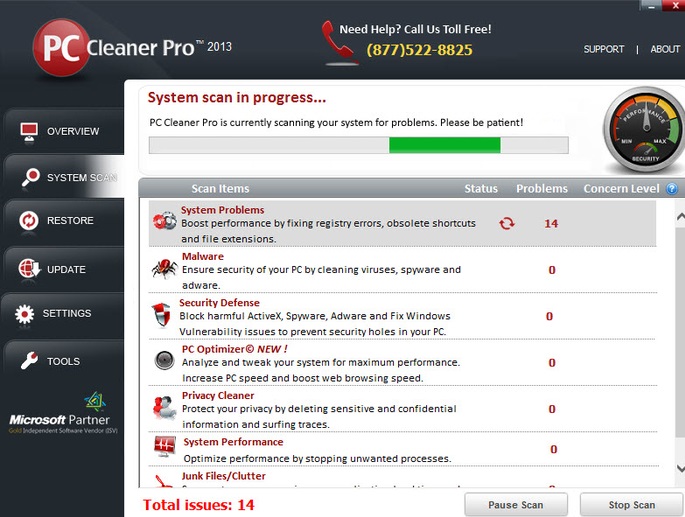 How does PC Clean Pro work?
How does PC Clean Pro work?