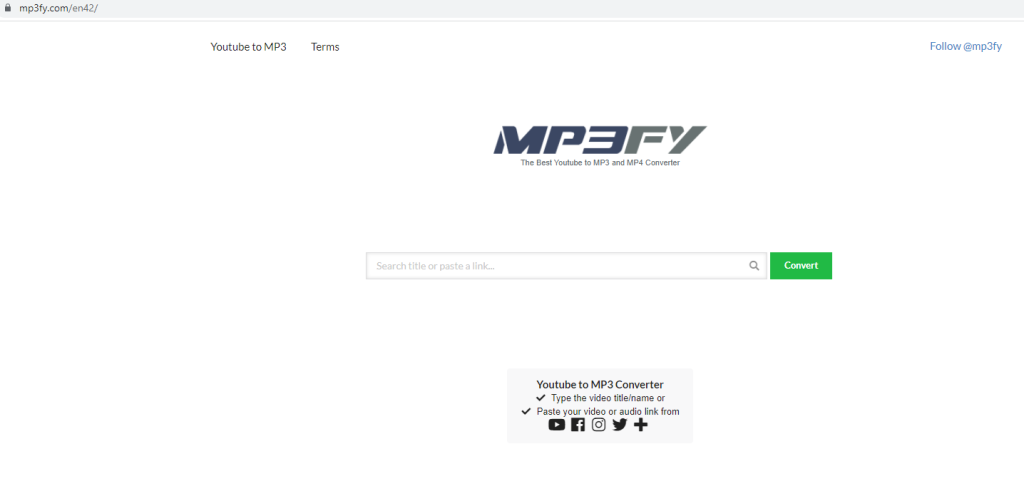What is nougacoush.com
nougacoush.com is a highly questionable website that you would be redirected to if there were a specific infection on your computer. Infected browsers would first redirect to nougacoush.com and then to the site for Norton anti-virus software. Or to be more precise, you would be redirected to Norton with an affiliate ID. This means that if you were to purchase a subscription of Norton when redirected, threat actors would get a percentage of the sale.
These kinds of redirects usually happen when infections like browser hijackers or adware are present. They’re pretty minor infections that usually do not directly harm the computer but rather focus on exposing users to sponsored and advertisement content. However, browser hijackers, for example, change a browser’s settings so that a different site loads as the homepage/new tabs. These changes are done to make redirecting to certain websites easier. In many cases, hijackers also set questionable search engines as default, forcing users to use them. They insert sponsored content among legitimate search results in order to redirect users. These changes, as well as neverending intrusive ads/redirects, make these infections very obvious. Thus, users can get rid of them much quicker.
Hopefully, you did not purchase Norton’s subscription after getting redirected to the site. While the site does belong to Norton, you should never download or buy anything from sites you are randomly redirected to. While it does not apply in this case, you could be redirected to fraudulent imitations of legitimate sites and download something malicious instead of the intended software. Furthermore, you could be tricked into purchasing fake subscriptions. Or you may be led to sites that would steal your financial information.
If you notice that your browser is redirecting you to nougacoush.com and then to Norton’s website, we recommend scanning the computer with an anti-virus program. There likely is some kind of infection present, and the sooner you remove nougacoush.com, the better. Once the infection is gone, you should no longer be redirected.
How did an infection enter your computer?
If you find that your computer is infected with adware, browser hijackers, or potentially unwanted program (PUP), it is likely installed via free software bundling. The method, while very common, is quite controversial because it essentially allows programs to install without permission. The way software bundling works is the above-mentioned infections can come attached to free software as extra offers. The offers are preselected to install alongside the freeware automatically, without requiring explicit permission from you. This is what makes the method rather frowned upon.
Fortunately for users, the offers are optional. However, because they are hidden, many users are unable to deselect them. To make them visible, you need to pay attention when installing freeware. In addition to reading the information provided during the installation process, it’s essential that you opt for Advanced or Custom settings. The installation window will recommend that you opt for Default settings. However, if you follow this advice, all offers that are added to the program will be permitted to install alongside without you realizing it. However, if you opt for Advanced settings, the offers will be made visible to you. You will not only be able to review what has been added but also deselect the offers you do not want.
We always recommend deselecting all the offers that come added to free software. As we said, it’s not a reliable installation method, and if you allow these installations, your computer will be quickly filled with junk programs that can be difficult to get rid of. It’s much easier to uncheck a few boxes when installing programs than it is to remove pesky adware and browser hijacker infections once they’re already installed.
nougacoush.com removal
The infection can be pretty persistent so do not try to remove nougacoush.com manually because you will encounter a lot of resistance. Instead, we recommend using anti-spyware software. The program should detect and delete nougacoush.com without much issue. The anti-virus should also undo all browser setting changes. Once the infection is gone, your browser should go back to normal.
Offers
Download Removal Toolto scan for nougacoush.comUse our recommended removal tool to scan for nougacoush.com. Trial version of provides detection of computer threats like nougacoush.com and assists in its removal for FREE. You can delete detected registry entries, files and processes yourself or purchase a full version.
More information about SpyWarrior and Uninstall Instructions. Please review SpyWarrior EULA and Privacy Policy. SpyWarrior scanner is free. If it detects a malware, purchase its full version to remove it.

WiperSoft Review Details WiperSoft (www.wipersoft.com) is a security tool that provides real-time security from potential threats. Nowadays, many users tend to download free software from the Intern ...
Download|more


Is MacKeeper a virus? MacKeeper is not a virus, nor is it a scam. While there are various opinions about the program on the Internet, a lot of the people who so notoriously hate the program have neve ...
Download|more


While the creators of MalwareBytes anti-malware have not been in this business for long time, they make up for it with their enthusiastic approach. Statistic from such websites like CNET shows that th ...
Download|more
Quick Menu
Step 1. Uninstall nougacoush.com and related programs.
Remove nougacoush.com from Windows 8
Right-click in the lower left corner of the screen. Once Quick Access Menu shows up, select Control Panel choose Programs and Features and select to Uninstall a software.


Uninstall nougacoush.com from Windows 7
Click Start → Control Panel → Programs and Features → Uninstall a program.


Delete nougacoush.com from Windows XP
Click Start → Settings → Control Panel. Locate and click → Add or Remove Programs.


Remove nougacoush.com from Mac OS X
Click Go button at the top left of the screen and select Applications. Select applications folder and look for nougacoush.com or any other suspicious software. Now right click on every of such entries and select Move to Trash, then right click the Trash icon and select Empty Trash.


Step 2. Delete nougacoush.com from your browsers
Terminate the unwanted extensions from Internet Explorer
- Tap the Gear icon and go to Manage Add-ons.


- Pick Toolbars and Extensions and eliminate all suspicious entries (other than Microsoft, Yahoo, Google, Oracle or Adobe)


- Leave the window.
Change Internet Explorer homepage if it was changed by virus:
- Tap the gear icon (menu) on the top right corner of your browser and click Internet Options.


- In General Tab remove malicious URL and enter preferable domain name. Press Apply to save changes.


Reset your browser
- Click the Gear icon and move to Internet Options.


- Open the Advanced tab and press Reset.


- Choose Delete personal settings and pick Reset one more time.


- Tap Close and leave your browser.


- If you were unable to reset your browsers, employ a reputable anti-malware and scan your entire computer with it.
Erase nougacoush.com from Google Chrome
- Access menu (top right corner of the window) and pick Settings.


- Choose Extensions.


- Eliminate the suspicious extensions from the list by clicking the Trash bin next to them.


- If you are unsure which extensions to remove, you can disable them temporarily.


Reset Google Chrome homepage and default search engine if it was hijacker by virus
- Press on menu icon and click Settings.


- Look for the “Open a specific page” or “Set Pages” under “On start up” option and click on Set pages.


- In another window remove malicious search sites and enter the one that you want to use as your homepage.


- Under the Search section choose Manage Search engines. When in Search Engines..., remove malicious search websites. You should leave only Google or your preferred search name.




Reset your browser
- If the browser still does not work the way you prefer, you can reset its settings.
- Open menu and navigate to Settings.


- Press Reset button at the end of the page.


- Tap Reset button one more time in the confirmation box.


- If you cannot reset the settings, purchase a legitimate anti-malware and scan your PC.
Remove nougacoush.com from Mozilla Firefox
- In the top right corner of the screen, press menu and choose Add-ons (or tap Ctrl+Shift+A simultaneously).


- Move to Extensions and Add-ons list and uninstall all suspicious and unknown entries.


Change Mozilla Firefox homepage if it was changed by virus:
- Tap on the menu (top right corner), choose Options.


- On General tab delete malicious URL and enter preferable website or click Restore to default.


- Press OK to save these changes.
Reset your browser
- Open the menu and tap Help button.


- Select Troubleshooting Information.


- Press Refresh Firefox.


- In the confirmation box, click Refresh Firefox once more.


- If you are unable to reset Mozilla Firefox, scan your entire computer with a trustworthy anti-malware.
Uninstall nougacoush.com from Safari (Mac OS X)
- Access the menu.
- Pick Preferences.


- Go to the Extensions Tab.


- Tap the Uninstall button next to the undesirable nougacoush.com and get rid of all the other unknown entries as well. If you are unsure whether the extension is reliable or not, simply uncheck the Enable box in order to disable it temporarily.
- Restart Safari.
Reset your browser
- Tap the menu icon and choose Reset Safari.


- Pick the options which you want to reset (often all of them are preselected) and press Reset.


- If you cannot reset the browser, scan your whole PC with an authentic malware removal software.
Site Disclaimer
2-remove-virus.com is not sponsored, owned, affiliated, or linked to malware developers or distributors that are referenced in this article. The article does not promote or endorse any type of malware. We aim at providing useful information that will help computer users to detect and eliminate the unwanted malicious programs from their computers. This can be done manually by following the instructions presented in the article or automatically by implementing the suggested anti-malware tools.
The article is only meant to be used for educational purposes. If you follow the instructions given in the article, you agree to be contracted by the disclaimer. We do not guarantee that the artcile will present you with a solution that removes the malign threats completely. Malware changes constantly, which is why, in some cases, it may be difficult to clean the computer fully by using only the manual removal instructions.