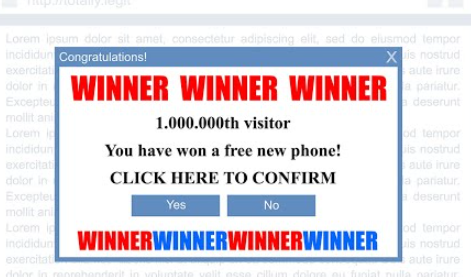What are ‘National Consumer Center’ Pop-Ups
‘National Consumer Center’ Pop-Ups refer to deceptive ads that claim you can win a prize if you take a survey. It’s a pretty generic giveaway scam that users usually encounter when browsing questionable websites without an adblocker program. As long as you don’t interact with the pop-up, the scam is not dangerous. The point of such scams is to trick users into revealing their personal and sometimes financial information. Users familiar with giveaway scams should be able to identify ‘National Consumer Center’ Pop-Ups as such immediately.
“Collect 100 points & get an Apple iPhone” is what the ‘National Consumer Center’ Pop-Up claims. The scam claims that all you have to do to qualify for a prize is complete a survey. The survey results will supposedly help a company enhance its services. Some giveaway scams also have comment sections that are filled with fake comments from users who were supposedly skeptical at first but actually received the promised prizes. The comments are quite obviously fake but may convince more naive users.
The survey only has a couple of generic questions, and no matter what users answer, they will be informed that they have won the prize. In order to supposedly receive the prize, users are asked to provide their personal information, including full name, home address, email address, and phone number. Obtaining this information is the whole point of these giveaway scams. Personal information is a hot commodity because it can be used to target users with sophisticated cyberattacks and scams. The information is often sold to other cyber criminals on hacker forums. Users can’t do much once their information is stolen, but they can at least be more cautious with unsolicited contact.
Some giveaway scams also request that users pay a “shipping fee” for their prize. While it’s usually only a couple of dollars, enough users falling for such a scam would generate a hefty sum of money for scammers.
Giveaway scams are typically very easy to identify. The most important thing to remember is that companies like Walmart, Google, Facebook, Amazon, and others don’t host these kinds of giveaways or contests. And if they did, they would announce it through official channels (e.g. social media) rather than via random websites that users get redirected to. In the future, you should always presume that any advertisement that claims you have won something is a scam. You’re safe as long as you don’t engage with these giveaway scams.
Why are you redirected to giveaway scams?
Numerous factors can cause random redirects to sites hosting ‘National Consumer Center’ Pop-Ups and similar giveaway scams. However, redirects are most frequently brought on by users visiting high-risk websites. Users who browse such sites are constantly bombarded with all kinds of ads, some of which could be dangerous. For instance, if you click anywhere on a website that has pirated or pornographic content, a redirect is almost a guarantee. However, a good adblocker program can deal with these redirects and ads pretty easily. The adblocker program would also block other intrusive adverts (pop-ups, banners, and so forth).
Your computer may be infected with adware if you frequently find yourself redirected to questionable websites despite visiting safe and mainly ad-free websites. Adware is a fairly evident infection because its primary goal is to expose users to advertisement content. Adware and similar infections install via the free software bundling method, which essentially allows them to bypass users and install without explicit permission. Free programs can come with added offers (e.g. adware or hijackers), which are set to install automatically. Users are usually unaware of this when they install free programs, which is one of the reasons why this method is rather controversial. Anti-virus programs usually flag programs that use software bundling as potential threats.
The added offers are technically optional, so if you pay attention when installing programs, you will be able to prevent their installation. What you need to do is use Advanced (Custom) settings during installation. The installation window may recommend using Default settings, but if you follow that advice, all added offers will be allowed to install. Advanced settings will display all added offers and give you the option to deselect all of them. All you need to do is uncheck the boxes of those offers.
At first sight, the additional offers could seem advantageous, but permitting them to install would just cause more problems. These useless programs would only slow down and cause issues for your computer. It should also be mentioned that preventing unwanted installations is significantly easier than it is to remove adware once it’s been fully installed.
How to remove ‘National Consumer Center’ Pop-Ups
To check for adware, it’s a good idea to do a scan of the computer using anti-virus software. Using an anti-virus tool is the most straightforward way to find and get rid of adware. You should also install a good adblocker program if the websites you visit are what trigger the redirects. This is especially important if you frequently visit high-risk websites. Not only would you not get redirected, but you would also see fewer ads when browsing. In conclusion, if you want to have a good browsing experience, use an adblocker program.
Offers
Download Removal Toolto scan for National Consumer Center Pop-UpsUse our recommended removal tool to scan for National Consumer Center Pop-Ups. Trial version of provides detection of computer threats like National Consumer Center Pop-Ups and assists in its removal for FREE. You can delete detected registry entries, files and processes yourself or purchase a full version.
More information about SpyWarrior and Uninstall Instructions. Please review SpyWarrior EULA and Privacy Policy. SpyWarrior scanner is free. If it detects a malware, purchase its full version to remove it.

WiperSoft Review Details WiperSoft (www.wipersoft.com) is a security tool that provides real-time security from potential threats. Nowadays, many users tend to download free software from the Intern ...
Download|more


Is MacKeeper a virus? MacKeeper is not a virus, nor is it a scam. While there are various opinions about the program on the Internet, a lot of the people who so notoriously hate the program have neve ...
Download|more


While the creators of MalwareBytes anti-malware have not been in this business for long time, they make up for it with their enthusiastic approach. Statistic from such websites like CNET shows that th ...
Download|more
Quick Menu
Step 1. Uninstall National Consumer Center Pop-Ups and related programs.
Remove National Consumer Center Pop-Ups from Windows 8
Right-click in the lower left corner of the screen. Once Quick Access Menu shows up, select Control Panel choose Programs and Features and select to Uninstall a software.


Uninstall National Consumer Center Pop-Ups from Windows 7
Click Start → Control Panel → Programs and Features → Uninstall a program.


Delete National Consumer Center Pop-Ups from Windows XP
Click Start → Settings → Control Panel. Locate and click → Add or Remove Programs.


Remove National Consumer Center Pop-Ups from Mac OS X
Click Go button at the top left of the screen and select Applications. Select applications folder and look for National Consumer Center Pop-Ups or any other suspicious software. Now right click on every of such entries and select Move to Trash, then right click the Trash icon and select Empty Trash.


Step 2. Delete National Consumer Center Pop-Ups from your browsers
Terminate the unwanted extensions from Internet Explorer
- Tap the Gear icon and go to Manage Add-ons.


- Pick Toolbars and Extensions and eliminate all suspicious entries (other than Microsoft, Yahoo, Google, Oracle or Adobe)


- Leave the window.
Change Internet Explorer homepage if it was changed by virus:
- Tap the gear icon (menu) on the top right corner of your browser and click Internet Options.


- In General Tab remove malicious URL and enter preferable domain name. Press Apply to save changes.


Reset your browser
- Click the Gear icon and move to Internet Options.


- Open the Advanced tab and press Reset.


- Choose Delete personal settings and pick Reset one more time.


- Tap Close and leave your browser.


- If you were unable to reset your browsers, employ a reputable anti-malware and scan your entire computer with it.
Erase National Consumer Center Pop-Ups from Google Chrome
- Access menu (top right corner of the window) and pick Settings.


- Choose Extensions.


- Eliminate the suspicious extensions from the list by clicking the Trash bin next to them.


- If you are unsure which extensions to remove, you can disable them temporarily.


Reset Google Chrome homepage and default search engine if it was hijacker by virus
- Press on menu icon and click Settings.


- Look for the “Open a specific page” or “Set Pages” under “On start up” option and click on Set pages.


- In another window remove malicious search sites and enter the one that you want to use as your homepage.


- Under the Search section choose Manage Search engines. When in Search Engines..., remove malicious search websites. You should leave only Google or your preferred search name.




Reset your browser
- If the browser still does not work the way you prefer, you can reset its settings.
- Open menu and navigate to Settings.


- Press Reset button at the end of the page.


- Tap Reset button one more time in the confirmation box.


- If you cannot reset the settings, purchase a legitimate anti-malware and scan your PC.
Remove National Consumer Center Pop-Ups from Mozilla Firefox
- In the top right corner of the screen, press menu and choose Add-ons (or tap Ctrl+Shift+A simultaneously).


- Move to Extensions and Add-ons list and uninstall all suspicious and unknown entries.


Change Mozilla Firefox homepage if it was changed by virus:
- Tap on the menu (top right corner), choose Options.


- On General tab delete malicious URL and enter preferable website or click Restore to default.


- Press OK to save these changes.
Reset your browser
- Open the menu and tap Help button.


- Select Troubleshooting Information.


- Press Refresh Firefox.


- In the confirmation box, click Refresh Firefox once more.


- If you are unable to reset Mozilla Firefox, scan your entire computer with a trustworthy anti-malware.
Uninstall National Consumer Center Pop-Ups from Safari (Mac OS X)
- Access the menu.
- Pick Preferences.


- Go to the Extensions Tab.


- Tap the Uninstall button next to the undesirable National Consumer Center Pop-Ups and get rid of all the other unknown entries as well. If you are unsure whether the extension is reliable or not, simply uncheck the Enable box in order to disable it temporarily.
- Restart Safari.
Reset your browser
- Tap the menu icon and choose Reset Safari.


- Pick the options which you want to reset (often all of them are preselected) and press Reset.


- If you cannot reset the browser, scan your whole PC with an authentic malware removal software.
Site Disclaimer
2-remove-virus.com is not sponsored, owned, affiliated, or linked to malware developers or distributors that are referenced in this article. The article does not promote or endorse any type of malware. We aim at providing useful information that will help computer users to detect and eliminate the unwanted malicious programs from their computers. This can be done manually by following the instructions presented in the article or automatically by implementing the suggested anti-malware tools.
The article is only meant to be used for educational purposes. If you follow the instructions given in the article, you agree to be contracted by the disclaimer. We do not guarantee that the artcile will present you with a solution that removes the malign threats completely. Malware changes constantly, which is why, in some cases, it may be difficult to clean the computer fully by using only the manual removal instructions.