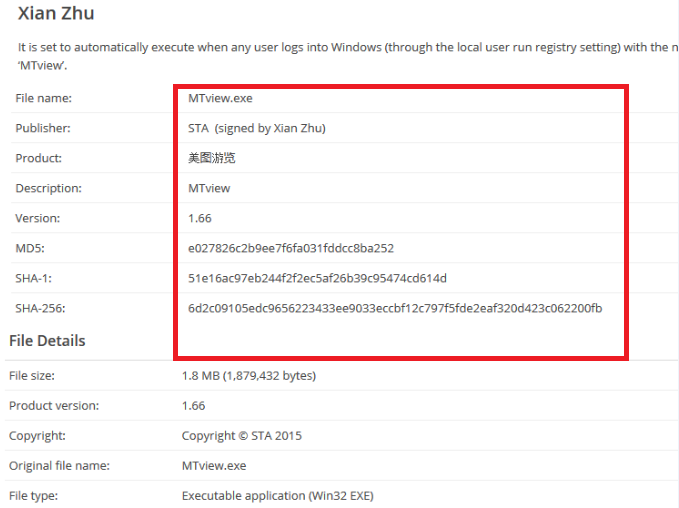MTView Removal Guide
MTView is an undesirable program whose publisher is Zhu Weiqin. The program tends to enter systems without permission, so some users do not even know that they have it installed for some time. The first symptom that it is there is the presence of commercial advertisements. They might be labeled “Ads by MTView”.
In some cases, MTView might also apply changes to browsers, according to different sources. It has been observed that it sets hao123.com or 999.com as a homepage. These changes will affect the majority of browsers. In fact, not all the versions make these changes; however, we are sure that all of them show advertisements. Luckily, you can stop them from appearing if you already keep seeing them on your screen. You just need to remove MTView from your system completely. If you do not know how to do that, you should read our article – we hope we will answer all your questions regarding the MTView removal in it.
 How does MTView act?
How does MTView act?
As has been mentioned, MTView might sneak onto your computer and apply changes to browsers. In addition, it might start showing hundreds of different commercial advertisements. If you see them, please, ignore them and hurry to uninstall MTView. Specialists say that commercial advertisements might cause harm to the system by redirecting users to untrustworthy web pages with an infectious content. It is advisable to delete MTView not only because of that.
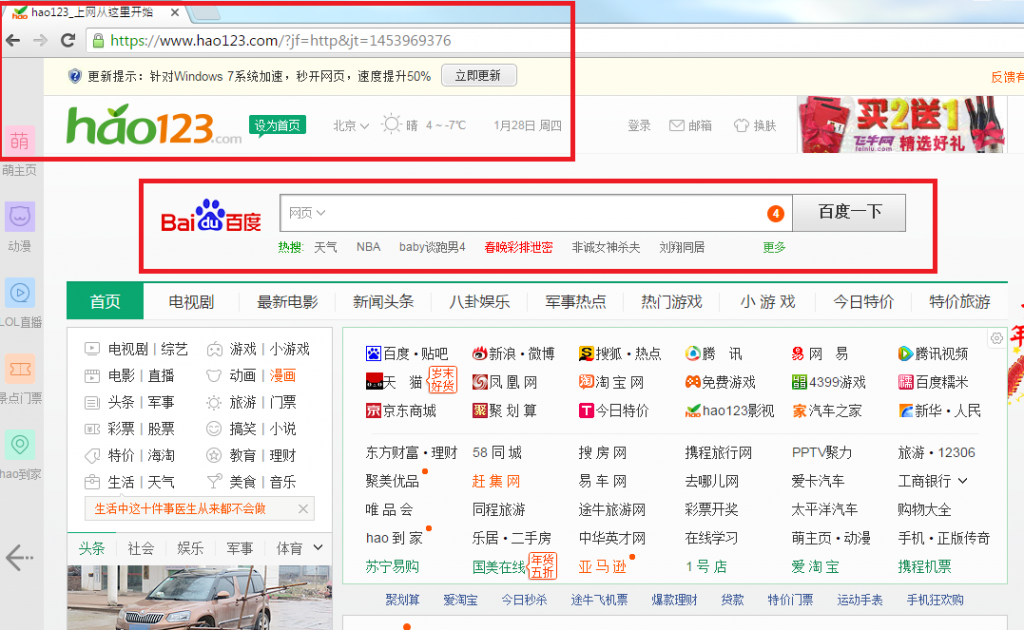 Researchers say that there is a very huge possibility that MTView collects information about users. It might need it to show ads; however, it might also sell the gathered data to third-parties. It simply means that your privacy might be violated because nobody knows whether it does not gather any personal details. Unfortunately, there are hundreds of similar programs on the web. It is not easy to recognize them, so we highly recommend being cautious all the time.
Researchers say that there is a very huge possibility that MTView collects information about users. It might need it to show ads; however, it might also sell the gathered data to third-parties. It simply means that your privacy might be violated because nobody knows whether it does not gather any personal details. Unfortunately, there are hundreds of similar programs on the web. It is not easy to recognize them, so we highly recommend being cautious all the time.
How did MTView enter my computer?
There is a possibility that this threat has managed to enter the system together with other programs. These programs are usually freeware and shareware. Of course, it is not the only way how it travels. Specialists claim that some users might have downloaded and installed MTView themselves too because this program might be available for download on third-party web pages too. Do not download programs from suspicious web pages ever again if you do not want to cause harm to your PC. In addition, you should install a security tool on your computer.
How to delete MTView from my computer?
It should be possible to remove MTView like any other program, i.e. via Control Panel; however, if you do not find its entry there or you still see ads on your screen after you implement the MTView removal, you should scan your system with an automatic malware remover. Keep in mind that not all the tools can help you because not all of them are trustworthy, so you should decide carefully which tool to install in order to implement the MTView remov
Offers
Download Removal Toolto scan for MTViewUse our recommended removal tool to scan for MTView. Trial version of provides detection of computer threats like MTView and assists in its removal for FREE. You can delete detected registry entries, files and processes yourself or purchase a full version.
More information about SpyWarrior and Uninstall Instructions. Please review SpyWarrior EULA and Privacy Policy. SpyWarrior scanner is free. If it detects a malware, purchase its full version to remove it.

WiperSoft Review Details WiperSoft (www.wipersoft.com) is a security tool that provides real-time security from potential threats. Nowadays, many users tend to download free software from the Intern ...
Download|more


Is MacKeeper a virus? MacKeeper is not a virus, nor is it a scam. While there are various opinions about the program on the Internet, a lot of the people who so notoriously hate the program have neve ...
Download|more


While the creators of MalwareBytes anti-malware have not been in this business for long time, they make up for it with their enthusiastic approach. Statistic from such websites like CNET shows that th ...
Download|more
Quick Menu
Step 1. Uninstall MTView and related programs.
Remove MTView from Windows 8
Right-click in the lower left corner of the screen. Once Quick Access Menu shows up, select Control Panel choose Programs and Features and select to Uninstall a software.


Uninstall MTView from Windows 7
Click Start → Control Panel → Programs and Features → Uninstall a program.


Delete MTView from Windows XP
Click Start → Settings → Control Panel. Locate and click → Add or Remove Programs.


Remove MTView from Mac OS X
Click Go button at the top left of the screen and select Applications. Select applications folder and look for MTView or any other suspicious software. Now right click on every of such entries and select Move to Trash, then right click the Trash icon and select Empty Trash.


Step 2. Delete MTView from your browsers
Terminate the unwanted extensions from Internet Explorer
- Tap the Gear icon and go to Manage Add-ons.


- Pick Toolbars and Extensions and eliminate all suspicious entries (other than Microsoft, Yahoo, Google, Oracle or Adobe)


- Leave the window.
Change Internet Explorer homepage if it was changed by virus:
- Tap the gear icon (menu) on the top right corner of your browser and click Internet Options.


- In General Tab remove malicious URL and enter preferable domain name. Press Apply to save changes.


Reset your browser
- Click the Gear icon and move to Internet Options.


- Open the Advanced tab and press Reset.


- Choose Delete personal settings and pick Reset one more time.


- Tap Close and leave your browser.


- If you were unable to reset your browsers, employ a reputable anti-malware and scan your entire computer with it.
Erase MTView from Google Chrome
- Access menu (top right corner of the window) and pick Settings.


- Choose Extensions.


- Eliminate the suspicious extensions from the list by clicking the Trash bin next to them.


- If you are unsure which extensions to remove, you can disable them temporarily.


Reset Google Chrome homepage and default search engine if it was hijacker by virus
- Press on menu icon and click Settings.


- Look for the “Open a specific page” or “Set Pages” under “On start up” option and click on Set pages.


- In another window remove malicious search sites and enter the one that you want to use as your homepage.


- Under the Search section choose Manage Search engines. When in Search Engines..., remove malicious search websites. You should leave only Google or your preferred search name.




Reset your browser
- If the browser still does not work the way you prefer, you can reset its settings.
- Open menu and navigate to Settings.


- Press Reset button at the end of the page.


- Tap Reset button one more time in the confirmation box.


- If you cannot reset the settings, purchase a legitimate anti-malware and scan your PC.
Remove MTView from Mozilla Firefox
- In the top right corner of the screen, press menu and choose Add-ons (or tap Ctrl+Shift+A simultaneously).


- Move to Extensions and Add-ons list and uninstall all suspicious and unknown entries.


Change Mozilla Firefox homepage if it was changed by virus:
- Tap on the menu (top right corner), choose Options.


- On General tab delete malicious URL and enter preferable website or click Restore to default.


- Press OK to save these changes.
Reset your browser
- Open the menu and tap Help button.


- Select Troubleshooting Information.


- Press Refresh Firefox.


- In the confirmation box, click Refresh Firefox once more.


- If you are unable to reset Mozilla Firefox, scan your entire computer with a trustworthy anti-malware.
Uninstall MTView from Safari (Mac OS X)
- Access the menu.
- Pick Preferences.


- Go to the Extensions Tab.


- Tap the Uninstall button next to the undesirable MTView and get rid of all the other unknown entries as well. If you are unsure whether the extension is reliable or not, simply uncheck the Enable box in order to disable it temporarily.
- Restart Safari.
Reset your browser
- Tap the menu icon and choose Reset Safari.


- Pick the options which you want to reset (often all of them are preselected) and press Reset.


- If you cannot reset the browser, scan your whole PC with an authentic malware removal software.
Site Disclaimer
2-remove-virus.com is not sponsored, owned, affiliated, or linked to malware developers or distributors that are referenced in this article. The article does not promote or endorse any type of malware. We aim at providing useful information that will help computer users to detect and eliminate the unwanted malicious programs from their computers. This can be done manually by following the instructions presented in the article or automatically by implementing the suggested anti-malware tools.
The article is only meant to be used for educational purposes. If you follow the instructions given in the article, you agree to be contracted by the disclaimer. We do not guarantee that the artcile will present you with a solution that removes the malign threats completely. Malware changes constantly, which is why, in some cases, it may be difficult to clean the computer fully by using only the manual removal instructions.