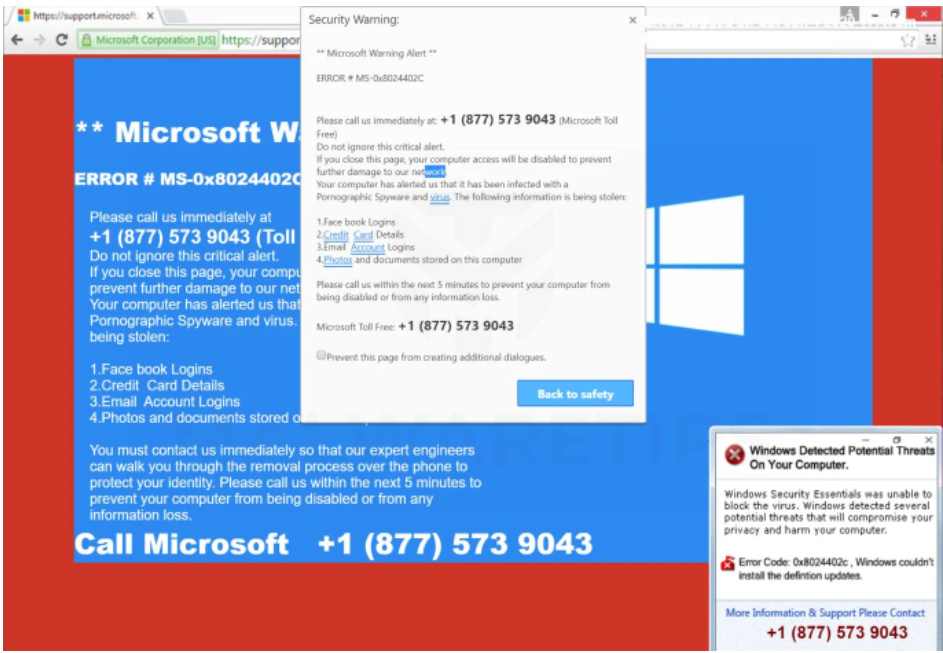What is a Microsoft Warning Alert tech-support scam?
When browsing the Internet, it’s very common to come across fake virus alerts that are known as tech-support scams. These are essentially fake virus alert pop-ups that appear in the browser. The reason they are known as tech-support scams is that they claim users’ computers are infected with malware and ask users to call the provided phone numbers to get help from tech support. However, the phone numbers in these alerts would connect users to scammers pretending to be legitimate tech support.
There are many examples of these scams, though they all follow an almost identical pattern. Examples of tech-support scams include Microsoft Help Desk tech-support, Microsoft Warning Alert, Windows Error Alert, Pornographic Spyware Alert, Windows Defender Security Center, Windows Support Alert, and hundreds more. They all make the same claims, even if the wording may differ. But even with the differences, tech-support scams look identical to one another.
How tech support scams work
Tech-support scams like the Microsoft Warning Alert aim to take advantage of less tech-savvy users who are not aware that malware alerts do not work like that. The way these tech-support scams work is users first get redirected to fake Microsoft, Apple, or other similar websites, and then get a pop-up alert saying the computer is infected with malware. Scammers use various scare tactics to pressure users, including claiming that the malware is stealing information and causing Microsoft (or Apple, depending on the scam) to block the computer to supposedly prevent further infection of the network.
When users call these tech-support numbers, they get connected to professional scammers working in call centers. The scammers usually start off quite pleasantly and explain to users that their computers are infected with serious malware that needs to be removed immediately. They further try to scare users by saying that the malware can steal files/information, as well as cause severe damage. Scammers promise to remove the malware from the computer if users give them remote access to the computer. They guide the user into setting up the remote access, and then take over the control of the computer while asking the user to just observe and not do anything. They may conceal the screen from the user while they steal certain files and/or set up a password. Once the scammers are done pretending to repair the computer, they demand a least a couple of hundred dollars for their services. If users refuse to pay, they may refuse to give the password for the computer, essentially locking users out of their own devices.
There are many great educational videos of professionals engaging with scammers in order to waste their time. Users can find many videos on YouTube if they are interested in seeing what these scams look like in practice.
How to recognize tech-support scams like Microsoft Warning Alert
Recognizing tech-support scams is quite easy as long as users are aware of a couple of things. The most important thing to keep in mind is that the browser cannot show legitimate virus alerts. Only the installed anti-virus program will show legitimate virus alerts and correctly inform users about malware presence on the device. Every single alert that appears in the browser and claims that there is a virus on the device will be a scam.
A phone number displayed in an alert is also a warning sign of a potential scam. Companies like Microsoft or Apple do not display numbers for tech support in any of their alerts. They also do not make unsolicited contact with users. If users wanted to contact their customer support, they would be required to use the phone numbers provided on the companies’ respective websites.
It’s also worth mentioning that tech-support scam alerts make very little sense. They usually make claims that Microsoft or Apple block computers because they’re infected with malware and that the computer has supposedly alerted the company of the infection. None of these claims make any sense but to users who have little knowledge of such things, the claims may seem scary enough to call the numbers.
Offers
Download Removal Toolto scan for Microsoft Warning Alert tech-support scamUse our recommended removal tool to scan for Microsoft Warning Alert tech-support scam. Trial version of provides detection of computer threats like Microsoft Warning Alert tech-support scam and assists in its removal for FREE. You can delete detected registry entries, files and processes yourself or purchase a full version.
More information about SpyWarrior and Uninstall Instructions. Please review SpyWarrior EULA and Privacy Policy. SpyWarrior scanner is free. If it detects a malware, purchase its full version to remove it.

WiperSoft Review Details WiperSoft (www.wipersoft.com) is a security tool that provides real-time security from potential threats. Nowadays, many users tend to download free software from the Intern ...
Download|more


Is MacKeeper a virus? MacKeeper is not a virus, nor is it a scam. While there are various opinions about the program on the Internet, a lot of the people who so notoriously hate the program have neve ...
Download|more


While the creators of MalwareBytes anti-malware have not been in this business for long time, they make up for it with their enthusiastic approach. Statistic from such websites like CNET shows that th ...
Download|more
Quick Menu
Step 1. Uninstall Microsoft Warning Alert tech-support scam and related programs.
Remove Microsoft Warning Alert tech-support scam from Windows 8
Right-click in the lower left corner of the screen. Once Quick Access Menu shows up, select Control Panel choose Programs and Features and select to Uninstall a software.


Uninstall Microsoft Warning Alert tech-support scam from Windows 7
Click Start → Control Panel → Programs and Features → Uninstall a program.


Delete Microsoft Warning Alert tech-support scam from Windows XP
Click Start → Settings → Control Panel. Locate and click → Add or Remove Programs.


Remove Microsoft Warning Alert tech-support scam from Mac OS X
Click Go button at the top left of the screen and select Applications. Select applications folder and look for Microsoft Warning Alert tech-support scam or any other suspicious software. Now right click on every of such entries and select Move to Trash, then right click the Trash icon and select Empty Trash.


Step 2. Delete Microsoft Warning Alert tech-support scam from your browsers
Terminate the unwanted extensions from Internet Explorer
- Tap the Gear icon and go to Manage Add-ons.


- Pick Toolbars and Extensions and eliminate all suspicious entries (other than Microsoft, Yahoo, Google, Oracle or Adobe)


- Leave the window.
Change Internet Explorer homepage if it was changed by virus:
- Tap the gear icon (menu) on the top right corner of your browser and click Internet Options.


- In General Tab remove malicious URL and enter preferable domain name. Press Apply to save changes.


Reset your browser
- Click the Gear icon and move to Internet Options.


- Open the Advanced tab and press Reset.


- Choose Delete personal settings and pick Reset one more time.


- Tap Close and leave your browser.


- If you were unable to reset your browsers, employ a reputable anti-malware and scan your entire computer with it.
Erase Microsoft Warning Alert tech-support scam from Google Chrome
- Access menu (top right corner of the window) and pick Settings.


- Choose Extensions.


- Eliminate the suspicious extensions from the list by clicking the Trash bin next to them.


- If you are unsure which extensions to remove, you can disable them temporarily.


Reset Google Chrome homepage and default search engine if it was hijacker by virus
- Press on menu icon and click Settings.


- Look for the “Open a specific page” or “Set Pages” under “On start up” option and click on Set pages.


- In another window remove malicious search sites and enter the one that you want to use as your homepage.


- Under the Search section choose Manage Search engines. When in Search Engines..., remove malicious search websites. You should leave only Google or your preferred search name.




Reset your browser
- If the browser still does not work the way you prefer, you can reset its settings.
- Open menu and navigate to Settings.


- Press Reset button at the end of the page.


- Tap Reset button one more time in the confirmation box.


- If you cannot reset the settings, purchase a legitimate anti-malware and scan your PC.
Remove Microsoft Warning Alert tech-support scam from Mozilla Firefox
- In the top right corner of the screen, press menu and choose Add-ons (or tap Ctrl+Shift+A simultaneously).


- Move to Extensions and Add-ons list and uninstall all suspicious and unknown entries.


Change Mozilla Firefox homepage if it was changed by virus:
- Tap on the menu (top right corner), choose Options.


- On General tab delete malicious URL and enter preferable website or click Restore to default.


- Press OK to save these changes.
Reset your browser
- Open the menu and tap Help button.


- Select Troubleshooting Information.


- Press Refresh Firefox.


- In the confirmation box, click Refresh Firefox once more.


- If you are unable to reset Mozilla Firefox, scan your entire computer with a trustworthy anti-malware.
Uninstall Microsoft Warning Alert tech-support scam from Safari (Mac OS X)
- Access the menu.
- Pick Preferences.


- Go to the Extensions Tab.


- Tap the Uninstall button next to the undesirable Microsoft Warning Alert tech-support scam and get rid of all the other unknown entries as well. If you are unsure whether the extension is reliable or not, simply uncheck the Enable box in order to disable it temporarily.
- Restart Safari.
Reset your browser
- Tap the menu icon and choose Reset Safari.


- Pick the options which you want to reset (often all of them are preselected) and press Reset.


- If you cannot reset the browser, scan your whole PC with an authentic malware removal software.
Site Disclaimer
2-remove-virus.com is not sponsored, owned, affiliated, or linked to malware developers or distributors that are referenced in this article. The article does not promote or endorse any type of malware. We aim at providing useful information that will help computer users to detect and eliminate the unwanted malicious programs from their computers. This can be done manually by following the instructions presented in the article or automatically by implementing the suggested anti-malware tools.
The article is only meant to be used for educational purposes. If you follow the instructions given in the article, you agree to be contracted by the disclaimer. We do not guarantee that the artcile will present you with a solution that removes the malign threats completely. Malware changes constantly, which is why, in some cases, it may be difficult to clean the computer fully by using only the manual removal instructions.