What is Microsoft Corporation HAS BLOCKED YOUR PC Scam?
Microsoft Corporation HAS BLOCKED YOUR PC Scam is a misleading webpage that presents users with false information. It is rather similar to other bogus sites like High Priority Message, Your Computer May Have a Virus, Warning! Malware Detected, and more.
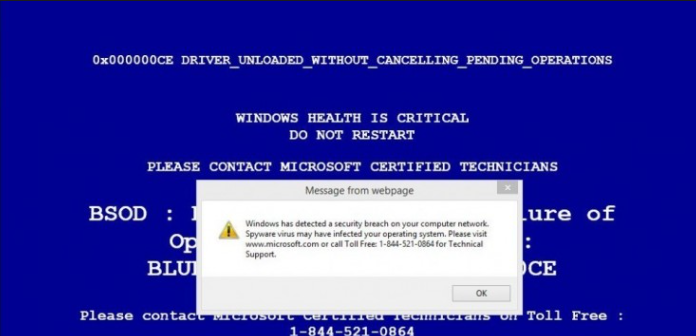
The reason you get rerouted to such suspicious domains is because you have an advertising-supported application on your PC. Adware is responsible for the increased number of unnecessary ads, links, and redirects that you see online. If you wish to eliminate Microsoft Corporation HAS BLOCKED YOUR PC Scam from your browsers, you will have to delete the ad-supported program generating them.
How does Microsoft Corporation HAS BLOCKED YOUR PC Scam work?
The Microsoft Corporation HAS BLOCKED YOUR PC warning message claims that your computer is infected, which is why it is now blocked by Microsoft. It goes on to state that your personal and financial information is at risk and that you have to contact technical support as soon as possible. The page also presents you with the telephone number that you can call. It is clear that this number is completely unreliable and if you actually call it, you will not reach Microsoft technicians, but instead, you will talk to cyber crooks. They will try to convince you that you have malware in your system and that you require their help. There is no question that calling the bogus number is a mistake that can result in serious financial losses.
Other symptoms that are linked to adware include dealing with different types of adverts like the already mentioned scam. The unwanted program is also likely to slow down not only your surfing, but also your computer functioning. The sooner you get rid of Microsoft Corporation HAS BLOCKED YOUR PC Scam related app, the sooner you can go back to browsing the Web safely.
How to remove Microsoft Corporation HAS BLOCKED YOUR PC Scam?
As we have already stated, the only way to erase Microsoft Corporation HAS BLOCKED YOUR PC Scam is by terminating the adware that is responsible for it and other unsafe data that you now have to deal with. You can delete Microsoft Corporation HAS BLOCKED YOUR PC Scam manually or automatically. Manual Microsoft Corporation HAS BLOCKED YOUR PC Scam removal involves you identifying and uninstalling the unwanted program from your computer. We have prepared instructions that explain how you can do that. The alternative solution is to eliminate Microsoft Corporation HAS BLOCKED YOUR PC Scam with the help of an anti-malware utility. You can acquire one on our page. It will scan your PC, detect the adware and other threats, and clean your computer completely.
Offers
Download Removal Toolto scan for Microsoft Corporation HAS BLOCKED YOUR PC ScamUse our recommended removal tool to scan for Microsoft Corporation HAS BLOCKED YOUR PC Scam. Trial version of provides detection of computer threats like Microsoft Corporation HAS BLOCKED YOUR PC Scam and assists in its removal for FREE. You can delete detected registry entries, files and processes yourself or purchase a full version.
More information about SpyWarrior and Uninstall Instructions. Please review SpyWarrior EULA and Privacy Policy. SpyWarrior scanner is free. If it detects a malware, purchase its full version to remove it.

WiperSoft Review Details WiperSoft (www.wipersoft.com) is a security tool that provides real-time security from potential threats. Nowadays, many users tend to download free software from the Intern ...
Download|more


Is MacKeeper a virus? MacKeeper is not a virus, nor is it a scam. While there are various opinions about the program on the Internet, a lot of the people who so notoriously hate the program have neve ...
Download|more


While the creators of MalwareBytes anti-malware have not been in this business for long time, they make up for it with their enthusiastic approach. Statistic from such websites like CNET shows that th ...
Download|more
Quick Menu
Step 1. Uninstall Microsoft Corporation HAS BLOCKED YOUR PC Scam and related programs.
Remove Microsoft Corporation HAS BLOCKED YOUR PC Scam from Windows 8
Right-click in the lower left corner of the screen. Once Quick Access Menu shows up, select Control Panel choose Programs and Features and select to Uninstall a software.


Uninstall Microsoft Corporation HAS BLOCKED YOUR PC Scam from Windows 7
Click Start → Control Panel → Programs and Features → Uninstall a program.


Delete Microsoft Corporation HAS BLOCKED YOUR PC Scam from Windows XP
Click Start → Settings → Control Panel. Locate and click → Add or Remove Programs.


Remove Microsoft Corporation HAS BLOCKED YOUR PC Scam from Mac OS X
Click Go button at the top left of the screen and select Applications. Select applications folder and look for Microsoft Corporation HAS BLOCKED YOUR PC Scam or any other suspicious software. Now right click on every of such entries and select Move to Trash, then right click the Trash icon and select Empty Trash.


Step 2. Delete Microsoft Corporation HAS BLOCKED YOUR PC Scam from your browsers
Terminate the unwanted extensions from Internet Explorer
- Tap the Gear icon and go to Manage Add-ons.


- Pick Toolbars and Extensions and eliminate all suspicious entries (other than Microsoft, Yahoo, Google, Oracle or Adobe)


- Leave the window.
Change Internet Explorer homepage if it was changed by virus:
- Tap the gear icon (menu) on the top right corner of your browser and click Internet Options.


- In General Tab remove malicious URL and enter preferable domain name. Press Apply to save changes.


Reset your browser
- Click the Gear icon and move to Internet Options.


- Open the Advanced tab and press Reset.


- Choose Delete personal settings and pick Reset one more time.


- Tap Close and leave your browser.


- If you were unable to reset your browsers, employ a reputable anti-malware and scan your entire computer with it.
Erase Microsoft Corporation HAS BLOCKED YOUR PC Scam from Google Chrome
- Access menu (top right corner of the window) and pick Settings.


- Choose Extensions.


- Eliminate the suspicious extensions from the list by clicking the Trash bin next to them.


- If you are unsure which extensions to remove, you can disable them temporarily.


Reset Google Chrome homepage and default search engine if it was hijacker by virus
- Press on menu icon and click Settings.


- Look for the “Open a specific page” or “Set Pages” under “On start up” option and click on Set pages.


- In another window remove malicious search sites and enter the one that you want to use as your homepage.


- Under the Search section choose Manage Search engines. When in Search Engines..., remove malicious search websites. You should leave only Google or your preferred search name.




Reset your browser
- If the browser still does not work the way you prefer, you can reset its settings.
- Open menu and navigate to Settings.


- Press Reset button at the end of the page.


- Tap Reset button one more time in the confirmation box.


- If you cannot reset the settings, purchase a legitimate anti-malware and scan your PC.
Remove Microsoft Corporation HAS BLOCKED YOUR PC Scam from Mozilla Firefox
- In the top right corner of the screen, press menu and choose Add-ons (or tap Ctrl+Shift+A simultaneously).


- Move to Extensions and Add-ons list and uninstall all suspicious and unknown entries.


Change Mozilla Firefox homepage if it was changed by virus:
- Tap on the menu (top right corner), choose Options.


- On General tab delete malicious URL and enter preferable website or click Restore to default.


- Press OK to save these changes.
Reset your browser
- Open the menu and tap Help button.


- Select Troubleshooting Information.


- Press Refresh Firefox.


- In the confirmation box, click Refresh Firefox once more.


- If you are unable to reset Mozilla Firefox, scan your entire computer with a trustworthy anti-malware.
Uninstall Microsoft Corporation HAS BLOCKED YOUR PC Scam from Safari (Mac OS X)
- Access the menu.
- Pick Preferences.


- Go to the Extensions Tab.


- Tap the Uninstall button next to the undesirable Microsoft Corporation HAS BLOCKED YOUR PC Scam and get rid of all the other unknown entries as well. If you are unsure whether the extension is reliable or not, simply uncheck the Enable box in order to disable it temporarily.
- Restart Safari.
Reset your browser
- Tap the menu icon and choose Reset Safari.


- Pick the options which you want to reset (often all of them are preselected) and press Reset.


- If you cannot reset the browser, scan your whole PC with an authentic malware removal software.
Site Disclaimer
2-remove-virus.com is not sponsored, owned, affiliated, or linked to malware developers or distributors that are referenced in this article. The article does not promote or endorse any type of malware. We aim at providing useful information that will help computer users to detect and eliminate the unwanted malicious programs from their computers. This can be done manually by following the instructions presented in the article or automatically by implementing the suggested anti-malware tools.
The article is only meant to be used for educational purposes. If you follow the instructions given in the article, you agree to be contracted by the disclaimer. We do not guarantee that the artcile will present you with a solution that removes the malign threats completely. Malware changes constantly, which is why, in some cases, it may be difficult to clean the computer fully by using only the manual removal instructions.
