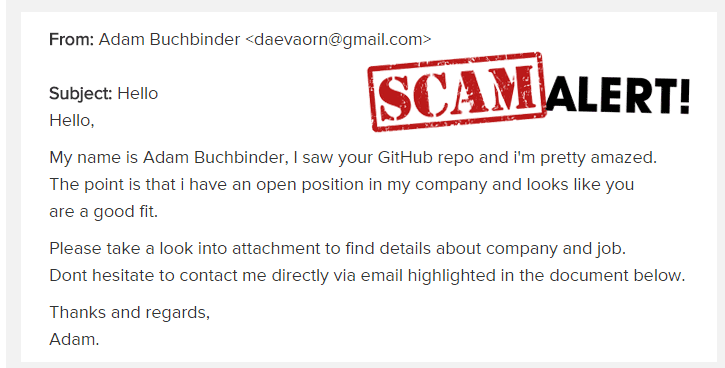What is MetaMask Email Scam?
MetaMask Email Scam is a phishing campaign that aims to phish users’ cryptocurrency wallet login credentials. The emails distributing this scam are made to look like verification requests from MetaMask, a cryptocurrency wallet software. The email asks users to click on the provided link in order to verify their wallet “to comply with KYC regulations”. According to the email, if users do not take action, their wallets would be restricted.
If users interact with the email and click on the “Verify your wallet” button, they would be taken to a phishing website that’s been purposely made to closely resemble MetaMask’s official site. The fake site asks users to provide their wallet keyword phrase to supposedly verify their accounts. When unsuspecting users type in their phrase, it’s immediately sent to the malicious actors operating this scam. They can either try to immediately access the wallet to steal funds or sell the phrase to other cybercriminals. Either way, successfully phished users could end up losing access to their cryptocurrency wallets and/or their money.
It goes without saying that MetaMask has nothing to do with this phishing campaign, malicious actors are merely using its name to phish users’ details. And the email is harmless as long as users don’t interact with it. In this case, even clicking on the link would do nothing but take users to a phishing site. But generally, it’s not a good idea to click on any links in emails, whether they look legitimate or not, because they could lead to malware.
How to identify phishing emails?
In most cases, including this one, phishing emails are very poorly made, thus are easy to recognize. They are usually full of grammar and spelling mistakes. For example, this MetaMask Email Scam does not appear to have any spelling mistakes but the grammar is quite bad and punctuation marks are missing in many places. For users who pay attention and are careful, it would immediately become obvious that the email is not actually sent by MetaMask.
Another sign of a malicious/phishing email is a random-looking sender’s email address. Users should always check the sender and double-check it even if it looks legitimate. It’s not difficult to make a legitimate-looking email address so users should always double-check. A simple search with Google is often enough to find out whether an email actually belongs to whoever the sender claims to be.
Clicking on phishing email links usually doesn’t do anything besides take users to the phishing site. So if users click on them by mistake, nothing will happen as long as they don’t provide any information to the phishing site. Depending on the scam, some phishing sites may be more sophisticated than others. Some may look more or less identical design-wise, while others only slightly resemble legitimate sites. However, the one thing that always gives them away is the URL. Obviously, phishing sites cannot have the same URL as legitimate sites so they will go for something that looks similar. It’s usually pretty obvious, however. So before users type in their login or any other kind of credentials, they should always check the URL.
It’s generally safer to not click on any links in emails, even if everything appears safe. If an email asks users to do something, users should always access their accounts manually. For example, if users receive an email from Amazon that asks them to verify or update something, users should manually go to Amazon and check the account. But users can check where a link in an email would lead to by hovering over the button/link with their mouse. The address of the site users would be taken to would appear at the bottom.
MetaMask Email Scam removal
Since this email is not carrying malware, users can simply delete MetaMask Email Scam from their inboxes. If they didn’t interact with the email, there should be no issues. However, for users who typed in their keyword phrase, it’s essential that they secure their account as soon as possible to avoid a stolen account and/or loss of funds.
Offers
Download Removal Toolto scan for MetaMask Email ScamUse our recommended removal tool to scan for MetaMask Email Scam. Trial version of provides detection of computer threats like MetaMask Email Scam and assists in its removal for FREE. You can delete detected registry entries, files and processes yourself or purchase a full version.
More information about SpyWarrior and Uninstall Instructions. Please review SpyWarrior EULA and Privacy Policy. SpyWarrior scanner is free. If it detects a malware, purchase its full version to remove it.

WiperSoft Review Details WiperSoft (www.wipersoft.com) is a security tool that provides real-time security from potential threats. Nowadays, many users tend to download free software from the Intern ...
Download|more


Is MacKeeper a virus? MacKeeper is not a virus, nor is it a scam. While there are various opinions about the program on the Internet, a lot of the people who so notoriously hate the program have neve ...
Download|more


While the creators of MalwareBytes anti-malware have not been in this business for long time, they make up for it with their enthusiastic approach. Statistic from such websites like CNET shows that th ...
Download|more
Quick Menu
Step 1. Uninstall MetaMask Email Scam and related programs.
Remove MetaMask Email Scam from Windows 8
Right-click in the lower left corner of the screen. Once Quick Access Menu shows up, select Control Panel choose Programs and Features and select to Uninstall a software.


Uninstall MetaMask Email Scam from Windows 7
Click Start → Control Panel → Programs and Features → Uninstall a program.


Delete MetaMask Email Scam from Windows XP
Click Start → Settings → Control Panel. Locate and click → Add or Remove Programs.


Remove MetaMask Email Scam from Mac OS X
Click Go button at the top left of the screen and select Applications. Select applications folder and look for MetaMask Email Scam or any other suspicious software. Now right click on every of such entries and select Move to Trash, then right click the Trash icon and select Empty Trash.


Step 2. Delete MetaMask Email Scam from your browsers
Terminate the unwanted extensions from Internet Explorer
- Tap the Gear icon and go to Manage Add-ons.


- Pick Toolbars and Extensions and eliminate all suspicious entries (other than Microsoft, Yahoo, Google, Oracle or Adobe)


- Leave the window.
Change Internet Explorer homepage if it was changed by virus:
- Tap the gear icon (menu) on the top right corner of your browser and click Internet Options.


- In General Tab remove malicious URL and enter preferable domain name. Press Apply to save changes.


Reset your browser
- Click the Gear icon and move to Internet Options.


- Open the Advanced tab and press Reset.


- Choose Delete personal settings and pick Reset one more time.


- Tap Close and leave your browser.


- If you were unable to reset your browsers, employ a reputable anti-malware and scan your entire computer with it.
Erase MetaMask Email Scam from Google Chrome
- Access menu (top right corner of the window) and pick Settings.


- Choose Extensions.


- Eliminate the suspicious extensions from the list by clicking the Trash bin next to them.


- If you are unsure which extensions to remove, you can disable them temporarily.


Reset Google Chrome homepage and default search engine if it was hijacker by virus
- Press on menu icon and click Settings.


- Look for the “Open a specific page” or “Set Pages” under “On start up” option and click on Set pages.


- In another window remove malicious search sites and enter the one that you want to use as your homepage.


- Under the Search section choose Manage Search engines. When in Search Engines..., remove malicious search websites. You should leave only Google or your preferred search name.




Reset your browser
- If the browser still does not work the way you prefer, you can reset its settings.
- Open menu and navigate to Settings.


- Press Reset button at the end of the page.


- Tap Reset button one more time in the confirmation box.


- If you cannot reset the settings, purchase a legitimate anti-malware and scan your PC.
Remove MetaMask Email Scam from Mozilla Firefox
- In the top right corner of the screen, press menu and choose Add-ons (or tap Ctrl+Shift+A simultaneously).


- Move to Extensions and Add-ons list and uninstall all suspicious and unknown entries.


Change Mozilla Firefox homepage if it was changed by virus:
- Tap on the menu (top right corner), choose Options.


- On General tab delete malicious URL and enter preferable website or click Restore to default.


- Press OK to save these changes.
Reset your browser
- Open the menu and tap Help button.


- Select Troubleshooting Information.


- Press Refresh Firefox.


- In the confirmation box, click Refresh Firefox once more.


- If you are unable to reset Mozilla Firefox, scan your entire computer with a trustworthy anti-malware.
Uninstall MetaMask Email Scam from Safari (Mac OS X)
- Access the menu.
- Pick Preferences.


- Go to the Extensions Tab.


- Tap the Uninstall button next to the undesirable MetaMask Email Scam and get rid of all the other unknown entries as well. If you are unsure whether the extension is reliable or not, simply uncheck the Enable box in order to disable it temporarily.
- Restart Safari.
Reset your browser
- Tap the menu icon and choose Reset Safari.


- Pick the options which you want to reset (often all of them are preselected) and press Reset.


- If you cannot reset the browser, scan your whole PC with an authentic malware removal software.
Site Disclaimer
2-remove-virus.com is not sponsored, owned, affiliated, or linked to malware developers or distributors that are referenced in this article. The article does not promote or endorse any type of malware. We aim at providing useful information that will help computer users to detect and eliminate the unwanted malicious programs from their computers. This can be done manually by following the instructions presented in the article or automatically by implementing the suggested anti-malware tools.
The article is only meant to be used for educational purposes. If you follow the instructions given in the article, you agree to be contracted by the disclaimer. We do not guarantee that the artcile will present you with a solution that removes the malign threats completely. Malware changes constantly, which is why, in some cases, it may be difficult to clean the computer fully by using only the manual removal instructions.