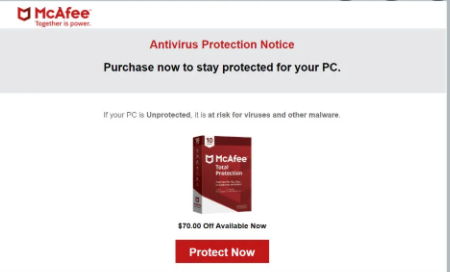What is McAfee: SECURITY ALERT POP-UP Scam
McAfee: SECURITY ALERT POP-UP Scam is a fake virus alert that falsely informs you that your computer may be infected with some kind of virus. The alert appears when you get redirected to a website that’s imitating the legitimate site for anti-virus software McAfee. These kinds of scams try to trick users into paying for services and programs that they don’t actually need. This particular scam displays a “Quick Scan” button and if you press it, you would be shown a fake McAfee scan window. The fake scan would detect some kind of malicious threat and show alarming messages to scare you. The fake alert would prompt you to buy a subscription in order to remove the detected threat(s). Only instead of you purchasing a legitimate McAfee subscription, you would pay for a fake anti-virus program.
It goes without saying that McAfee has nothing to do with these scams, its name is merely misused by scammers. McAfee is not the only one, other anti-virus programs like Windows Defender, Malwarebytes, etc., are also often misused to trick users. Fortunately for users, these scams are very basic and easily recognizable. The most obvious sign is that the alert is displayed in your browser. Your browser cannot detect malware on your computer, only an anti-virus program that’s installed on your computer can. So whenever you come across an alert in your browser that says your computer may be infected with something, know that it’s a scam. The same goes for alerts that have phone numbers for supposed tech support.
There are a couple of reasons why you may be shown these alerts. The most likely reason is you were browsing a high-risk website and clicked on something that triggered a redirect. Alternatively, your computer could have an adware infection. If that is the case, you would need to get rid of the adware to remove McAfee: SECURITY ALERT POP-UP Scam from your screen permanently.
Why are you shown fake virus alerts?
In most cases, users end up on sites that display fake pop-ups because they browse high-risk sites. Certain sites are considered to be high-risk because of the ads they display and the redirects they can trigger. For example, sites that have pornography or pirated content are often guilty of this. When browsing such sites, it’s recommended to have an adblocker program installed.
If you are redirected regularly, even when browsing safe sites, your computer may have an infection like adware installed. Adware, browser hijackers, and potentially unwanted programs install using the software bundling method, so their installation often goes unnoticed by users. The way this works, these infections come attached to free software as extra offers. These extra offers are permitted to install alongside automatically unless users manually prevent them from doing so. But because the offers are often hidden initially, many users simply do not pay enough attention to deselect the offers. This is why these infections are so widespread. And many anti-virus vendors detect programs that use this method as potential threats.
The extra offers that come attached to freeware are optional. But you first need to make them visible. To do that, opt for Advanced or Custom settings when given the option during installation. The installation window will say that you should use Default but those settings will conceal the offers and allow their installation. However, Advanced settings will make all offers visible, and you will have the option to deselect all of them. Unchecking the boxes is all you need to do. We always recommended deselecting all offers because they will do nothing useful. They’re also rather difficult to get rid of once installed so it’s much easier to deselect them in the beginning.
McAfee: SECURITY ALERT POP-UP Scam removal
When it comes to adware, it’s always easier to use anti-spyware software because these infections are quite persistent. The anti-spyware program of your choice would detect the adware and get rid of it, thus removing McAfee: SECURITY ALERT POP-UP Scam from your screen permanently. Manual adware removal is also possible and instructions will be provided at the end of this report. You should also install an adblocker to block pop-ups and redirects, especially when you’re visiting questionable websites.
Offers
Download Removal Toolto scan for McAfee: SECURITY ALERT POP-UP ScamUse our recommended removal tool to scan for McAfee: SECURITY ALERT POP-UP Scam. Trial version of provides detection of computer threats like McAfee: SECURITY ALERT POP-UP Scam and assists in its removal for FREE. You can delete detected registry entries, files and processes yourself or purchase a full version.
More information about SpyWarrior and Uninstall Instructions. Please review SpyWarrior EULA and Privacy Policy. SpyWarrior scanner is free. If it detects a malware, purchase its full version to remove it.
WiperSoft Review Details WiperSoft (www.wipersoft.com) is a security tool that provides real-time security from potential threats. Nowadays, many users tend to download free software from the Intern ...
Download|moreIs MacKeeper a virus? MacKeeper is not a virus, nor is it a scam. While there are various opinions about the program on the Internet, a lot of the people who so notoriously hate the program have neve ...
Download|moreWhile the creators of MalwareBytes anti-malware have not been in this business for long time, they make up for it with their enthusiastic approach. Statistic from such websites like CNET shows that th ...
Download|more
Quick Menu
Step 1. Uninstall McAfee: SECURITY ALERT POP-UP Scam and related programs.
Remove McAfee: SECURITY ALERT POP-UP Scam from Windows 8
Right-click in the lower left corner of the screen. Once Quick Access Menu shows up, select Control Panel choose Programs and Features and select to Uninstall a software.
Uninstall McAfee: SECURITY ALERT POP-UP Scam from Windows 7
Click Start → Control Panel → Programs and Features → Uninstall a program.
Delete McAfee: SECURITY ALERT POP-UP Scam from Windows XP
Click Start → Settings → Control Panel. Locate and click → Add or Remove Programs.
Remove McAfee: SECURITY ALERT POP-UP Scam from Mac OS X
Click Go button at the top left of the screen and select Applications. Select applications folder and look for McAfee: SECURITY ALERT POP-UP Scam or any other suspicious software. Now right click on every of such entries and select Move to Trash, then right click the Trash icon and select Empty Trash.
Step 2. Delete McAfee: SECURITY ALERT POP-UP Scam from your browsers
Terminate the unwanted extensions from Internet Explorer
- Tap the Gear icon and go to Manage Add-ons.
- Pick Toolbars and Extensions and eliminate all suspicious entries (other than Microsoft, Yahoo, Google, Oracle or Adobe)
- Leave the window.
Change Internet Explorer homepage if it was changed by virus:
- Tap the gear icon (menu) on the top right corner of your browser and click Internet Options.
- In General Tab remove malicious URL and enter preferable domain name. Press Apply to save changes.
Reset your browser
- Click the Gear icon and move to Internet Options.
- Open the Advanced tab and press Reset.
- Choose Delete personal settings and pick Reset one more time.
- Tap Close and leave your browser.
- If you were unable to reset your browsers, employ a reputable anti-malware and scan your entire computer with it.
Erase McAfee: SECURITY ALERT POP-UP Scam from Google Chrome
- Access menu (top right corner of the window) and pick Settings.
- Choose Extensions.
- Eliminate the suspicious extensions from the list by clicking the Trash bin next to them.
- If you are unsure which extensions to remove, you can disable them temporarily.
Reset Google Chrome homepage and default search engine if it was hijacker by virus
- Press on menu icon and click Settings.
- Look for the “Open a specific page” or “Set Pages” under “On start up” option and click on Set pages.
- In another window remove malicious search sites and enter the one that you want to use as your homepage.
- Under the Search section choose Manage Search engines. When in Search Engines..., remove malicious search websites. You should leave only Google or your preferred search name.
Reset your browser
- If the browser still does not work the way you prefer, you can reset its settings.
- Open menu and navigate to Settings.
- Press Reset button at the end of the page.
- Tap Reset button one more time in the confirmation box.
- If you cannot reset the settings, purchase a legitimate anti-malware and scan your PC.
Remove McAfee: SECURITY ALERT POP-UP Scam from Mozilla Firefox
- In the top right corner of the screen, press menu and choose Add-ons (or tap Ctrl+Shift+A simultaneously).
- Move to Extensions and Add-ons list and uninstall all suspicious and unknown entries.
Change Mozilla Firefox homepage if it was changed by virus:
- Tap on the menu (top right corner), choose Options.
- On General tab delete malicious URL and enter preferable website or click Restore to default.
- Press OK to save these changes.
Reset your browser
- Open the menu and tap Help button.
- Select Troubleshooting Information.
- Press Refresh Firefox.
- In the confirmation box, click Refresh Firefox once more.
- If you are unable to reset Mozilla Firefox, scan your entire computer with a trustworthy anti-malware.
Uninstall McAfee: SECURITY ALERT POP-UP Scam from Safari (Mac OS X)
- Access the menu.
- Pick Preferences.
- Go to the Extensions Tab.
- Tap the Uninstall button next to the undesirable McAfee: SECURITY ALERT POP-UP Scam and get rid of all the other unknown entries as well. If you are unsure whether the extension is reliable or not, simply uncheck the Enable box in order to disable it temporarily.
- Restart Safari.
Reset your browser
- Tap the menu icon and choose Reset Safari.
- Pick the options which you want to reset (often all of them are preselected) and press Reset.
- If you cannot reset the browser, scan your whole PC with an authentic malware removal software.
Site Disclaimer
2-remove-virus.com is not sponsored, owned, affiliated, or linked to malware developers or distributors that are referenced in this article. The article does not promote or endorse any type of malware. We aim at providing useful information that will help computer users to detect and eliminate the unwanted malicious programs from their computers. This can be done manually by following the instructions presented in the article or automatically by implementing the suggested anti-malware tools.
The article is only meant to be used for educational purposes. If you follow the instructions given in the article, you agree to be contracted by the disclaimer. We do not guarantee that the artcile will present you with a solution that removes the malign threats completely. Malware changes constantly, which is why, in some cases, it may be difficult to clean the computer fully by using only the manual removal instructions.