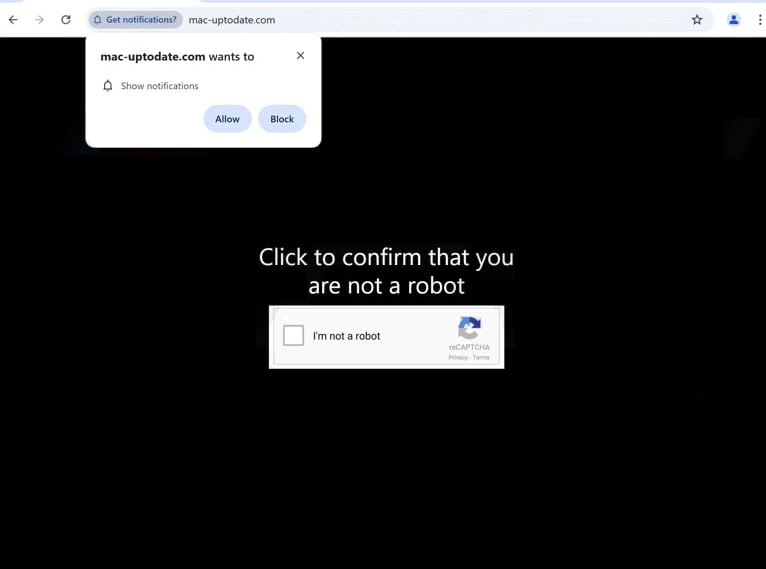mac-uptodate.com will try to trick you into allowing ads on the desktop. When you get redirected to the site, your browser will immediately show a browser alert saying “mac-uptodate.com wants to show notifications”. The site misuses a legitimate browser feature that allows sites to show notifications on users’ desktops. Legitimate sites show useful and interesting content, while sites like mac-uptodate.com just spam ads. Fortunately, if you have clicked “Allow”, you can easily revoke the site’s permission.
mac-uptodate.com is mostly empty, containing only a message prompting you to click “Allow” to verify that you’re not a robot. Immediately upon entering the site, your browser will show an alert saying “mac-uptodate.com wants to show notifications”. If you click “Allow,” the site will be authorized to display what essentially are ads on your desktop. While this feature can be used for legitimate purposes, mac-uptodate.com exploits this feature to bombard users with ads. We recommend avoiding interaction with these ads, as they may lead to malicious content, including scams and malware. Keep in mind that some of them may be made to look like virus alerts. These alerts may claim that your computer has been infected with something and recommend that you download a program. These fake alerts could be prompting fake or even malicious programs so you need to be very careful to not interact with them.
While many sites misuse this feature, it can be quite useful when used correctly. For instance, allowing reliable news websites to send notifications can keep you updated on important news without the need to visit their pages constantly.
If you want to stop a site from sending you notifications, it’s easy to revoke permission through your browser settings. If you need assistance with this, instructions are available at the end of this report.
What triggers redirects to sites like mac-uptodate.com
There could be several reasons for seemingly random redirects to sites like mac-uptodate.com. In rare cases, adware is the trigger. But usually, users get redirected when browsing certain websites without an adblocker. Some websites tend to bombard users with advertisements, particularly those that have adult or pirated content. They frequently trigger unwanted redirects and bombard visitors with ads no matter where they click. Fortunately, a reliable ad blocker can help prevent both ads and redirects.
If you find yourself being redirected while browsing safe websites, it might indicate the presence of adware on your computer. While adware isn’t considered a dangerous infection, it can become very annoying due to the persistent ads it displays. Typically, these infections are installed via software bundling, where they come added to popular free programs as extra offers and can be installed without users’ explicit consent. This method is controversial due to its deceptive nature, and many programs using it are flagged as potential threats by anti-virus software.
Additional offers added to free programs are optional. Preventing their installation is straightforward if you pay attention when installing free programs. Always opt for Advanced (Custom) settings when installing programs instead of Default settings, which allow additional offers to be installed automatically. Using Advanced settings will let you see all offers and give you the choice to uncheck any that you don’t want.
Installing these additional offers is generally not a good idea. While some might seem beneficial at first, allowing their installation will clutter your computer with unnecessary programs that can be difficult to remove later. It’s far easier to simply uncheck a few boxes during installation to avoid future headaches.
How to stop mac-uptodate.com redirects
We recommend running an anti-virus scan of your computer to check for adware. If you find yourself frequently redirected to sites like mac-uptodate.com, this may indicate an adware infection. We suggest using anti-virus software for quicker removal, as adware can be tricky to eliminate manually. To avoid future redirects and ads, installing a good adblocker program is also advisable.
If mac-uptodate.com is showing you advertisements, you can stop it from displaying them through your browser settings. Simply revoke its permission to show notifications. If you need assistance with this process, we’ve included instructions below.
- Mozilla Firefox: Open the menu (the three bars at the top-right corner), click Options, then Privacy & Security. Scroll down to Permissions, press Settings next to Notifications, and remove mac-uptodate.com and any other questionable websites from the list. It’s possible to permanently turn off push notification requests by checking the “Block new requests asking to allow notifications” box in the same Notifications settings.
- Google Chrome: Open the menu (the three dots top-right corner), then Settings, then Privacy and security, then Site Settings. Click on Notifications under Permissions, and remove mac-uptodate.com and any other questionable websites from the list. It’s possible to permanently turn off push notification requests by toggling off “Sites can ask to send notifications”.
- Microsoft Edge: Open the menu (the three dots top-right corner), then Settings, then Cookies and site permissions, then Notifications. Review which sites have permission and remove mac-uptodate.com and any other questionable websites from the list. It’s possible to permanently turn off push notification requests by toggling off “Ask before sending”.
Site Disclaimer
2-remove-virus.com is not sponsored, owned, affiliated, or linked to malware developers or distributors that are referenced in this article. The article does not promote or endorse any type of malware. We aim at providing useful information that will help computer users to detect and eliminate the unwanted malicious programs from their computers. This can be done manually by following the instructions presented in the article or automatically by implementing the suggested anti-malware tools.
The article is only meant to be used for educational purposes. If you follow the instructions given in the article, you agree to be contracted by the disclaimer. We do not guarantee that the artcile will present you with a solution that removes the malign threats completely. Malware changes constantly, which is why, in some cases, it may be difficult to clean the computer fully by using only the manual removal instructions.