What is Luckwinner.me
Luckwinner.me is a very typical scam website that tries to trick you into agreeing to be spammed with ads. To do that, it uses a legitimate browser feature that essentially allows websites to show users notifications, if given permission. That is why you will be greeted with a “Luckwinner.me wants to show notifications” pop-up when you get redirected to the site. Normally, allowing a site to show notifications means you will see alerts related to the site on your desktop. For example, if you give a news website permission to show notifications, the notifications will contain important news stories. However, this only the case for legitimate sites. 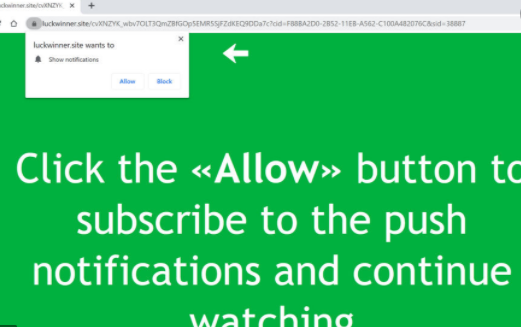
If you allow sites like Luckwinner.me to show notifications, you will see nothing but ads. To trick users into pressing “Allow”, sites like Luckwinner.me will display messages saying that pressing “Allow” is necessary to continue to the site. This may actually work in some cases. For example, if you try to watch a movie for free and use one of those questionable streaming sites, you may be redirected to Luckwinner.me and the site will say that to watch the movie you need to agree to see notifications. This whole scam doesn’t get more elaborate than that so if you know how this work, there’s little chance you’ll be tricked.
The thing about ads shown by questionable sites like Luckwinner.me is that they’re not safe. The “notifications” may also be made to somewhat resemble legitimate system alerts, and it’s not impossible for users to confuse the two. Thus, users could end up downloading something malicious by mistake. So if you have allowed Luckwinner.me to show notifications, be very careful about what you click on until you revoke that permission. Fortunately, that’s not difficult to do, and we will explain how at the very end of the report.
Adware can be behind random redirects to questionable sites
To solve the issue, it’s important to determine why you’re being redirected. If it happens when you browse high-risk websites, it’s probably the site that’s to blame. To prevent this from happening, either don’t visit those sites or have adblocker installed. The adblocker program would either prevent the redirects altogether, or at least close them immediately so you don’t have to deal with them.
If you’re being redirected all the time, even when browsing seemingly safe sites, it’s probably an infection like adware. If it is adware, it probably installed via software bundling, meaning it came attached to some free program you installed. When a program has something attached to it, that something is permitted to install alongside without requiring additional permission. The offers are optional, however. To prevent their installation, all you need to do is use Advanced settings when installing freeware and deselect whatever has been added. Do this with all free programs you install, as most of them have offers attached.
Luckwinner.me removal
How you can permanently remove Luckwinner.me redirects depends what’s causing them. If you are redirected by some high-risk site you visit, install adblocker. However, if you’re redirected constantly, scan your computer with anti-virus software for adware. If adware is the issue, getting rid of it will stop Luckwinner.me redirects. And if you have given Luckwinner.me permission to show ads, you can revoke that permission by following the below provided instructions.
- Mozilla Firefox: Open menu (three bars top-right corner) -> Options -> Privacy & Security. Go down to Permissions, click on Settings next to Notifications, and remove Luckwinner.me from the list of sites that have permission. If you don’t want to get these notification requests at all, you can permanently turn off the feature by checking the “Block new requests asking to allow notifications” box in the same Notifications settings.
- Google Chrome: Open menu (three dots top-right corner) -> Settings -> Privacy and security -> Site Settings. Press on Notifications under Permissions, and remove Luckwinner.me from the list of sites that have permission. If you don’t want to get these notification requests at all, you can permanently turn off the feature by toggling off “Sites can ask to send notifications”.
Offers
Download Removal Toolto scan for Luckwinner.meUse our recommended removal tool to scan for Luckwinner.me. Trial version of provides detection of computer threats like Luckwinner.me and assists in its removal for FREE. You can delete detected registry entries, files and processes yourself or purchase a full version.
More information about SpyWarrior and Uninstall Instructions. Please review SpyWarrior EULA and Privacy Policy. SpyWarrior scanner is free. If it detects a malware, purchase its full version to remove it.

WiperSoft Review Details WiperSoft (www.wipersoft.com) is a security tool that provides real-time security from potential threats. Nowadays, many users tend to download free software from the Intern ...
Download|more


Is MacKeeper a virus? MacKeeper is not a virus, nor is it a scam. While there are various opinions about the program on the Internet, a lot of the people who so notoriously hate the program have neve ...
Download|more


While the creators of MalwareBytes anti-malware have not been in this business for long time, they make up for it with their enthusiastic approach. Statistic from such websites like CNET shows that th ...
Download|more
Quick Menu
Step 1. Uninstall Luckwinner.me and related programs.
Remove Luckwinner.me from Windows 8
Right-click in the lower left corner of the screen. Once Quick Access Menu shows up, select Control Panel choose Programs and Features and select to Uninstall a software.


Uninstall Luckwinner.me from Windows 7
Click Start → Control Panel → Programs and Features → Uninstall a program.


Delete Luckwinner.me from Windows XP
Click Start → Settings → Control Panel. Locate and click → Add or Remove Programs.


Remove Luckwinner.me from Mac OS X
Click Go button at the top left of the screen and select Applications. Select applications folder and look for Luckwinner.me or any other suspicious software. Now right click on every of such entries and select Move to Trash, then right click the Trash icon and select Empty Trash.


Step 2. Delete Luckwinner.me from your browsers
Terminate the unwanted extensions from Internet Explorer
- Tap the Gear icon and go to Manage Add-ons.


- Pick Toolbars and Extensions and eliminate all suspicious entries (other than Microsoft, Yahoo, Google, Oracle or Adobe)


- Leave the window.
Change Internet Explorer homepage if it was changed by virus:
- Tap the gear icon (menu) on the top right corner of your browser and click Internet Options.


- In General Tab remove malicious URL and enter preferable domain name. Press Apply to save changes.


Reset your browser
- Click the Gear icon and move to Internet Options.


- Open the Advanced tab and press Reset.


- Choose Delete personal settings and pick Reset one more time.


- Tap Close and leave your browser.


- If you were unable to reset your browsers, employ a reputable anti-malware and scan your entire computer with it.
Erase Luckwinner.me from Google Chrome
- Access menu (top right corner of the window) and pick Settings.


- Choose Extensions.


- Eliminate the suspicious extensions from the list by clicking the Trash bin next to them.


- If you are unsure which extensions to remove, you can disable them temporarily.


Reset Google Chrome homepage and default search engine if it was hijacker by virus
- Press on menu icon and click Settings.


- Look for the “Open a specific page” or “Set Pages” under “On start up” option and click on Set pages.


- In another window remove malicious search sites and enter the one that you want to use as your homepage.


- Under the Search section choose Manage Search engines. When in Search Engines..., remove malicious search websites. You should leave only Google or your preferred search name.




Reset your browser
- If the browser still does not work the way you prefer, you can reset its settings.
- Open menu and navigate to Settings.


- Press Reset button at the end of the page.


- Tap Reset button one more time in the confirmation box.


- If you cannot reset the settings, purchase a legitimate anti-malware and scan your PC.
Remove Luckwinner.me from Mozilla Firefox
- In the top right corner of the screen, press menu and choose Add-ons (or tap Ctrl+Shift+A simultaneously).


- Move to Extensions and Add-ons list and uninstall all suspicious and unknown entries.


Change Mozilla Firefox homepage if it was changed by virus:
- Tap on the menu (top right corner), choose Options.


- On General tab delete malicious URL and enter preferable website or click Restore to default.


- Press OK to save these changes.
Reset your browser
- Open the menu and tap Help button.


- Select Troubleshooting Information.


- Press Refresh Firefox.


- In the confirmation box, click Refresh Firefox once more.


- If you are unable to reset Mozilla Firefox, scan your entire computer with a trustworthy anti-malware.
Uninstall Luckwinner.me from Safari (Mac OS X)
- Access the menu.
- Pick Preferences.


- Go to the Extensions Tab.


- Tap the Uninstall button next to the undesirable Luckwinner.me and get rid of all the other unknown entries as well. If you are unsure whether the extension is reliable or not, simply uncheck the Enable box in order to disable it temporarily.
- Restart Safari.
Reset your browser
- Tap the menu icon and choose Reset Safari.


- Pick the options which you want to reset (often all of them are preselected) and press Reset.


- If you cannot reset the browser, scan your whole PC with an authentic malware removal software.
Site Disclaimer
2-remove-virus.com is not sponsored, owned, affiliated, or linked to malware developers or distributors that are referenced in this article. The article does not promote or endorse any type of malware. We aim at providing useful information that will help computer users to detect and eliminate the unwanted malicious programs from their computers. This can be done manually by following the instructions presented in the article or automatically by implementing the suggested anti-malware tools.
The article is only meant to be used for educational purposes. If you follow the instructions given in the article, you agree to be contracted by the disclaimer. We do not guarantee that the artcile will present you with a solution that removes the malign threats completely. Malware changes constantly, which is why, in some cases, it may be difficult to clean the computer fully by using only the manual removal instructions.
