About Hoosearch.com virus
Hoosearch.com virus refers to a browser hijacker that sets Hoosearch.com as the homepage on an infected browser. If this site opens every time you open your browser or try to search, check your computer for a browser hijacker infection. It’s not a serious infection so it will not directly harm the computer. However, it’s not something that you should keep installed. In addition to the browser setting changes, the hijacker will also try to redirect you to sponsored websites by inserting sponsored content among legitimate search results. These redirects are mostly harmless, but it’s not impossible for you to be redirected to a dangerous website that hides malware or promotes a scam. Furthermore, hijackers track users’ browsing and collect information. 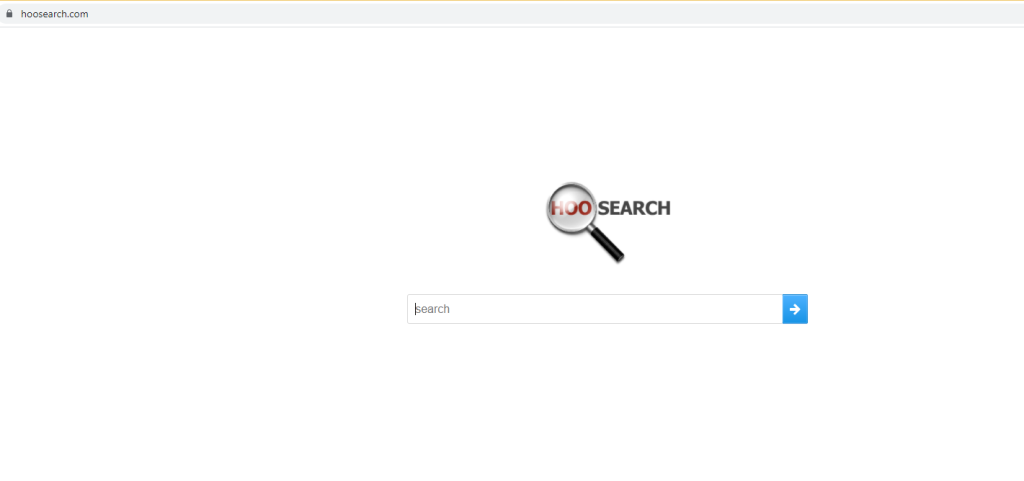
Browser hijackers install via software bundling, which is why many users don’t even notice them installing. This likely happened in your case as well. If you want to learn more about this method and how to avoid future unwanted installations, it will be explained in the following section of the report.
Overall, the hijacker installed without you knowing, made changes to your browser’s settings, is trying to redirect you to potentially unsafe websites, and tracks your browsing. Considering that you get nothing in return, there’s really no reason to allow a hijacker to remain installed. The sooner you remove Hoosearch.com virus, the better.
How do browser hijackers install?
It’s very common for infections like browser hijackers, adware and potentially unwanted programs to install via software bundling. The way this works is the mentioned infections are attached to popular free programs as extra offers and permitted to install alongside. While the offers are optional, they are set to install alongside automatically, unless prevented from doing so manually. And most users don’t do that simply because they aren’t aware of any offers as they’re initially hidden. Most free programs, especially the ones you download from unofficial websites, will have these offers so it’s important that you prevent these unwanted installations.
To correctly install a free program, opt for Advanced (Custom) settings when given the option. If you install in Default settings, the offers will be concealed and permitted to install. Advanced, on the other hand, will make all offers visible and allow you to deselect everything. All you need to do is uncheck the boxes of all offers. Once you have done that, you can continue the installation.
While you will not pick up a serious infection via software bundling, you can fill your computer up with junk that’s difficult to get rid of. It’s much easier to uncheck a couple of boxes than it is to later have to uninstall unwanted programs.
Sudden browser setting changes indicate a browser hijacker
Browser hijackers make unwanted browser setting changes, which while very annoying, at least makes the infection very noticeable. In this case, Hoosearch.com will be set as your homepage, new tabs, and search engine. These changes are done to make redirecting you to sponsored websites easier. All popular browsers can be affected, including Google Chrome and Mozilla Firefox. And you will be unable to undo these changes while the hijacker remains installed. So the sooner you delete Hoosearch.com virus from your computer, the sooner you can go back to regular browsing.
Hoosearch.com looks like a typical browser hijacker promoted site that’s pushing a questionable search engine. It only has a search bar that doesn’t work. If you try to do a search using it or via your browser’s address bar, you will not be shown any results, making the search engine useless. At least it won’t be able to redirect you to malicious websites.
It should be mentioned that browser hijackers track browsing and collect information like search queries, visited sites, IP addresses, etc. This information is often shared with unknown third parties. It doesn’t collect personal information but is still intrusive enough to warrant removal.
Hoosearch.com virus removal
It would be easiest to remove Hoosearch.com virus using anti-virus software. The program would delete Hoosearch.com virus, as well as undo all setting changes. However, since it’s not malware, you can also do it manually, and instructions will be provided below. Once the hijacker is no longer present, you will be able to change your browser’s settings as normal.
Offers
Download Removal Toolto scan for Hoosearch.com virusUse our recommended removal tool to scan for Hoosearch.com virus. Trial version of provides detection of computer threats like Hoosearch.com virus and assists in its removal for FREE. You can delete detected registry entries, files and processes yourself or purchase a full version.
More information about SpyWarrior and Uninstall Instructions. Please review SpyWarrior EULA and Privacy Policy. SpyWarrior scanner is free. If it detects a malware, purchase its full version to remove it.

WiperSoft Review Details WiperSoft (www.wipersoft.com) is a security tool that provides real-time security from potential threats. Nowadays, many users tend to download free software from the Intern ...
Download|more


Is MacKeeper a virus? MacKeeper is not a virus, nor is it a scam. While there are various opinions about the program on the Internet, a lot of the people who so notoriously hate the program have neve ...
Download|more


While the creators of MalwareBytes anti-malware have not been in this business for long time, they make up for it with their enthusiastic approach. Statistic from such websites like CNET shows that th ...
Download|more
Quick Menu
Step 1. Uninstall Hoosearch.com virus and related programs.
Remove Hoosearch.com virus from Windows 8
Right-click in the lower left corner of the screen. Once Quick Access Menu shows up, select Control Panel choose Programs and Features and select to Uninstall a software.


Uninstall Hoosearch.com virus from Windows 7
Click Start → Control Panel → Programs and Features → Uninstall a program.


Delete Hoosearch.com virus from Windows XP
Click Start → Settings → Control Panel. Locate and click → Add or Remove Programs.


Remove Hoosearch.com virus from Mac OS X
Click Go button at the top left of the screen and select Applications. Select applications folder and look for Hoosearch.com virus or any other suspicious software. Now right click on every of such entries and select Move to Trash, then right click the Trash icon and select Empty Trash.


Step 2. Delete Hoosearch.com virus from your browsers
Terminate the unwanted extensions from Internet Explorer
- Tap the Gear icon and go to Manage Add-ons.


- Pick Toolbars and Extensions and eliminate all suspicious entries (other than Microsoft, Yahoo, Google, Oracle or Adobe)


- Leave the window.
Change Internet Explorer homepage if it was changed by virus:
- Tap the gear icon (menu) on the top right corner of your browser and click Internet Options.


- In General Tab remove malicious URL and enter preferable domain name. Press Apply to save changes.


Reset your browser
- Click the Gear icon and move to Internet Options.


- Open the Advanced tab and press Reset.


- Choose Delete personal settings and pick Reset one more time.


- Tap Close and leave your browser.


- If you were unable to reset your browsers, employ a reputable anti-malware and scan your entire computer with it.
Erase Hoosearch.com virus from Google Chrome
- Access menu (top right corner of the window) and pick Settings.


- Choose Extensions.


- Eliminate the suspicious extensions from the list by clicking the Trash bin next to them.


- If you are unsure which extensions to remove, you can disable them temporarily.


Reset Google Chrome homepage and default search engine if it was hijacker by virus
- Press on menu icon and click Settings.


- Look for the “Open a specific page” or “Set Pages” under “On start up” option and click on Set pages.


- In another window remove malicious search sites and enter the one that you want to use as your homepage.


- Under the Search section choose Manage Search engines. When in Search Engines..., remove malicious search websites. You should leave only Google or your preferred search name.




Reset your browser
- If the browser still does not work the way you prefer, you can reset its settings.
- Open menu and navigate to Settings.


- Press Reset button at the end of the page.


- Tap Reset button one more time in the confirmation box.


- If you cannot reset the settings, purchase a legitimate anti-malware and scan your PC.
Remove Hoosearch.com virus from Mozilla Firefox
- In the top right corner of the screen, press menu and choose Add-ons (or tap Ctrl+Shift+A simultaneously).


- Move to Extensions and Add-ons list and uninstall all suspicious and unknown entries.


Change Mozilla Firefox homepage if it was changed by virus:
- Tap on the menu (top right corner), choose Options.


- On General tab delete malicious URL and enter preferable website or click Restore to default.


- Press OK to save these changes.
Reset your browser
- Open the menu and tap Help button.


- Select Troubleshooting Information.


- Press Refresh Firefox.


- In the confirmation box, click Refresh Firefox once more.


- If you are unable to reset Mozilla Firefox, scan your entire computer with a trustworthy anti-malware.
Uninstall Hoosearch.com virus from Safari (Mac OS X)
- Access the menu.
- Pick Preferences.


- Go to the Extensions Tab.


- Tap the Uninstall button next to the undesirable Hoosearch.com virus and get rid of all the other unknown entries as well. If you are unsure whether the extension is reliable or not, simply uncheck the Enable box in order to disable it temporarily.
- Restart Safari.
Reset your browser
- Tap the menu icon and choose Reset Safari.


- Pick the options which you want to reset (often all of them are preselected) and press Reset.


- If you cannot reset the browser, scan your whole PC with an authentic malware removal software.
Site Disclaimer
2-remove-virus.com is not sponsored, owned, affiliated, or linked to malware developers or distributors that are referenced in this article. The article does not promote or endorse any type of malware. We aim at providing useful information that will help computer users to detect and eliminate the unwanted malicious programs from their computers. This can be done manually by following the instructions presented in the article or automatically by implementing the suggested anti-malware tools.
The article is only meant to be used for educational purposes. If you follow the instructions given in the article, you agree to be contracted by the disclaimer. We do not guarantee that the artcile will present you with a solution that removes the malign threats completely. Malware changes constantly, which is why, in some cases, it may be difficult to clean the computer fully by using only the manual removal instructions.
