What are Health Alert Ads?
Health Alert is advertised as a free application that can provide you with information about pending decease outbreaks, health tips, latest health news, and more. It was developed by Rational Thought Solutions and it has an official webpage, trackhealthalert.com, where it can be downloaded. If you try to do so, however, your security tools are likely to present you with a warning that this program is classified as ad-supported and potentially unwanted. Another distribution method that the software uses is called bundling, so it is possible that you never visited its official site at all. Regardless of how the program ended up in your system, we advise that you terminate it, if you want to get rid of Health Alert Ads.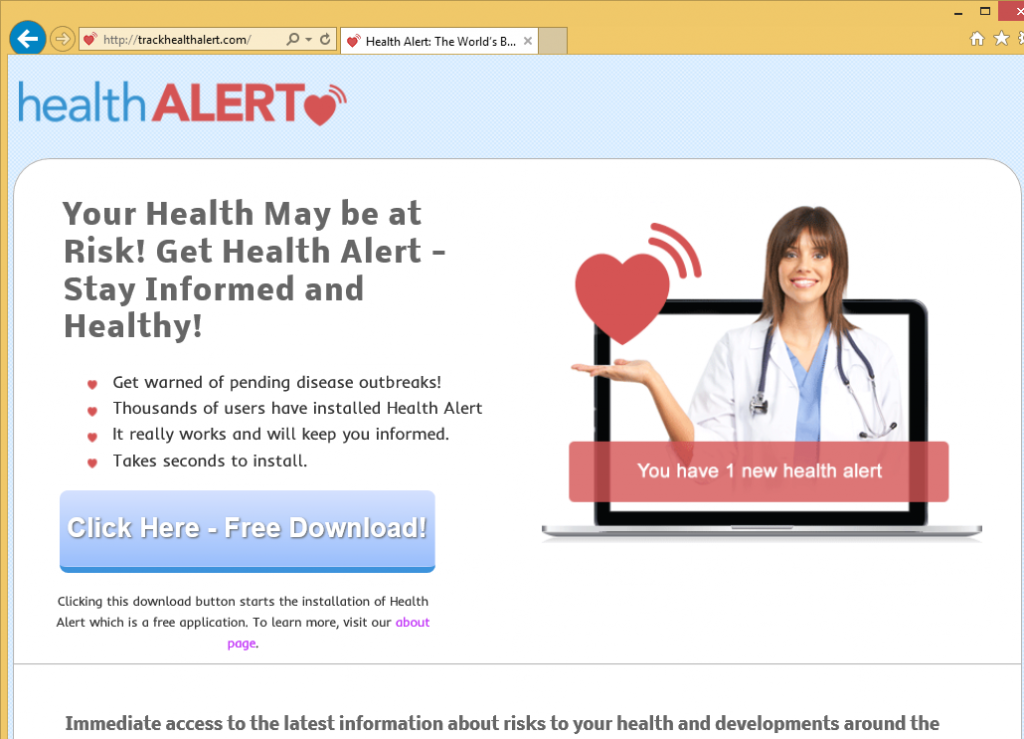
Offers
Download Removal Toolto scan for Health Alert AdsUse our recommended removal tool to scan for Health Alert Ads. Trial version of provides detection of computer threats like Health Alert Ads and assists in its removal for FREE. You can delete detected registry entries, files and processes yourself or purchase a full version.
More information about SpyWarrior and Uninstall Instructions. Please review SpyWarrior EULA and Privacy Policy. SpyWarrior scanner is free. If it detects a malware, purchase its full version to remove it.
WiperSoft Review Details WiperSoft (www.wipersoft.com) is a security tool that provides real-time security from potential threats. Nowadays, many users tend to download free software from the Intern ...
Download|moreIs MacKeeper a virus? MacKeeper is not a virus, nor is it a scam. While there are various opinions about the program on the Internet, a lot of the people who so notoriously hate the program have neve ...
Download|moreWhile the creators of MalwareBytes anti-malware have not been in this business for long time, they make up for it with their enthusiastic approach. Statistic from such websites like CNET shows that th ...
Download|more
How does Health Alert work?
Potentially unwanted and ad-supported programs often use the bundling method in order to spread online. It allows them to enter your computer without your notice. The reason that happens is because you do not pay attention to the installation process of free software. When you install freeware, you need to make sure that you decline all additional offers presented to you in its installation wizard. You can do that by choosing to install it in the Advanced mode and deselecting all unfamiliar apps.
Health Alert is compatible with all web browsers. Once it gets installed, you will start noticing various advertisements every time you go online. These ads, banners, pop-ups, and links will appear no matter which sites you visit. Some of them will appear especially useful, because the adware will track your cookies in order to collect data about your browsing habits. What you should keep in mind is that the adverts will not only slow down your surfing speed, but they will also lower your online security level. You cannot trust the advertisements shown to you, because not all of them are safe. If you do not want to risk your system’s safety, we advise that you eliminate Health Alert Ads from your browsers right away.
How to remove Health Alert Ads?
The only way to erase Health Alert Ads from your visited pages is by uninstalling the application that generates them. You can do that manually or automatically. If you choose manual Health Alert Ads removal, you can use the instructions presented below the article. If, on the other hand, you want to make sure that you not only delete Health Alert Ads, but also eliminate other threats that may be on your PC, you should go with automatic removal instead. It requires you to make use of a malware removal tool, which will perform a system scan and clean your computer completely. In addition to Health Alert Ads removal, the security utility will also shield your PC from future infections you may encounter on the Internet.
Offers
Download Removal Toolto scan for Health Alert AdsUse our recommended removal tool to scan for Health Alert Ads. Trial version of provides detection of computer threats like Health Alert Ads and assists in its removal for FREE. You can delete detected registry entries, files and processes yourself or purchase a full version.
More information about SpyWarrior and Uninstall Instructions. Please review SpyWarrior EULA and Privacy Policy. SpyWarrior scanner is free. If it detects a malware, purchase its full version to remove it.
WiperSoft Review Details WiperSoft (www.wipersoft.com) is a security tool that provides real-time security from potential threats. Nowadays, many users tend to download free software from the Intern ...
Download|moreIs MacKeeper a virus? MacKeeper is not a virus, nor is it a scam. While there are various opinions about the program on the Internet, a lot of the people who so notoriously hate the program have neve ...
Download|moreWhile the creators of MalwareBytes anti-malware have not been in this business for long time, they make up for it with their enthusiastic approach. Statistic from such websites like CNET shows that th ...
Download|more
Quick Menu
Step 1. Uninstall Health Alert Ads and related programs.
Remove Health Alert Ads from Windows 8
Right-click in the lower left corner of the screen. Once Quick Access Menu shows up, select Control Panel choose Programs and Features and select to Uninstall a software.
Uninstall Health Alert Ads from Windows 7
Click Start → Control Panel → Programs and Features → Uninstall a program.
Delete Health Alert Ads from Windows XP
Click Start → Settings → Control Panel. Locate and click → Add or Remove Programs.
Remove Health Alert Ads from Mac OS X
Click Go button at the top left of the screen and select Applications. Select applications folder and look for Health Alert Ads or any other suspicious software. Now right click on every of such entries and select Move to Trash, then right click the Trash icon and select Empty Trash.
Step 2. Delete Health Alert Ads from your browsers
Terminate the unwanted extensions from Internet Explorer
- Tap the Gear icon and go to Manage Add-ons.
- Pick Toolbars and Extensions and eliminate all suspicious entries (other than Microsoft, Yahoo, Google, Oracle or Adobe)
- Leave the window.
Change Internet Explorer homepage if it was changed by virus:
- Tap the gear icon (menu) on the top right corner of your browser and click Internet Options.
- In General Tab remove malicious URL and enter preferable domain name. Press Apply to save changes.
Reset your browser
- Click the Gear icon and move to Internet Options.
- Open the Advanced tab and press Reset.
- Choose Delete personal settings and pick Reset one more time.
- Tap Close and leave your browser.
- If you were unable to reset your browsers, employ a reputable anti-malware and scan your entire computer with it.
Erase Health Alert Ads from Google Chrome
- Access menu (top right corner of the window) and pick Settings.
- Choose Extensions.
- Eliminate the suspicious extensions from the list by clicking the Trash bin next to them.
- If you are unsure which extensions to remove, you can disable them temporarily.
Reset Google Chrome homepage and default search engine if it was hijacker by virus
- Press on menu icon and click Settings.
- Look for the “Open a specific page” or “Set Pages” under “On start up” option and click on Set pages.
- In another window remove malicious search sites and enter the one that you want to use as your homepage.
- Under the Search section choose Manage Search engines. When in Search Engines..., remove malicious search websites. You should leave only Google or your preferred search name.
Reset your browser
- If the browser still does not work the way you prefer, you can reset its settings.
- Open menu and navigate to Settings.
- Press Reset button at the end of the page.
- Tap Reset button one more time in the confirmation box.
- If you cannot reset the settings, purchase a legitimate anti-malware and scan your PC.
Remove Health Alert Ads from Mozilla Firefox
- In the top right corner of the screen, press menu and choose Add-ons (or tap Ctrl+Shift+A simultaneously).
- Move to Extensions and Add-ons list and uninstall all suspicious and unknown entries.
Change Mozilla Firefox homepage if it was changed by virus:
- Tap on the menu (top right corner), choose Options.
- On General tab delete malicious URL and enter preferable website or click Restore to default.
- Press OK to save these changes.
Reset your browser
- Open the menu and tap Help button.
- Select Troubleshooting Information.
- Press Refresh Firefox.
- In the confirmation box, click Refresh Firefox once more.
- If you are unable to reset Mozilla Firefox, scan your entire computer with a trustworthy anti-malware.
Uninstall Health Alert Ads from Safari (Mac OS X)
- Access the menu.
- Pick Preferences.
- Go to the Extensions Tab.
- Tap the Uninstall button next to the undesirable Health Alert Ads and get rid of all the other unknown entries as well. If you are unsure whether the extension is reliable or not, simply uncheck the Enable box in order to disable it temporarily.
- Restart Safari.
Reset your browser
- Tap the menu icon and choose Reset Safari.
- Pick the options which you want to reset (often all of them are preselected) and press Reset.
- If you cannot reset the browser, scan your whole PC with an authentic malware removal software.
Site Disclaimer
2-remove-virus.com is not sponsored, owned, affiliated, or linked to malware developers or distributors that are referenced in this article. The article does not promote or endorse any type of malware. We aim at providing useful information that will help computer users to detect and eliminate the unwanted malicious programs from their computers. This can be done manually by following the instructions presented in the article or automatically by implementing the suggested anti-malware tools.
The article is only meant to be used for educational purposes. If you follow the instructions given in the article, you agree to be contracted by the disclaimer. We do not guarantee that the artcile will present you with a solution that removes the malign threats completely. Malware changes constantly, which is why, in some cases, it may be difficult to clean the computer fully by using only the manual removal instructions.