Hao123.com Removal Tips
Hao123.com is classified as a browser hijacker and a potentially unwanted program (PUP). It is developed by a company named Baidu, which is based in China. Actually, the company is known to be the largest company in China that provides web services. Hao123.com is created for users that live in Asia and Middle East. Although the original page is written in Chinese, the website has been translated into many languages so far.
It is unlikely for the hijacker to attack European or American users, but you may never know what can sneak into your PC in a software bundle. Hao123 can affect all three major browser: Google Chrome, Mozilla Firefox, and Internet Explorer. It changes the user’s default search provider and homepage, and this instantly indicates that users have to remove Hao123.com without waiting for any longer.
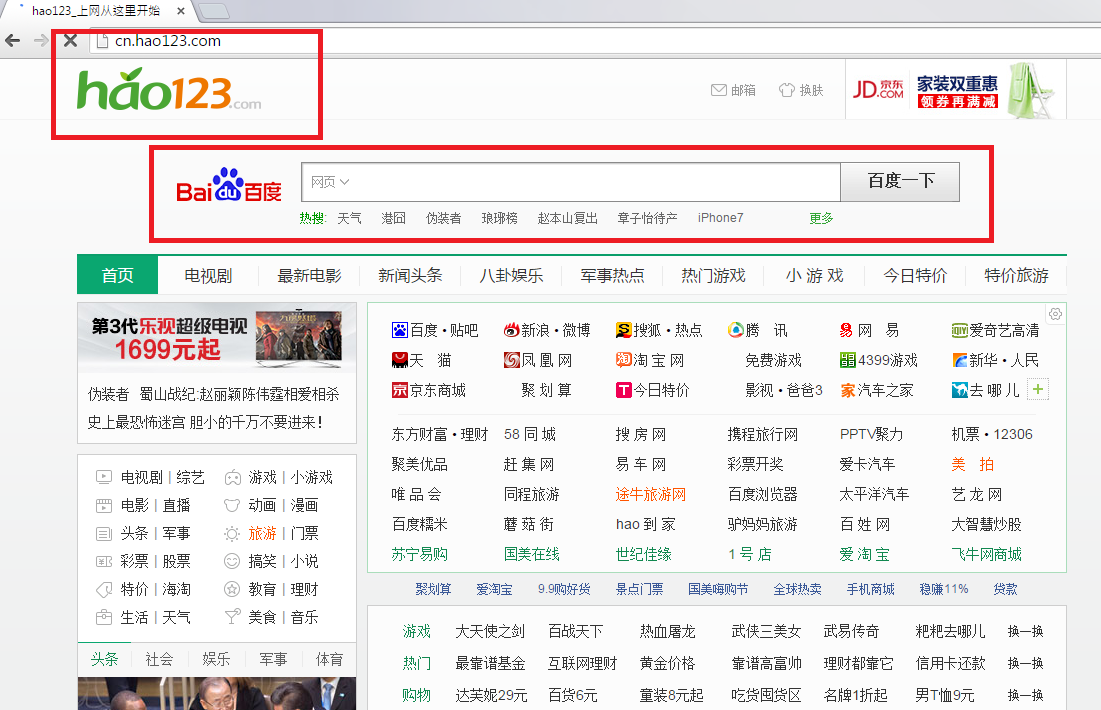
Why is Hao123.com considered to be dangerous?
Once you open the website, you will be surprised how many links it displays. The Chinese version is full of them. The English one, however, is rather scarce. Even though the links may look legitimate, many of them don’t even work. One rather noticeable thing is the abundance of ads displayed on the homepage. You can see them everywhere: at the bottom, top, and the corners of the page. You should know that the ads are supported by third parties and must not be clicked. They may infect the PC with malware, adware, Trojans, and viruses: avoid them at any cost. You should also know that the search engine records some information related to you. The info includes search history, emails, IP and URL addresses, and so on. Although the data is non-personal, there is still a certain risk if cyber criminals acquire it. Delete Hao123.com before you get infected with more malware.
How did my PC get infected with Hao123.com?
Have you downloaded some freeware and shareware lately? You see, browser hijacker like Hao123.com and other potentially unwanted programs are prone to traveling across the Internet in software bundles. This means that you may have other threats installed on your PC at the moment. In order to avoid such infections in future, be really cautious during the installation process of any program that you download from the Internet. If you uninstall Hao123.com and try being careful from now on, your PC-related future will be brighter.
How to remove Hao123.com?
Users can delete Hao123.com from their personal computers manually. However, there is one thing worth mentioning: the manual Hao123.com removal will only get rid of the PUP. There may be other infections on your PC, either from software bundles or online ads. You have to simply install a reliable anti-spyware and anti-malware tool so that your PC system would be protected.
Offers
Download Removal Toolto scan for Hao123.comUse our recommended removal tool to scan for Hao123.com. Trial version of provides detection of computer threats like Hao123.com and assists in its removal for FREE. You can delete detected registry entries, files and processes yourself or purchase a full version.
More information about SpyWarrior and Uninstall Instructions. Please review SpyWarrior EULA and Privacy Policy. SpyWarrior scanner is free. If it detects a malware, purchase its full version to remove it.

WiperSoft Review Details WiperSoft (www.wipersoft.com) is a security tool that provides real-time security from potential threats. Nowadays, many users tend to download free software from the Intern ...
Download|more


Is MacKeeper a virus? MacKeeper is not a virus, nor is it a scam. While there are various opinions about the program on the Internet, a lot of the people who so notoriously hate the program have neve ...
Download|more


While the creators of MalwareBytes anti-malware have not been in this business for long time, they make up for it with their enthusiastic approach. Statistic from such websites like CNET shows that th ...
Download|more
Quick Menu
Step 1. Uninstall Hao123.com and related programs.
Remove Hao123.com from Windows 8
Right-click in the lower left corner of the screen. Once Quick Access Menu shows up, select Control Panel choose Programs and Features and select to Uninstall a software.


Uninstall Hao123.com from Windows 7
Click Start → Control Panel → Programs and Features → Uninstall a program.


Delete Hao123.com from Windows XP
Click Start → Settings → Control Panel. Locate and click → Add or Remove Programs.


Remove Hao123.com from Mac OS X
Click Go button at the top left of the screen and select Applications. Select applications folder and look for Hao123.com or any other suspicious software. Now right click on every of such entries and select Move to Trash, then right click the Trash icon and select Empty Trash.


Step 2. Delete Hao123.com from your browsers
Terminate the unwanted extensions from Internet Explorer
- Tap the Gear icon and go to Manage Add-ons.


- Pick Toolbars and Extensions and eliminate all suspicious entries (other than Microsoft, Yahoo, Google, Oracle or Adobe)


- Leave the window.
Change Internet Explorer homepage if it was changed by virus:
- Tap the gear icon (menu) on the top right corner of your browser and click Internet Options.


- In General Tab remove malicious URL and enter preferable domain name. Press Apply to save changes.


Reset your browser
- Click the Gear icon and move to Internet Options.


- Open the Advanced tab and press Reset.


- Choose Delete personal settings and pick Reset one more time.


- Tap Close and leave your browser.


- If you were unable to reset your browsers, employ a reputable anti-malware and scan your entire computer with it.
Erase Hao123.com from Google Chrome
- Access menu (top right corner of the window) and pick Settings.


- Choose Extensions.


- Eliminate the suspicious extensions from the list by clicking the Trash bin next to them.


- If you are unsure which extensions to remove, you can disable them temporarily.


Reset Google Chrome homepage and default search engine if it was hijacker by virus
- Press on menu icon and click Settings.


- Look for the “Open a specific page” or “Set Pages” under “On start up” option and click on Set pages.


- In another window remove malicious search sites and enter the one that you want to use as your homepage.


- Under the Search section choose Manage Search engines. When in Search Engines..., remove malicious search websites. You should leave only Google or your preferred search name.




Reset your browser
- If the browser still does not work the way you prefer, you can reset its settings.
- Open menu and navigate to Settings.


- Press Reset button at the end of the page.


- Tap Reset button one more time in the confirmation box.


- If you cannot reset the settings, purchase a legitimate anti-malware and scan your PC.
Remove Hao123.com from Mozilla Firefox
- In the top right corner of the screen, press menu and choose Add-ons (or tap Ctrl+Shift+A simultaneously).


- Move to Extensions and Add-ons list and uninstall all suspicious and unknown entries.


Change Mozilla Firefox homepage if it was changed by virus:
- Tap on the menu (top right corner), choose Options.


- On General tab delete malicious URL and enter preferable website or click Restore to default.


- Press OK to save these changes.
Reset your browser
- Open the menu and tap Help button.


- Select Troubleshooting Information.


- Press Refresh Firefox.


- In the confirmation box, click Refresh Firefox once more.


- If you are unable to reset Mozilla Firefox, scan your entire computer with a trustworthy anti-malware.
Uninstall Hao123.com from Safari (Mac OS X)
- Access the menu.
- Pick Preferences.


- Go to the Extensions Tab.


- Tap the Uninstall button next to the undesirable Hao123.com and get rid of all the other unknown entries as well. If you are unsure whether the extension is reliable or not, simply uncheck the Enable box in order to disable it temporarily.
- Restart Safari.
Reset your browser
- Tap the menu icon and choose Reset Safari.


- Pick the options which you want to reset (often all of them are preselected) and press Reset.


- If you cannot reset the browser, scan your whole PC with an authentic malware removal software.
Site Disclaimer
2-remove-virus.com is not sponsored, owned, affiliated, or linked to malware developers or distributors that are referenced in this article. The article does not promote or endorse any type of malware. We aim at providing useful information that will help computer users to detect and eliminate the unwanted malicious programs from their computers. This can be done manually by following the instructions presented in the article or automatically by implementing the suggested anti-malware tools.
The article is only meant to be used for educational purposes. If you follow the instructions given in the article, you agree to be contracted by the disclaimer. We do not guarantee that the artcile will present you with a solution that removes the malign threats completely. Malware changes constantly, which is why, in some cases, it may be difficult to clean the computer fully by using only the manual removal instructions.
