About these scams
Google Prize scam refers to scams that use Google’s name to fool people. Scams promising great prizes for essentially nothing have been around probably since Internet become widely accessible. They have fooled countless people, and despite plenty of warnings about them, they continue to be a problem. Such scams claim to give away prizes if users answer quizzes correctly, and to make it more convincing, they use known names, like Google, Amazon or Facebook. If a user falls for it, he/she will be asked to provide personal information in order to get the prize, as well as give away banking information. It should be noted that no legitimate company hosts giveaways like this, so all of the pop-ups you encounter promising you prizes if you answer a quiz will be scams. All of them. 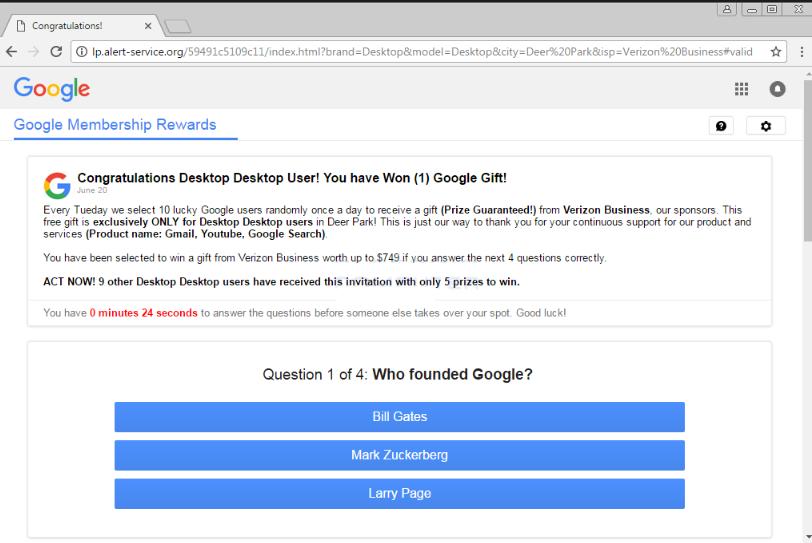
The pop-ups usually appear when users visit questionable websites, but they can also be caused by adware. If it’s adware, the computer is infected with a threat. It’s not serious but should be dealt with as soon as possible. So if you are constantly seeing pop-ups for these scams, you will have to delete Google Prize scam causing adware.
What is causing the pop-ups?
There are two likely reasons on why you are seeing these scam pop-ups, you are either visiting questionable sites, or you have adware. If it’s the former, it’s nothing to worry about. However, if you are constantly seeing them, you are dealing with adware. And adware is an infection, however minor it may be. You probably picked it up when installing freeware. Adware, browser hijackers and other minor infections often come attached to freeware as extra offers. In order to prevent them from installing, you need to choose Advanced (Custom) settings when installing freeware. Those settings will make all offers visible, and you will be able to deselect all of them. We would recommend always using Advanced settings because Default will not show you anything attached. And a lot of freeware come with additional offers, which need to be deselected.
What is the aim of such pop-ups?
These kinds of pop-ups primarily aim to get your personal information, including banking details. A typical pop-up of this kind will claim that you have been chosen to participate in a competition to win a prize. All you are asked to do is answer a few genetic questions, after which you will be informed that you have indeed won. In order for the supposed organizers to send you a prize, you are asked to provide your personal information, as well as make a small payment. By paying that small fee, you would be giving away your online banking details to scammers, who will certainly use them. And since you would have given away your address and phone number, crooks would have further tried to scam you. It’s important to remember that these pop-ups will never be legitimate as no one is giving away prizes like that. Particularly not Google or Amazon.
Google Prize scam removal
If they are caused by an infection, to remove Google Prize scam, you’ll need to get rid of the adware. It can be done in two ways, manually or automatically. If you go with the former, you will have to do everything yourself but we will provide instructions to help you. Using anti-spyware software to uninstall Google Prize scam pop-up causing adware may be easier because the program would do everything for you.
Offers
Download Removal Toolto scan for Google Prize scamUse our recommended removal tool to scan for Google Prize scam. Trial version of provides detection of computer threats like Google Prize scam and assists in its removal for FREE. You can delete detected registry entries, files and processes yourself or purchase a full version.
More information about SpyWarrior and Uninstall Instructions. Please review SpyWarrior EULA and Privacy Policy. SpyWarrior scanner is free. If it detects a malware, purchase its full version to remove it.

WiperSoft Review Details WiperSoft (www.wipersoft.com) is a security tool that provides real-time security from potential threats. Nowadays, many users tend to download free software from the Intern ...
Download|more


Is MacKeeper a virus? MacKeeper is not a virus, nor is it a scam. While there are various opinions about the program on the Internet, a lot of the people who so notoriously hate the program have neve ...
Download|more


While the creators of MalwareBytes anti-malware have not been in this business for long time, they make up for it with their enthusiastic approach. Statistic from such websites like CNET shows that th ...
Download|more
Quick Menu
Step 1. Uninstall Google Prize scam and related programs.
Remove Google Prize scam from Windows 8
Right-click in the lower left corner of the screen. Once Quick Access Menu shows up, select Control Panel choose Programs and Features and select to Uninstall a software.


Uninstall Google Prize scam from Windows 7
Click Start → Control Panel → Programs and Features → Uninstall a program.


Delete Google Prize scam from Windows XP
Click Start → Settings → Control Panel. Locate and click → Add or Remove Programs.


Remove Google Prize scam from Mac OS X
Click Go button at the top left of the screen and select Applications. Select applications folder and look for Google Prize scam or any other suspicious software. Now right click on every of such entries and select Move to Trash, then right click the Trash icon and select Empty Trash.


Step 2. Delete Google Prize scam from your browsers
Terminate the unwanted extensions from Internet Explorer
- Tap the Gear icon and go to Manage Add-ons.


- Pick Toolbars and Extensions and eliminate all suspicious entries (other than Microsoft, Yahoo, Google, Oracle or Adobe)


- Leave the window.
Change Internet Explorer homepage if it was changed by virus:
- Tap the gear icon (menu) on the top right corner of your browser and click Internet Options.


- In General Tab remove malicious URL and enter preferable domain name. Press Apply to save changes.


Reset your browser
- Click the Gear icon and move to Internet Options.


- Open the Advanced tab and press Reset.


- Choose Delete personal settings and pick Reset one more time.


- Tap Close and leave your browser.


- If you were unable to reset your browsers, employ a reputable anti-malware and scan your entire computer with it.
Erase Google Prize scam from Google Chrome
- Access menu (top right corner of the window) and pick Settings.


- Choose Extensions.


- Eliminate the suspicious extensions from the list by clicking the Trash bin next to them.


- If you are unsure which extensions to remove, you can disable them temporarily.


Reset Google Chrome homepage and default search engine if it was hijacker by virus
- Press on menu icon and click Settings.


- Look for the “Open a specific page” or “Set Pages” under “On start up” option and click on Set pages.


- In another window remove malicious search sites and enter the one that you want to use as your homepage.


- Under the Search section choose Manage Search engines. When in Search Engines..., remove malicious search websites. You should leave only Google or your preferred search name.




Reset your browser
- If the browser still does not work the way you prefer, you can reset its settings.
- Open menu and navigate to Settings.


- Press Reset button at the end of the page.


- Tap Reset button one more time in the confirmation box.


- If you cannot reset the settings, purchase a legitimate anti-malware and scan your PC.
Remove Google Prize scam from Mozilla Firefox
- In the top right corner of the screen, press menu and choose Add-ons (or tap Ctrl+Shift+A simultaneously).


- Move to Extensions and Add-ons list and uninstall all suspicious and unknown entries.


Change Mozilla Firefox homepage if it was changed by virus:
- Tap on the menu (top right corner), choose Options.


- On General tab delete malicious URL and enter preferable website or click Restore to default.


- Press OK to save these changes.
Reset your browser
- Open the menu and tap Help button.


- Select Troubleshooting Information.


- Press Refresh Firefox.


- In the confirmation box, click Refresh Firefox once more.


- If you are unable to reset Mozilla Firefox, scan your entire computer with a trustworthy anti-malware.
Uninstall Google Prize scam from Safari (Mac OS X)
- Access the menu.
- Pick Preferences.


- Go to the Extensions Tab.


- Tap the Uninstall button next to the undesirable Google Prize scam and get rid of all the other unknown entries as well. If you are unsure whether the extension is reliable or not, simply uncheck the Enable box in order to disable it temporarily.
- Restart Safari.
Reset your browser
- Tap the menu icon and choose Reset Safari.


- Pick the options which you want to reset (often all of them are preselected) and press Reset.


- If you cannot reset the browser, scan your whole PC with an authentic malware removal software.
Site Disclaimer
2-remove-virus.com is not sponsored, owned, affiliated, or linked to malware developers or distributors that are referenced in this article. The article does not promote or endorse any type of malware. We aim at providing useful information that will help computer users to detect and eliminate the unwanted malicious programs from their computers. This can be done manually by following the instructions presented in the article or automatically by implementing the suggested anti-malware tools.
The article is only meant to be used for educational purposes. If you follow the instructions given in the article, you agree to be contracted by the disclaimer. We do not guarantee that the artcile will present you with a solution that removes the malign threats completely. Malware changes constantly, which is why, in some cases, it may be difficult to clean the computer fully by using only the manual removal instructions.
