Is this a legitimate threat?
Google Chrome Fatal Error are fake messages that scammers use to trick users into purchasing useless software. These ads usually appear because of an adware program installed on your system. Adware itself is not malicious but if users fall for these kinds of scams, it might be able to lead to financial loss.
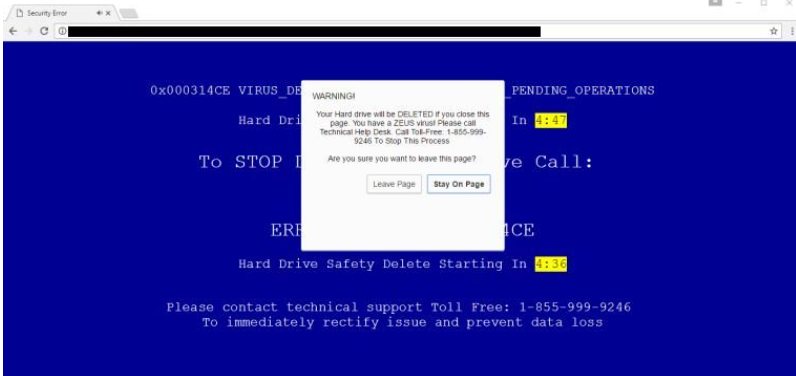
Users usually pick up the adware when they installed freeware without paying attention to how they’re doing it. The pop-up messages that you will see will try to scare you into calling the provided number so that the people behind this scam could trick you. You will be informed that your computer has been infected with Zeus virus and that your hard drive will be deleted. Of course, this is all a scam and your computer is not infected with the mentioned malware. Simply delete Google Chrome Fatal Error adware and you should stop seeing those messages.
Why are the pop-ups appearing?
Adware is responsible for this. It was attached to freeware as an additional offer and you did not notice it. Those kinds of extra offers are usually hidden because otherwise users would not installed them. To prevent these kinds of installations, you need to access Advanced or Custom settings when installing freeware and uncheck the boxes that appear there. Only after you deselect everything should you continue installing freeware. Otherwise, you will be stuck having to remove Google Chrome Fatal Error adware or similar over and over again.
How does it affect my computer
The warnings about supposed infections will appear on Google Chrome only but that does not mean you should simply switch to another browser. They will only disappear if you uninstall Google Chrome Fatal Error adware. If you are a more security-cautious user, you will realize what is going on the moment you see the warning message. The most obvious sign of a scam is the fact that your browser is displaying this notice of infection. Your browser will never inform you about malware inhabiting your computer. It’s not capable of doing that. The scammers will try to make it more convincing by making the background blue, similar to what’s known as the Blue Screen of Death, which happens when Windows runs into an error. The message will inform you that your computer has been infected with the infamous Zeus malware and that your hard drive will be deleted if you do not act immediately and call the provided number. Instead of doing that, simply close your browser and check for adware. If you were to call, you would be convinced to buy overpriced useless software or allow scammers to remotely connect to your computer. So just delete Google Chrome Fatal Error.
Google Chrome Fatal Error removal
Manual Google Chrome Fatal Error removal may be difficult as adware can be hard to locate but if you can find all associated programs, you should be able to remove Google Chrome Fatal Error yourself. However, you can also obtain anti-spyware software and have it uninstall Google Chrome Fatal Error for you.
Offers
Download Removal Toolto scan for Google Chrome Fatal ErrorUse our recommended removal tool to scan for Google Chrome Fatal Error. Trial version of provides detection of computer threats like Google Chrome Fatal Error and assists in its removal for FREE. You can delete detected registry entries, files and processes yourself or purchase a full version.
More information about SpyWarrior and Uninstall Instructions. Please review SpyWarrior EULA and Privacy Policy. SpyWarrior scanner is free. If it detects a malware, purchase its full version to remove it.

WiperSoft Review Details WiperSoft (www.wipersoft.com) is a security tool that provides real-time security from potential threats. Nowadays, many users tend to download free software from the Intern ...
Download|more


Is MacKeeper a virus? MacKeeper is not a virus, nor is it a scam. While there are various opinions about the program on the Internet, a lot of the people who so notoriously hate the program have neve ...
Download|more


While the creators of MalwareBytes anti-malware have not been in this business for long time, they make up for it with their enthusiastic approach. Statistic from such websites like CNET shows that th ...
Download|more
Quick Menu
Step 1. Uninstall Google Chrome Fatal Error and related programs.
Remove Google Chrome Fatal Error from Windows 8
Right-click in the lower left corner of the screen. Once Quick Access Menu shows up, select Control Panel choose Programs and Features and select to Uninstall a software.


Uninstall Google Chrome Fatal Error from Windows 7
Click Start → Control Panel → Programs and Features → Uninstall a program.


Delete Google Chrome Fatal Error from Windows XP
Click Start → Settings → Control Panel. Locate and click → Add or Remove Programs.


Remove Google Chrome Fatal Error from Mac OS X
Click Go button at the top left of the screen and select Applications. Select applications folder and look for Google Chrome Fatal Error or any other suspicious software. Now right click on every of such entries and select Move to Trash, then right click the Trash icon and select Empty Trash.


Step 2. Delete Google Chrome Fatal Error from your browsers
Terminate the unwanted extensions from Internet Explorer
- Tap the Gear icon and go to Manage Add-ons.


- Pick Toolbars and Extensions and eliminate all suspicious entries (other than Microsoft, Yahoo, Google, Oracle or Adobe)


- Leave the window.
Change Internet Explorer homepage if it was changed by virus:
- Tap the gear icon (menu) on the top right corner of your browser and click Internet Options.


- In General Tab remove malicious URL and enter preferable domain name. Press Apply to save changes.


Reset your browser
- Click the Gear icon and move to Internet Options.


- Open the Advanced tab and press Reset.


- Choose Delete personal settings and pick Reset one more time.


- Tap Close and leave your browser.


- If you were unable to reset your browsers, employ a reputable anti-malware and scan your entire computer with it.
Erase Google Chrome Fatal Error from Google Chrome
- Access menu (top right corner of the window) and pick Settings.


- Choose Extensions.


- Eliminate the suspicious extensions from the list by clicking the Trash bin next to them.


- If you are unsure which extensions to remove, you can disable them temporarily.


Reset Google Chrome homepage and default search engine if it was hijacker by virus
- Press on menu icon and click Settings.


- Look for the “Open a specific page” or “Set Pages” under “On start up” option and click on Set pages.


- In another window remove malicious search sites and enter the one that you want to use as your homepage.


- Under the Search section choose Manage Search engines. When in Search Engines..., remove malicious search websites. You should leave only Google or your preferred search name.




Reset your browser
- If the browser still does not work the way you prefer, you can reset its settings.
- Open menu and navigate to Settings.


- Press Reset button at the end of the page.


- Tap Reset button one more time in the confirmation box.


- If you cannot reset the settings, purchase a legitimate anti-malware and scan your PC.
Remove Google Chrome Fatal Error from Mozilla Firefox
- In the top right corner of the screen, press menu and choose Add-ons (or tap Ctrl+Shift+A simultaneously).


- Move to Extensions and Add-ons list and uninstall all suspicious and unknown entries.


Change Mozilla Firefox homepage if it was changed by virus:
- Tap on the menu (top right corner), choose Options.


- On General tab delete malicious URL and enter preferable website or click Restore to default.


- Press OK to save these changes.
Reset your browser
- Open the menu and tap Help button.


- Select Troubleshooting Information.


- Press Refresh Firefox.


- In the confirmation box, click Refresh Firefox once more.


- If you are unable to reset Mozilla Firefox, scan your entire computer with a trustworthy anti-malware.
Uninstall Google Chrome Fatal Error from Safari (Mac OS X)
- Access the menu.
- Pick Preferences.


- Go to the Extensions Tab.


- Tap the Uninstall button next to the undesirable Google Chrome Fatal Error and get rid of all the other unknown entries as well. If you are unsure whether the extension is reliable or not, simply uncheck the Enable box in order to disable it temporarily.
- Restart Safari.
Reset your browser
- Tap the menu icon and choose Reset Safari.


- Pick the options which you want to reset (often all of them are preselected) and press Reset.


- If you cannot reset the browser, scan your whole PC with an authentic malware removal software.
Site Disclaimer
2-remove-virus.com is not sponsored, owned, affiliated, or linked to malware developers or distributors that are referenced in this article. The article does not promote or endorse any type of malware. We aim at providing useful information that will help computer users to detect and eliminate the unwanted malicious programs from their computers. This can be done manually by following the instructions presented in the article or automatically by implementing the suggested anti-malware tools.
The article is only meant to be used for educational purposes. If you follow the instructions given in the article, you agree to be contracted by the disclaimer. We do not guarantee that the artcile will present you with a solution that removes the malign threats completely. Malware changes constantly, which is why, in some cases, it may be difficult to clean the computer fully by using only the manual removal instructions.
