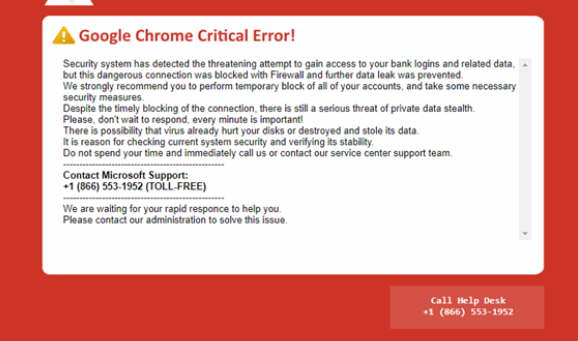What is the Google Chrome Critical Error scam?
Google Chrome Critical Error scam is a tech-support scam that falsely claims your sensitive information is being stolen because of a potential virus on your computer. It is a very typical tech-support scam that tries to scare you into calling fake Microsoft technicians who would try to scam you out of hundreds of dollars. You may encounter this fake security alert while browsing unsafe sites or if your computer has adware installed. Either way, you can pay no attention to the contents of the fake alert because there is nothing wrong with your computer, nor is your information being stolen.
This tech-support scam follows the usual pattern. It first informs you that your computer may be infected with some malware that can steal your sensitive information. This alert claims that “security system has detected the threatening attempt to gain access to your bank logins and related data”, but supposedly, the connection was “blocked with Firewall” to prevent further data leak. Because there supposedly is a serious threat to your private data, the pop-up recommends that you respond immediately and call the displayed phone number to get tech support from Microsoft’s technicians. The phone number we have seen is +1 (855) 979-6682 but the same scam may have numerous numbers.
If you were to call the displayed number, you would be connected to professional scammers pretending to be technical support. They would first inquire about the issue and then inaccurately explain how serious it is. The scammers will request remote access to your device in order to supposedly solve the issue. The scammers are rather persistent, so if you refuse them access, they will continue to pester you about serious damage to your computer/data. If you give them access, they will show you more fake alerts and try to convince you that the situation is very serious. They will install questionable software and potentially steal some of your files. Some scammers also set a password for the computer. After the “repair session”, the scammers will demand that you pay a couple of hundred dollars for the services you received. If you refuse to pay, they may refuse to give you the password for the computer. If you’re curious about what tech-support scams look like, there are many videos on YouTube of professionals engaging with scammers for education purposes.
Since there is nothing actually wrong with your computer, you do not need to call anyone. You can remove Google Chrome Critical Error scam from your screen by closing the window. And for future reference, know that your browser will never display legitimate virus alerts because it’s not capable of detecting malware. Only trust your anti-malware software with alerts about malware on your computer. Furthermore, Microsoft does not make unsolicited contact with users, nor does it show phone numbers in alerts. If you needed to contact Microsoft’s tech support, you’d need to find the number yourself on the official website.
Why did a tech-support scam appear on your screen?
The most likely reason why you were redirected to a tech-support scam is that you visited high-risk websites. Certain sites (e.g. sites with pornography or pirated content) are considered to be high-risk because of the ads they show and the redirects they trigger. Visiting them without an adblocker is not a good idea because you will be bombarded with ads and redirected to questionable sites, including ones that display tech-support scams.
If you are redirected more regularly, your computer may have an adware infection installed. It’s a minor computer threat that installs alongside free programs. To prevent such installations, install free programs using Advanced or Custom settings. Those settings will make added offers visible and allow you to deselect them. Always deselect all extra offers because they will only cause you issues if allowed to install.
Google Chrome Critical Error scam removal
Tech-support scams are harmless as long as you do not interact with them. You can simply close the window and that will delete Google Chrome Critical Error scam from your screen. However, the scam may reappear if an adware infection on your computer is causing it. We recommend scanning your computer with anti-virus software to remove Google Chrome Critical Error scam from your screen. Once the adware is gone, the scam should not reappear. You should also install an adblocker program.
Offers
Download Removal Toolto scan for Google Chrome Critical Error scamUse our recommended removal tool to scan for Google Chrome Critical Error scam. Trial version of provides detection of computer threats like Google Chrome Critical Error scam and assists in its removal for FREE. You can delete detected registry entries, files and processes yourself or purchase a full version.
More information about SpyWarrior and Uninstall Instructions. Please review SpyWarrior EULA and Privacy Policy. SpyWarrior scanner is free. If it detects a malware, purchase its full version to remove it.

WiperSoft Review Details WiperSoft (www.wipersoft.com) is a security tool that provides real-time security from potential threats. Nowadays, many users tend to download free software from the Intern ...
Download|more


Is MacKeeper a virus? MacKeeper is not a virus, nor is it a scam. While there are various opinions about the program on the Internet, a lot of the people who so notoriously hate the program have neve ...
Download|more


While the creators of MalwareBytes anti-malware have not been in this business for long time, they make up for it with their enthusiastic approach. Statistic from such websites like CNET shows that th ...
Download|more
Quick Menu
Step 1. Uninstall Google Chrome Critical Error scam and related programs.
Remove Google Chrome Critical Error scam from Windows 8
Right-click in the lower left corner of the screen. Once Quick Access Menu shows up, select Control Panel choose Programs and Features and select to Uninstall a software.


Uninstall Google Chrome Critical Error scam from Windows 7
Click Start → Control Panel → Programs and Features → Uninstall a program.


Delete Google Chrome Critical Error scam from Windows XP
Click Start → Settings → Control Panel. Locate and click → Add or Remove Programs.


Remove Google Chrome Critical Error scam from Mac OS X
Click Go button at the top left of the screen and select Applications. Select applications folder and look for Google Chrome Critical Error scam or any other suspicious software. Now right click on every of such entries and select Move to Trash, then right click the Trash icon and select Empty Trash.


Step 2. Delete Google Chrome Critical Error scam from your browsers
Terminate the unwanted extensions from Internet Explorer
- Tap the Gear icon and go to Manage Add-ons.


- Pick Toolbars and Extensions and eliminate all suspicious entries (other than Microsoft, Yahoo, Google, Oracle or Adobe)


- Leave the window.
Change Internet Explorer homepage if it was changed by virus:
- Tap the gear icon (menu) on the top right corner of your browser and click Internet Options.


- In General Tab remove malicious URL and enter preferable domain name. Press Apply to save changes.


Reset your browser
- Click the Gear icon and move to Internet Options.


- Open the Advanced tab and press Reset.


- Choose Delete personal settings and pick Reset one more time.


- Tap Close and leave your browser.


- If you were unable to reset your browsers, employ a reputable anti-malware and scan your entire computer with it.
Erase Google Chrome Critical Error scam from Google Chrome
- Access menu (top right corner of the window) and pick Settings.


- Choose Extensions.


- Eliminate the suspicious extensions from the list by clicking the Trash bin next to them.


- If you are unsure which extensions to remove, you can disable them temporarily.


Reset Google Chrome homepage and default search engine if it was hijacker by virus
- Press on menu icon and click Settings.


- Look for the “Open a specific page” or “Set Pages” under “On start up” option and click on Set pages.


- In another window remove malicious search sites and enter the one that you want to use as your homepage.


- Under the Search section choose Manage Search engines. When in Search Engines..., remove malicious search websites. You should leave only Google or your preferred search name.




Reset your browser
- If the browser still does not work the way you prefer, you can reset its settings.
- Open menu and navigate to Settings.


- Press Reset button at the end of the page.


- Tap Reset button one more time in the confirmation box.


- If you cannot reset the settings, purchase a legitimate anti-malware and scan your PC.
Remove Google Chrome Critical Error scam from Mozilla Firefox
- In the top right corner of the screen, press menu and choose Add-ons (or tap Ctrl+Shift+A simultaneously).


- Move to Extensions and Add-ons list and uninstall all suspicious and unknown entries.


Change Mozilla Firefox homepage if it was changed by virus:
- Tap on the menu (top right corner), choose Options.


- On General tab delete malicious URL and enter preferable website or click Restore to default.


- Press OK to save these changes.
Reset your browser
- Open the menu and tap Help button.


- Select Troubleshooting Information.


- Press Refresh Firefox.


- In the confirmation box, click Refresh Firefox once more.


- If you are unable to reset Mozilla Firefox, scan your entire computer with a trustworthy anti-malware.
Uninstall Google Chrome Critical Error scam from Safari (Mac OS X)
- Access the menu.
- Pick Preferences.


- Go to the Extensions Tab.


- Tap the Uninstall button next to the undesirable Google Chrome Critical Error scam and get rid of all the other unknown entries as well. If you are unsure whether the extension is reliable or not, simply uncheck the Enable box in order to disable it temporarily.
- Restart Safari.
Reset your browser
- Tap the menu icon and choose Reset Safari.


- Pick the options which you want to reset (often all of them are preselected) and press Reset.


- If you cannot reset the browser, scan your whole PC with an authentic malware removal software.
Site Disclaimer
2-remove-virus.com is not sponsored, owned, affiliated, or linked to malware developers or distributors that are referenced in this article. The article does not promote or endorse any type of malware. We aim at providing useful information that will help computer users to detect and eliminate the unwanted malicious programs from their computers. This can be done manually by following the instructions presented in the article or automatically by implementing the suggested anti-malware tools.
The article is only meant to be used for educational purposes. If you follow the instructions given in the article, you agree to be contracted by the disclaimer. We do not guarantee that the artcile will present you with a solution that removes the malign threats completely. Malware changes constantly, which is why, in some cases, it may be difficult to clean the computer fully by using only the manual removal instructions.