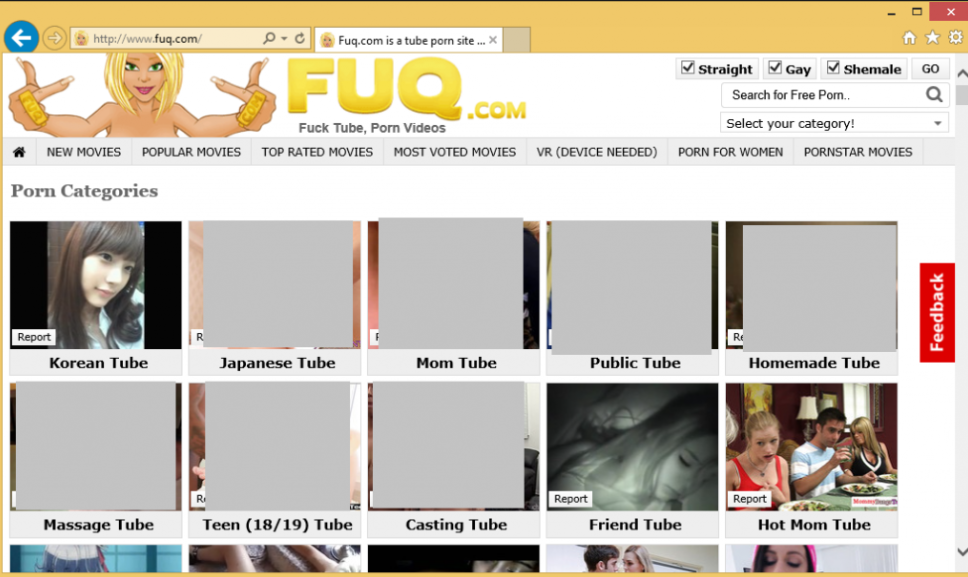What is Fuq.com
Fuq.com is a pornographic website that can expose users to dangerous content. It’s a site users get redirected to when browsing other websites. Fuq.com is one of the adult websites that can expose you to all kinds of scams and malicious infections so if you get redirected to it, it’s advised to close the page immediately.
The site displays pornographic content but also exposes users to a lot of questionable content, including scams and malware. By interacting with anything on the site, you may be shown fake virus alerts, for example. Such alerts falsely claim that users’ computers are infected with some kind of malware and that they need to call the displayed numbers to get assistance from technicians working for Microsoft or Apple. If users call, professional scammers try to convince users to grant them remote access to their devices. If they can remotely connect to users’ devices, they put on a show of supposedly fixing the device and removing the detected infections. At the end of the supposed tech support session, users are asked to pay hundreds of dollars. Considering that users didn’t actually need the service nor did they get it, paying would be wasting money.
Fuq.com may also redirect you to websites that request permission to display notifications on your desktop. If users, for example, try to watch a video on Fuq.com and suddenly get redirected to a website that displays an image of a video player and instructions to play the video that include allowing notifications, this may be a successful tactic to essentially trick users into allowing ads on their desktops.
If you get redirected to Fuq.com seemingly randomly, you need to identify the reason. Most likely, the fault is with the sites you visit. Installing an adblocker program would solve this issue. However, it’s also possible that some kind of infection is triggering them as well, in which case you would need to scan your computer with anti-virus software.
Why are you redirected to Fuq.com
If you find yourself being redirected to Fuq.com, you either browse high-risk websites or your computer is infected with a threat like adware. In most cases, the sites users visit are at fault. Certain sites, usually ones that have pornographic or pirated content, are considered to be high-risk because of the ads they expose users to. Interacting with anything on such sites can usually trigger a redirect. Users are encouraged to either not visit such sites at all or install an adblocker program. An adblocker program would not only block random redirects but also decrease the number of ads users see when browsing.
However, your computer can have adware installed if you constantly get redirected, even when visiting safe websites. You’ve probably already discovered how annoying adware can be even though it’s only a minor infection. Adware, browser hijackers, and potentially unwanted programs (PUPs) sneakily install on users’ computers using the software bundling method. They come as extra offers in free programs. Without the users’ consent, these offers are permitted to install automatically along with the programs to which they are added. This is one of the reasons why the installation method is rather frowned upon. It’s also why programs that use software bundling are usually categorized as potential threats by anti-virus software.
As long as you pay attention when installing free programs, it’s simple to prevent unwanted installations. Most importantly, you need to select Advanced or Custom settings when installing free software. Even though the installation window might recommend using Default, choosing those settings would be a mistake. Default settings will conceal all offers and allow their installations. If you select Advanced settings, all offers will be made visible. You would also have the option to uncheck any offers you don’t want. All offers should be deselected because you will never find any of them useful. By enabling the installations, you would merely add unnecessary apps to your computer. And they can be difficult to remove after they have been fully installed. It’s much easier to uncheck a couple of boxes.
Remove Fuq.com
While Fuq.com is a very questionable website, it’s unlikely that your computer may become infected if you visit it. If you are redirected to it regularly, you should scan your computer with anti-virus software to check for an infection, either adware or something more serious. You should also install an adblocker program as well, to prevent random redirects as well as block regular ads.
If users were redirected by Fuq.com to a site that asked for permission to show notifications and the permission was granted, they can use the directions below to revoke it.
- Mozilla Firefox: Open the menu (the three bars at the top-right corner), click Options, then Privacy & Security. Scroll down to Permissions, press Settings next to Notifications, and remove all questionable websites from the list. It’s possible to permanently turn off push notification requests by checking the “Block new requests asking to allow notifications” box in the same Notifications settings.
- Google Chrome: Open the menu (the three dots top-right corner), then Settings, then Privacy and security, then Site Settings. Click on Notifications under Permissions, and remove all questionable websites from the list. It’s possible to permanently turn off push notification requests by toggling off “Sites can ask to send notifications”.
- Microsoft Edge: Open the menu (the three dots top-right corner), then Settings, then Cookies and site permissions, then Notifications. Review which sites have permission and remove all questionable websites from the list. It’s possible to permanently turn off push notification requests by toggling off “Ask before sending”.
Offers
Download Removal Toolto scan for Fuq.com VirusUse our recommended removal tool to scan for Fuq.com Virus. Trial version of provides detection of computer threats like Fuq.com Virus and assists in its removal for FREE. You can delete detected registry entries, files and processes yourself or purchase a full version.
More information about SpyWarrior and Uninstall Instructions. Please review SpyWarrior EULA and Privacy Policy. SpyWarrior scanner is free. If it detects a malware, purchase its full version to remove it.

WiperSoft Review Details WiperSoft (www.wipersoft.com) is a security tool that provides real-time security from potential threats. Nowadays, many users tend to download free software from the Intern ...
Download|more


Is MacKeeper a virus? MacKeeper is not a virus, nor is it a scam. While there are various opinions about the program on the Internet, a lot of the people who so notoriously hate the program have neve ...
Download|more


While the creators of MalwareBytes anti-malware have not been in this business for long time, they make up for it with their enthusiastic approach. Statistic from such websites like CNET shows that th ...
Download|more
Quick Menu
Step 1. Uninstall Fuq.com Virus and related programs.
Remove Fuq.com Virus from Windows 8
Right-click in the lower left corner of the screen. Once Quick Access Menu shows up, select Control Panel choose Programs and Features and select to Uninstall a software.


Uninstall Fuq.com Virus from Windows 7
Click Start → Control Panel → Programs and Features → Uninstall a program.


Delete Fuq.com Virus from Windows XP
Click Start → Settings → Control Panel. Locate and click → Add or Remove Programs.


Remove Fuq.com Virus from Mac OS X
Click Go button at the top left of the screen and select Applications. Select applications folder and look for Fuq.com Virus or any other suspicious software. Now right click on every of such entries and select Move to Trash, then right click the Trash icon and select Empty Trash.


Step 2. Delete Fuq.com Virus from your browsers
Terminate the unwanted extensions from Internet Explorer
- Tap the Gear icon and go to Manage Add-ons.


- Pick Toolbars and Extensions and eliminate all suspicious entries (other than Microsoft, Yahoo, Google, Oracle or Adobe)


- Leave the window.
Change Internet Explorer homepage if it was changed by virus:
- Tap the gear icon (menu) on the top right corner of your browser and click Internet Options.


- In General Tab remove malicious URL and enter preferable domain name. Press Apply to save changes.


Reset your browser
- Click the Gear icon and move to Internet Options.


- Open the Advanced tab and press Reset.


- Choose Delete personal settings and pick Reset one more time.


- Tap Close and leave your browser.


- If you were unable to reset your browsers, employ a reputable anti-malware and scan your entire computer with it.
Erase Fuq.com Virus from Google Chrome
- Access menu (top right corner of the window) and pick Settings.


- Choose Extensions.


- Eliminate the suspicious extensions from the list by clicking the Trash bin next to them.


- If you are unsure which extensions to remove, you can disable them temporarily.


Reset Google Chrome homepage and default search engine if it was hijacker by virus
- Press on menu icon and click Settings.


- Look for the “Open a specific page” or “Set Pages” under “On start up” option and click on Set pages.


- In another window remove malicious search sites and enter the one that you want to use as your homepage.


- Under the Search section choose Manage Search engines. When in Search Engines..., remove malicious search websites. You should leave only Google or your preferred search name.




Reset your browser
- If the browser still does not work the way you prefer, you can reset its settings.
- Open menu and navigate to Settings.


- Press Reset button at the end of the page.


- Tap Reset button one more time in the confirmation box.


- If you cannot reset the settings, purchase a legitimate anti-malware and scan your PC.
Remove Fuq.com Virus from Mozilla Firefox
- In the top right corner of the screen, press menu and choose Add-ons (or tap Ctrl+Shift+A simultaneously).


- Move to Extensions and Add-ons list and uninstall all suspicious and unknown entries.


Change Mozilla Firefox homepage if it was changed by virus:
- Tap on the menu (top right corner), choose Options.


- On General tab delete malicious URL and enter preferable website or click Restore to default.


- Press OK to save these changes.
Reset your browser
- Open the menu and tap Help button.


- Select Troubleshooting Information.


- Press Refresh Firefox.


- In the confirmation box, click Refresh Firefox once more.


- If you are unable to reset Mozilla Firefox, scan your entire computer with a trustworthy anti-malware.
Uninstall Fuq.com Virus from Safari (Mac OS X)
- Access the menu.
- Pick Preferences.


- Go to the Extensions Tab.


- Tap the Uninstall button next to the undesirable Fuq.com Virus and get rid of all the other unknown entries as well. If you are unsure whether the extension is reliable or not, simply uncheck the Enable box in order to disable it temporarily.
- Restart Safari.
Reset your browser
- Tap the menu icon and choose Reset Safari.


- Pick the options which you want to reset (often all of them are preselected) and press Reset.


- If you cannot reset the browser, scan your whole PC with an authentic malware removal software.
Site Disclaimer
2-remove-virus.com is not sponsored, owned, affiliated, or linked to malware developers or distributors that are referenced in this article. The article does not promote or endorse any type of malware. We aim at providing useful information that will help computer users to detect and eliminate the unwanted malicious programs from their computers. This can be done manually by following the instructions presented in the article or automatically by implementing the suggested anti-malware tools.
The article is only meant to be used for educational purposes. If you follow the instructions given in the article, you agree to be contracted by the disclaimer. We do not guarantee that the artcile will present you with a solution that removes the malign threats completely. Malware changes constantly, which is why, in some cases, it may be difficult to clean the computer fully by using only the manual removal instructions.