Fake Windows Restore Removal Tips (Uninstall Fake Windows Restore)
Fake Windows Restore is classified as a rogue anti-spyware application or a fake optimization tool. It uses the name of an actual Windows utility, which is why it is referred to as the Fake Windows Restore.
The real Windows Restore allows you to revert your computer to an earlier configuration, whereas the fake one claims that it can detect and fix your system issues. Its main aim is to trick you into thinking that there is something severely wrong with your PC and thus convince you to purchase its advanced module. Needless to say, you should not do that. What you should do is terminate Fake Windows Restore as soon as you can.
 How does Fake Windows Restore work?
How does Fake Windows Restore work?
Fake Windows Restore belongs to the FakeSysDef family of rogue anti-spyware, which makes it similar to the other members of this group such as Windows Fix Disk, Windows Recovery Series, Smart HDD, Windows Diagnostic, System Repair, and more. It gets distributed through fake adverts, which suggest that you should scan your system. It may also be sent to your as a spam email attachment. In any case, it is the Trojan that installs the malicious application, which starts working right after you reboot your computer. The rogue anti-spyware appears on your desktop in the form of a scanner. It pretends to scan your PC and presents you with a bogus list of various errors that your computer supposedly has. There is no question that the results of the scan are completely fake. They are meant to scare you and thus make sure that you buy the full version of the so-called defragmenter.
The false scan is not the only trick used by the Fake Windows Restore. It will also prompt you with bogus alerts claiming that the utility has encountered a critical error, that there is something wrong with your hardware, and so on. Moreover, it can interfere with some of your programs. The malware can block your Task Manager, Registry Editor, and even web browser. It can also make some of your folders appear to be empty. If you want to eliminate all of the symptoms caused by the rogue, you should delete Fake Windows Restore without further delay.
How to remove Fake Windows Restore?
It is clear that the fake anti-spyware is extremely malicious, which means that you will only be able to delete Fake Windows Restore with the help of a powerful anti-malware utility. You can download the malware remover from our page. It will scan your system and detect components of the harmful infection. It will then eliminate Fake Windows Restore completely. In addition to Fake Windows Restore removal, you will also make sure that your computer stays protected from now on. However, before you can download the anti-malware and remove Fake Windows Restore from your PC, you will have to disable its symptoms. You can do that by using the following registration key: 1203978628012489708290478989147.
Offers
Download Removal Toolto scan for Fake Windows RestoreUse our recommended removal tool to scan for Fake Windows Restore. Trial version of provides detection of computer threats like Fake Windows Restore and assists in its removal for FREE. You can delete detected registry entries, files and processes yourself or purchase a full version.
More information about SpyWarrior and Uninstall Instructions. Please review SpyWarrior EULA and Privacy Policy. SpyWarrior scanner is free. If it detects a malware, purchase its full version to remove it.

WiperSoft Review Details WiperSoft (www.wipersoft.com) is a security tool that provides real-time security from potential threats. Nowadays, many users tend to download free software from the Intern ...
Download|more


Is MacKeeper a virus? MacKeeper is not a virus, nor is it a scam. While there are various opinions about the program on the Internet, a lot of the people who so notoriously hate the program have neve ...
Download|more


While the creators of MalwareBytes anti-malware have not been in this business for long time, they make up for it with their enthusiastic approach. Statistic from such websites like CNET shows that th ...
Download|more
Quick Menu
Step 1. Uninstall Fake Windows Restore and related programs.
Remove Fake Windows Restore from Windows 8
Right-click in the lower left corner of the screen. Once Quick Access Menu shows up, select Control Panel choose Programs and Features and select to Uninstall a software.


Uninstall Fake Windows Restore from Windows 7
Click Start → Control Panel → Programs and Features → Uninstall a program.


Delete Fake Windows Restore from Windows XP
Click Start → Settings → Control Panel. Locate and click → Add or Remove Programs.


Remove Fake Windows Restore from Mac OS X
Click Go button at the top left of the screen and select Applications. Select applications folder and look for Fake Windows Restore or any other suspicious software. Now right click on every of such entries and select Move to Trash, then right click the Trash icon and select Empty Trash.


Step 2. Delete Fake Windows Restore from your browsers
Terminate the unwanted extensions from Internet Explorer
- Tap the Gear icon and go to Manage Add-ons.


- Pick Toolbars and Extensions and eliminate all suspicious entries (other than Microsoft, Yahoo, Google, Oracle or Adobe)


- Leave the window.
Change Internet Explorer homepage if it was changed by virus:
- Tap the gear icon (menu) on the top right corner of your browser and click Internet Options.


- In General Tab remove malicious URL and enter preferable domain name. Press Apply to save changes.


Reset your browser
- Click the Gear icon and move to Internet Options.


- Open the Advanced tab and press Reset.


- Choose Delete personal settings and pick Reset one more time.


- Tap Close and leave your browser.


- If you were unable to reset your browsers, employ a reputable anti-malware and scan your entire computer with it.
Erase Fake Windows Restore from Google Chrome
- Access menu (top right corner of the window) and pick Settings.


- Choose Extensions.


- Eliminate the suspicious extensions from the list by clicking the Trash bin next to them.


- If you are unsure which extensions to remove, you can disable them temporarily.


Reset Google Chrome homepage and default search engine if it was hijacker by virus
- Press on menu icon and click Settings.


- Look for the “Open a specific page” or “Set Pages” under “On start up” option and click on Set pages.


- In another window remove malicious search sites and enter the one that you want to use as your homepage.


- Under the Search section choose Manage Search engines. When in Search Engines..., remove malicious search websites. You should leave only Google or your preferred search name.




Reset your browser
- If the browser still does not work the way you prefer, you can reset its settings.
- Open menu and navigate to Settings.


- Press Reset button at the end of the page.


- Tap Reset button one more time in the confirmation box.


- If you cannot reset the settings, purchase a legitimate anti-malware and scan your PC.
Remove Fake Windows Restore from Mozilla Firefox
- In the top right corner of the screen, press menu and choose Add-ons (or tap Ctrl+Shift+A simultaneously).


- Move to Extensions and Add-ons list and uninstall all suspicious and unknown entries.


Change Mozilla Firefox homepage if it was changed by virus:
- Tap on the menu (top right corner), choose Options.


- On General tab delete malicious URL and enter preferable website or click Restore to default.


- Press OK to save these changes.
Reset your browser
- Open the menu and tap Help button.


- Select Troubleshooting Information.


- Press Refresh Firefox.


- In the confirmation box, click Refresh Firefox once more.


- If you are unable to reset Mozilla Firefox, scan your entire computer with a trustworthy anti-malware.
Uninstall Fake Windows Restore from Safari (Mac OS X)
- Access the menu.
- Pick Preferences.


- Go to the Extensions Tab.


- Tap the Uninstall button next to the undesirable Fake Windows Restore and get rid of all the other unknown entries as well. If you are unsure whether the extension is reliable or not, simply uncheck the Enable box in order to disable it temporarily.
- Restart Safari.
Reset your browser
- Tap the menu icon and choose Reset Safari.


- Pick the options which you want to reset (often all of them are preselected) and press Reset.


- If you cannot reset the browser, scan your whole PC with an authentic malware removal software.
Site Disclaimer
2-remove-virus.com is not sponsored, owned, affiliated, or linked to malware developers or distributors that are referenced in this article. The article does not promote or endorse any type of malware. We aim at providing useful information that will help computer users to detect and eliminate the unwanted malicious programs from their computers. This can be done manually by following the instructions presented in the article or automatically by implementing the suggested anti-malware tools.
The article is only meant to be used for educational purposes. If you follow the instructions given in the article, you agree to be contracted by the disclaimer. We do not guarantee that the artcile will present you with a solution that removes the malign threats completely. Malware changes constantly, which is why, in some cases, it may be difficult to clean the computer fully by using only the manual removal instructions.
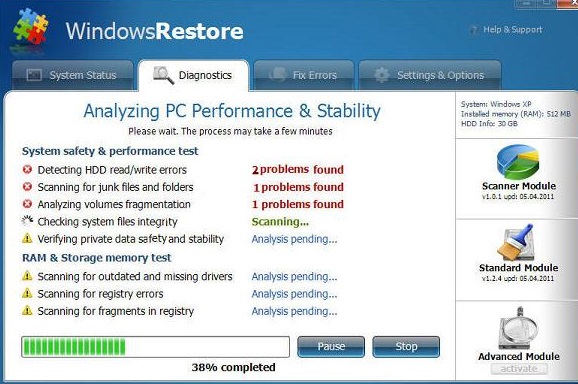 How does Fake Windows Restore work?
How does Fake Windows Restore work?