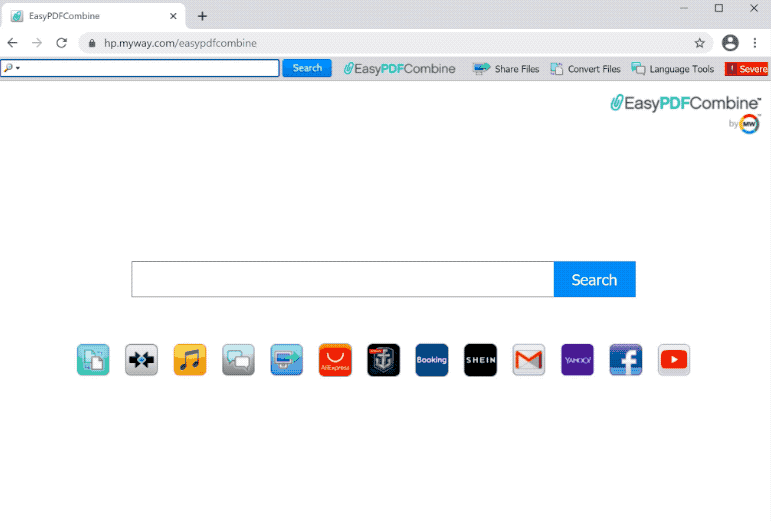EasyPDFCombine is a generic browser hijacker, promoted as a browser extension that’s supposed to make it easier to convert files. The hijacker will make unwanted changes to the browser’s settings and try to redirect users to sponsored websites. EasyPDFCombine pushes hp.myway.com as the default search engine, and this search engine inserts sponsored results among legitimate ones. However, it’s not a serious infection.
When you install EasyPDFCombine, it will immediately hijack your browser and change its settings. This is immediately noticeable, as a different homepage and new tabs will load when users open their browsers. The hijacker specifically promotes hp.myway.com, setting it as the default homepage and search engine. hp.myway.com is a questionable search engine, and when it’s set as default, all your searches will go through it. It inserts sponsored links among legitimate results in order to redirect users to sponsored websites and generate revenue. These sponsored results are usually quite obvious and users should be able to identify them without issue.
While browser hijackers like EasyPDFCombine aren’t considered malicious infections since they don’t cause direct harm to your computer, they are not completely harmless either. Their primary function is to redirect users to sponsored sites, some of which might expose users to potential scams and malware. Those results have little to do with what users search for in any case so there’s no reason to interact with them.
Another important thing to mention about these browser hijackers is their invasive data collection practices. They may track your browsing habits and gather information such as the websites you visit, your search history, and your IP address. It’s not uncommon for this information to be shared with third parties. Since this extension serves no real purpose for you and has no redeemable features, it makes no sense to tolerate such intrusive data collection.
If you find that this hijacker has taken over your browser and changed your settings, there’s no reason to put up with it. It’s not difficult to remove EasyPDFCombine browser hijacker, either by using an anti-virus program or by manually uninstalling it. Using an anti-virus program is the easier method as it requires minimal effort on your part since the program does everything for you. Once the hijacker is removed, you’ll be able to restore your browser settings back to normal.
How do browser hijackers install on a computer?
It’s quite common for infections like browser hijackers and adware to be disguised as legitimate and useful browser extensions in order to deceive users into downloading them. These types of programs are often promoted on sites that offer popular free program downloads. To avoid installing potentially harmful programs like the EasyPDFCombine browser hijacker, users should do thorough research before downloading or installing any program. A simple Google search can typically expose whether a program is trustworthy. It’s best to avoid installing programs that search results claim may be untrustworthy.
In many cases, browser hijackers generally get installed through a method known as software bundling. This method involves adding these unwanted applications as additional offers to legitimate free and popular programs. While these offers are all technically optional, they are set to install automatically alongside the main program. Unfortunately, many users simply do not notice these offers since they are hidden in rarely used settings. As a result, users end up unknowingly installing them, which is why software bundling is a rather controversial installation method.
All additional offers are optional, and you can easily prevent unwanted installations by paying attention when installing programs. Opt for Advanced (or Custom) settings instead of Default (or Basic) settings when installing programs. While Default settings are quicker, they allow all additional offers to be installed without explicit permission. In contrast, Advanced or Custom settings will reveal all additional offers and allow you to uncheck the offers you don’t want to install. It’s generally recommended to uncheck all added offers, as legitimate programs typically don’t use the bundling method to install. Programs that do are often flagged as potential threats by anti-virus software.
Oftentimes, the additional offers initially seem like they could be useful. However, it’s recommended to avoid allowing their installations. Installing the offers will lead to your computer being cluttered with junk programs that will cause issues and may be difficult to get rid of once fully installed.
How to remove EasyPDFCombine browser hijacker
Browser hijackers are generally not considered particularly malicious infections, so you can remove EasyPDFCombine both manually and with the help of an anti-virus program. Nevertheless, using an anti-virus program is recommended, as it simplifies the process by essentially doing everything for you. If you prefer to remove EasyPDFCombine browser hijacker manually, you can follow the instructions provided at the end. Once the hijacker is no longer present, your browser will return to normal again, allowing you to change your settings as needed.
Offers
Download Removal Toolto scan for EasyPDFCombine browser hijackerUse our recommended removal tool to scan for EasyPDFCombine browser hijacker. Trial version of provides detection of computer threats like EasyPDFCombine browser hijacker and assists in its removal for FREE. You can delete detected registry entries, files and processes yourself or purchase a full version.
More information about SpyWarrior and Uninstall Instructions. Please review SpyWarrior EULA and Privacy Policy. SpyWarrior scanner is free. If it detects a malware, purchase its full version to remove it.

WiperSoft Review Details WiperSoft (www.wipersoft.com) is a security tool that provides real-time security from potential threats. Nowadays, many users tend to download free software from the Intern ...
Download|more


Is MacKeeper a virus? MacKeeper is not a virus, nor is it a scam. While there are various opinions about the program on the Internet, a lot of the people who so notoriously hate the program have neve ...
Download|more


While the creators of MalwareBytes anti-malware have not been in this business for long time, they make up for it with their enthusiastic approach. Statistic from such websites like CNET shows that th ...
Download|more
Quick Menu
Step 1. Uninstall EasyPDFCombine browser hijacker and related programs.
Remove EasyPDFCombine browser hijacker from Windows 8
Right-click in the lower left corner of the screen. Once Quick Access Menu shows up, select Control Panel choose Programs and Features and select to Uninstall a software.


Uninstall EasyPDFCombine browser hijacker from Windows 7
Click Start → Control Panel → Programs and Features → Uninstall a program.


Delete EasyPDFCombine browser hijacker from Windows XP
Click Start → Settings → Control Panel. Locate and click → Add or Remove Programs.


Remove EasyPDFCombine browser hijacker from Mac OS X
Click Go button at the top left of the screen and select Applications. Select applications folder and look for EasyPDFCombine browser hijacker or any other suspicious software. Now right click on every of such entries and select Move to Trash, then right click the Trash icon and select Empty Trash.


Step 2. Delete EasyPDFCombine browser hijacker from your browsers
Terminate the unwanted extensions from Internet Explorer
- Tap the Gear icon and go to Manage Add-ons.


- Pick Toolbars and Extensions and eliminate all suspicious entries (other than Microsoft, Yahoo, Google, Oracle or Adobe)


- Leave the window.
Change Internet Explorer homepage if it was changed by virus:
- Tap the gear icon (menu) on the top right corner of your browser and click Internet Options.


- In General Tab remove malicious URL and enter preferable domain name. Press Apply to save changes.


Reset your browser
- Click the Gear icon and move to Internet Options.


- Open the Advanced tab and press Reset.


- Choose Delete personal settings and pick Reset one more time.


- Tap Close and leave your browser.


- If you were unable to reset your browsers, employ a reputable anti-malware and scan your entire computer with it.
Erase EasyPDFCombine browser hijacker from Google Chrome
- Access menu (top right corner of the window) and pick Settings.


- Choose Extensions.


- Eliminate the suspicious extensions from the list by clicking the Trash bin next to them.


- If you are unsure which extensions to remove, you can disable them temporarily.


Reset Google Chrome homepage and default search engine if it was hijacker by virus
- Press on menu icon and click Settings.


- Look for the “Open a specific page” or “Set Pages” under “On start up” option and click on Set pages.


- In another window remove malicious search sites and enter the one that you want to use as your homepage.


- Under the Search section choose Manage Search engines. When in Search Engines..., remove malicious search websites. You should leave only Google or your preferred search name.




Reset your browser
- If the browser still does not work the way you prefer, you can reset its settings.
- Open menu and navigate to Settings.


- Press Reset button at the end of the page.


- Tap Reset button one more time in the confirmation box.


- If you cannot reset the settings, purchase a legitimate anti-malware and scan your PC.
Remove EasyPDFCombine browser hijacker from Mozilla Firefox
- In the top right corner of the screen, press menu and choose Add-ons (or tap Ctrl+Shift+A simultaneously).


- Move to Extensions and Add-ons list and uninstall all suspicious and unknown entries.


Change Mozilla Firefox homepage if it was changed by virus:
- Tap on the menu (top right corner), choose Options.


- On General tab delete malicious URL and enter preferable website or click Restore to default.


- Press OK to save these changes.
Reset your browser
- Open the menu and tap Help button.


- Select Troubleshooting Information.


- Press Refresh Firefox.


- In the confirmation box, click Refresh Firefox once more.


- If you are unable to reset Mozilla Firefox, scan your entire computer with a trustworthy anti-malware.
Uninstall EasyPDFCombine browser hijacker from Safari (Mac OS X)
- Access the menu.
- Pick Preferences.


- Go to the Extensions Tab.


- Tap the Uninstall button next to the undesirable EasyPDFCombine browser hijacker and get rid of all the other unknown entries as well. If you are unsure whether the extension is reliable or not, simply uncheck the Enable box in order to disable it temporarily.
- Restart Safari.
Reset your browser
- Tap the menu icon and choose Reset Safari.


- Pick the options which you want to reset (often all of them are preselected) and press Reset.


- If you cannot reset the browser, scan your whole PC with an authentic malware removal software.
Incoming search terms:
Site Disclaimer
2-remove-virus.com is not sponsored, owned, affiliated, or linked to malware developers or distributors that are referenced in this article. The article does not promote or endorse any type of malware. We aim at providing useful information that will help computer users to detect and eliminate the unwanted malicious programs from their computers. This can be done manually by following the instructions presented in the article or automatically by implementing the suggested anti-malware tools.
The article is only meant to be used for educational purposes. If you follow the instructions given in the article, you agree to be contracted by the disclaimer. We do not guarantee that the artcile will present you with a solution that removes the malign threats completely. Malware changes constantly, which is why, in some cases, it may be difficult to clean the computer fully by using only the manual removal instructions.