What is Critical Alert from Microsoft?
If you see Critical Alert from Microsoft on your screen, it does not necessarily mean that there is something wrong with your Windows OS or other serious security-related problems have emerged. Instead, it is a sign that a malicious application has successfully entered your computer and keeps displaying this alert for you.
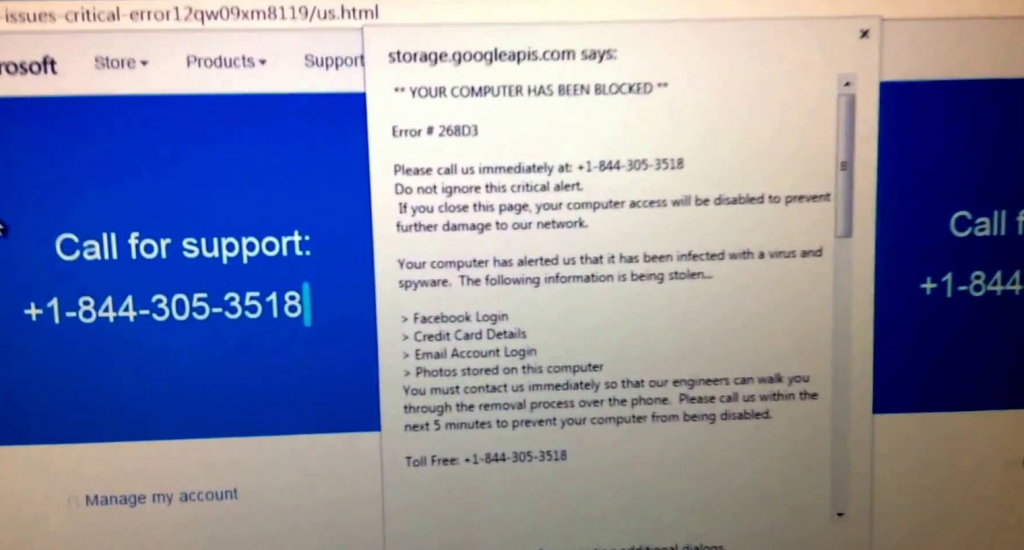
If you have not understood yet, it is completely fake, so there is no point in believing what it is written on it. What we expect from you instead is that you find and erase that bad application opening a page with Critical Alert from Microsoft. This is the only thing you can do to uninstall Critical Alert from Microsoft completely, so we suggest that you do not wait any longer and start searching for malware on your computer today.
What does Critical Alert from Microsoft do?
Critical Alert from Microsoft keeps appearing on users’ screens from time to time, so sooner or later people realize that it is very annoying and decide to remove Critical Alert from Microsoft even if they believe that it is a genuine pop-up coming from Microsoft. Of course, the main purpose of this alert is to convince users that problems have emerged and it is a must to take some action now. Users are offered to dial the number of helpline and solve problems with the help of experienced specialists. They are told that the number they see is toll-free. Unfortunately, nobody can guarantee that it is true. Also, users who decide to make a call to get Critical Alert from Microsoft removed from their screens might experience a bunch of other problems. For example, their privacy might be violated if they provide personal details to cyber criminals calling themselves specialists. Second, you might spend your money on a program you do not even need. You will be told that it will delete Critical Alert from Microsoft from your screen but you will find out that it does not do anything. Additionally, many users realize it too late that they could have implemented the Critical Alert from Microsoft removal themselves without expensive software.
Where does Critical Alert from Microsoft come from?
Theoretically, you could have entered a website promoting Critical Alert from Microsoft yourself, but it is more likely that you have a malicious application which keeps opening this domain with fake Critical Alert from Microsoft for you installed on your PC. It is very likely that this program is called an advertising-supported application. These programs usually illegally enter computers, so it is not at all surprising if you do not know how and when malware has shown up on your computer.
How can I remove Critical Alert from Microsoft?
If you have simply ended up on a website showing Critical Alert from Microsoft by mistake, you will no longer see this fake alert if you do not visit this website ever again. Unfortunately, in most cases, users see this alert because they have malware installed. In this case, its deletion is a must to implement the Critical Alert from Microsoft removal. Users can erase malware and thus delete Critical Alert from Microsoft either manually or automatically.
Offers
Download Removal Toolto scan for Critical Alert from MicrosoftUse our recommended removal tool to scan for Critical Alert from Microsoft. Trial version of provides detection of computer threats like Critical Alert from Microsoft and assists in its removal for FREE. You can delete detected registry entries, files and processes yourself or purchase a full version.
More information about SpyWarrior and Uninstall Instructions. Please review SpyWarrior EULA and Privacy Policy. SpyWarrior scanner is free. If it detects a malware, purchase its full version to remove it.

WiperSoft Review Details WiperSoft (www.wipersoft.com) is a security tool that provides real-time security from potential threats. Nowadays, many users tend to download free software from the Intern ...
Download|more


Is MacKeeper a virus? MacKeeper is not a virus, nor is it a scam. While there are various opinions about the program on the Internet, a lot of the people who so notoriously hate the program have neve ...
Download|more


While the creators of MalwareBytes anti-malware have not been in this business for long time, they make up for it with their enthusiastic approach. Statistic from such websites like CNET shows that th ...
Download|more
Quick Menu
Step 1. Uninstall Critical Alert from Microsoft and related programs.
Remove Critical Alert from Microsoft from Windows 8
Right-click in the lower left corner of the screen. Once Quick Access Menu shows up, select Control Panel choose Programs and Features and select to Uninstall a software.


Uninstall Critical Alert from Microsoft from Windows 7
Click Start → Control Panel → Programs and Features → Uninstall a program.


Delete Critical Alert from Microsoft from Windows XP
Click Start → Settings → Control Panel. Locate and click → Add or Remove Programs.


Remove Critical Alert from Microsoft from Mac OS X
Click Go button at the top left of the screen and select Applications. Select applications folder and look for Critical Alert from Microsoft or any other suspicious software. Now right click on every of such entries and select Move to Trash, then right click the Trash icon and select Empty Trash.


Step 2. Delete Critical Alert from Microsoft from your browsers
Terminate the unwanted extensions from Internet Explorer
- Tap the Gear icon and go to Manage Add-ons.


- Pick Toolbars and Extensions and eliminate all suspicious entries (other than Microsoft, Yahoo, Google, Oracle or Adobe)


- Leave the window.
Change Internet Explorer homepage if it was changed by virus:
- Tap the gear icon (menu) on the top right corner of your browser and click Internet Options.


- In General Tab remove malicious URL and enter preferable domain name. Press Apply to save changes.


Reset your browser
- Click the Gear icon and move to Internet Options.


- Open the Advanced tab and press Reset.


- Choose Delete personal settings and pick Reset one more time.


- Tap Close and leave your browser.


- If you were unable to reset your browsers, employ a reputable anti-malware and scan your entire computer with it.
Erase Critical Alert from Microsoft from Google Chrome
- Access menu (top right corner of the window) and pick Settings.


- Choose Extensions.


- Eliminate the suspicious extensions from the list by clicking the Trash bin next to them.


- If you are unsure which extensions to remove, you can disable them temporarily.


Reset Google Chrome homepage and default search engine if it was hijacker by virus
- Press on menu icon and click Settings.


- Look for the “Open a specific page” or “Set Pages” under “On start up” option and click on Set pages.


- In another window remove malicious search sites and enter the one that you want to use as your homepage.


- Under the Search section choose Manage Search engines. When in Search Engines..., remove malicious search websites. You should leave only Google or your preferred search name.




Reset your browser
- If the browser still does not work the way you prefer, you can reset its settings.
- Open menu and navigate to Settings.


- Press Reset button at the end of the page.


- Tap Reset button one more time in the confirmation box.


- If you cannot reset the settings, purchase a legitimate anti-malware and scan your PC.
Remove Critical Alert from Microsoft from Mozilla Firefox
- In the top right corner of the screen, press menu and choose Add-ons (or tap Ctrl+Shift+A simultaneously).


- Move to Extensions and Add-ons list and uninstall all suspicious and unknown entries.


Change Mozilla Firefox homepage if it was changed by virus:
- Tap on the menu (top right corner), choose Options.


- On General tab delete malicious URL and enter preferable website or click Restore to default.


- Press OK to save these changes.
Reset your browser
- Open the menu and tap Help button.


- Select Troubleshooting Information.


- Press Refresh Firefox.


- In the confirmation box, click Refresh Firefox once more.


- If you are unable to reset Mozilla Firefox, scan your entire computer with a trustworthy anti-malware.
Uninstall Critical Alert from Microsoft from Safari (Mac OS X)
- Access the menu.
- Pick Preferences.


- Go to the Extensions Tab.


- Tap the Uninstall button next to the undesirable Critical Alert from Microsoft and get rid of all the other unknown entries as well. If you are unsure whether the extension is reliable or not, simply uncheck the Enable box in order to disable it temporarily.
- Restart Safari.
Reset your browser
- Tap the menu icon and choose Reset Safari.


- Pick the options which you want to reset (often all of them are preselected) and press Reset.


- If you cannot reset the browser, scan your whole PC with an authentic malware removal software.
Site Disclaimer
2-remove-virus.com is not sponsored, owned, affiliated, or linked to malware developers or distributors that are referenced in this article. The article does not promote or endorse any type of malware. We aim at providing useful information that will help computer users to detect and eliminate the unwanted malicious programs from their computers. This can be done manually by following the instructions presented in the article or automatically by implementing the suggested anti-malware tools.
The article is only meant to be used for educational purposes. If you follow the instructions given in the article, you agree to be contracted by the disclaimer. We do not guarantee that the artcile will present you with a solution that removes the malign threats completely. Malware changes constantly, which is why, in some cases, it may be difficult to clean the computer fully by using only the manual removal instructions.
